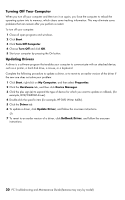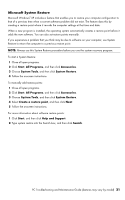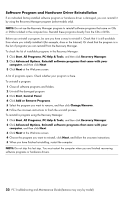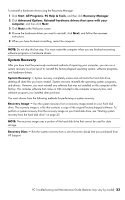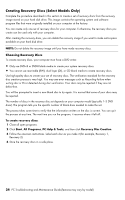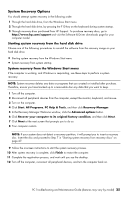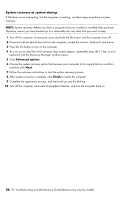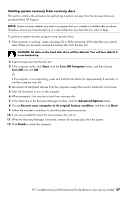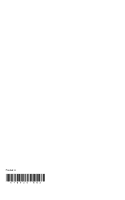HP CQ2009F Troubleshooting and Maintenance Guide - Page 29
System Recovery Options, Starting system recovery from the hard disk drive
 |
View all HP CQ2009F manuals
Add to My Manuals
Save this manual to your list of manuals |
Page 29 highlights
System Recovery Options You should attempt system recovery in the following order: 1 Through the hard disk drive, from the Windows Start menu. 2 Through the hard disk drive, by pressing the F10 key on the keyboard during system startup. 3 Through recovery discs purchased from HP Support. To purchase recovery discs, go to http://www.hp.com/support and visit the Software & Driver downloads page for your computer model. Starting system recovery from the hard disk drive Choose one of the following procedures to reinstall the software from the recovery image on your hard disk drive: • Starting system recovery from the Windows Start menu • System recovery from system startup System recovery from the Windows Start menu If the computer is working, and Windows is responding, use these steps to perform a system recovery. NOTE: System recovery deletes any data or programs that you created or installed after purchase. Therefore, ensure you have backed up to a removable disc any data that you want to keep. 1 Turn off the computer. 2 Disconnect all peripheral devices from the computer, except the monitor, keyboard, and mouse. 3 Turn on the computer. 4 Click Start, All Programs, PC Help & Tools, and then click Recovery Manager. 5 In the Recovery Manager Welcome window, click the Advanced options button. 6 Click Recover your computer to its original factory condition, and then click Next. 7 Click Next at the next screen that prompts you to do so. 8 Your computer restarts. NOTE: If your system does not detect a recovery partition, it will prompt you to insert a recovery disc. Insert the disc and proceed to Step 7 in "Starting system recovery from recovery discs" on page 27. 9 Follow the onscreen instructions to start the system recovery process. 10 After system recovery is complete, click Finish to restart the computer. 11 Complete the registration process, and wait until you see the desktop. 12 Turn off the computer, reconnect all peripheral devices, and turn the computer back on. PC Troubleshooting and Maintenance Guide (features may vary by model) 25