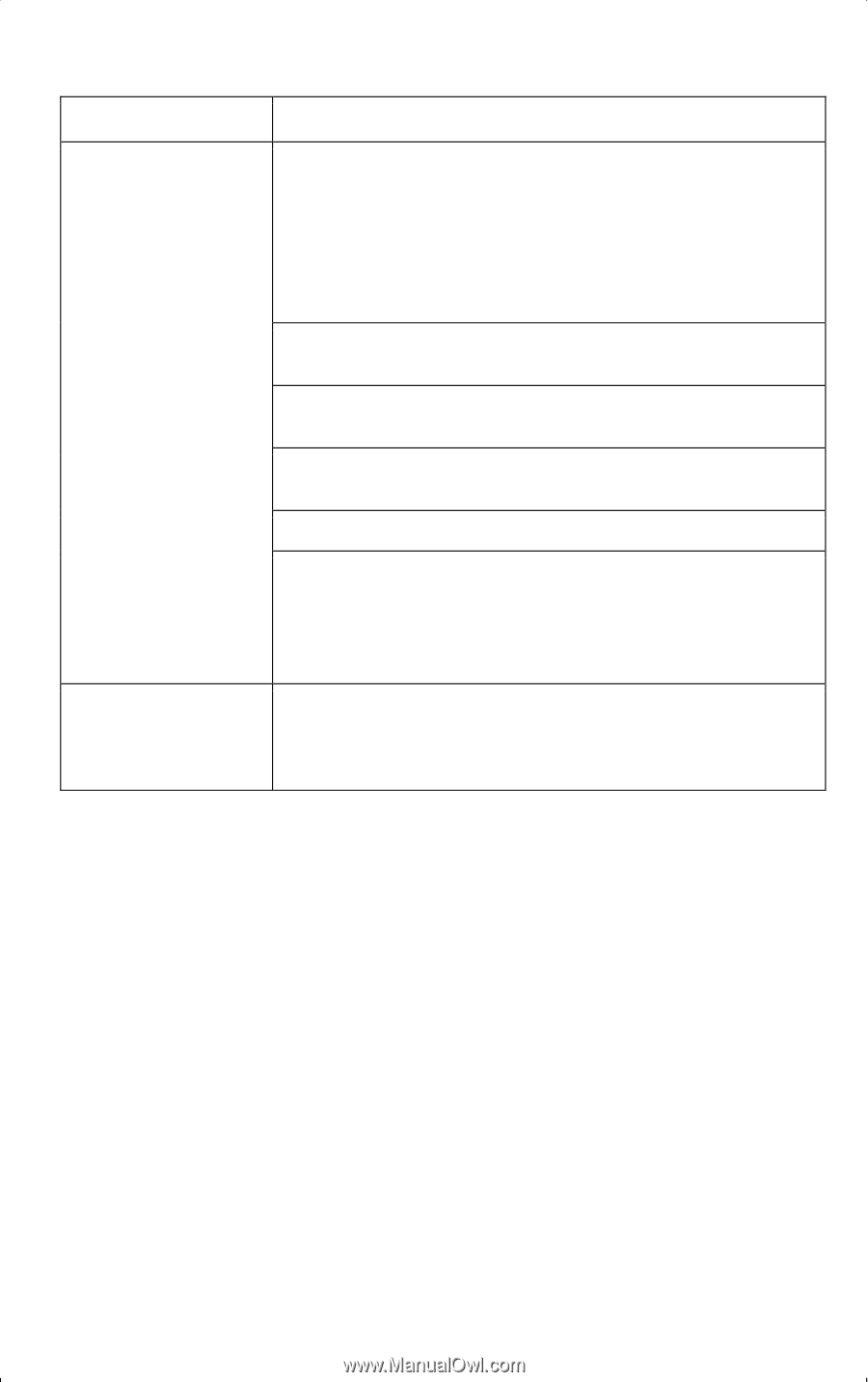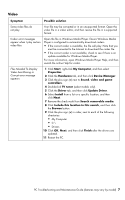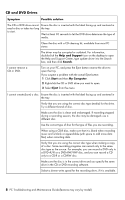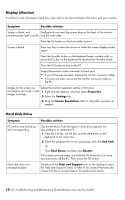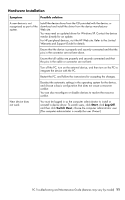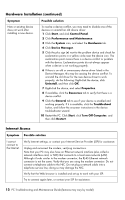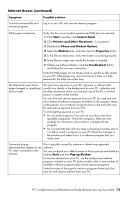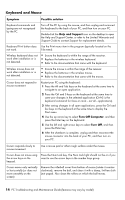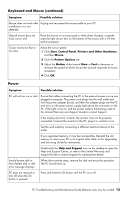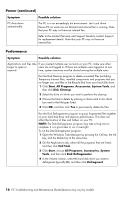HP CQ2009F Troubleshooting and Maintenance Guide - Page 15
Hardware Installation, Symptom, Possible solution, Start, Log Off, Switch User
 |
View all HP CQ2009F manuals
Add to My Manuals
Save this manual to your list of manuals |
Page 15 highlights
Hardware Installation Symptom Possible solution A new device is not recognized as part of the system. Install the device driver from the CD provided with the device, or download and install the driver from the device manufacturer Web site. You may need an updated driver for Windows XP. Contact the device vendor directly for an update. For HP peripheral devices, visit the HP Web site. Refer to the Limited Warranty and Support Guide for details. Ensure that the device is properly and securely connected and that the pins in the connector are not bent down. Ensure that all cables are properly and securely connected and that the pins in the cable or connector are not bent. New device does not work. Turn off the PC, turn on the external device, and then turn on the PC to integrate the device with the PC. Restart the PC, and follow the instructions for accepting the changes. Deselect the automatic settings in the operating system for the device, and choose a basic configuration that does not cause a resource conflict. You can also reconfigure or disable devices to resolve the resource conflict. You must be logged in as the computer administrator to install or uninstall a device driver. To switch users, click Start, click Log Off, and then click Switch User; choose the computer administrator user. (The computer administrator is usually the user Owner.) PC Troubleshooting and Maintenance Guide (features may vary by model) 11