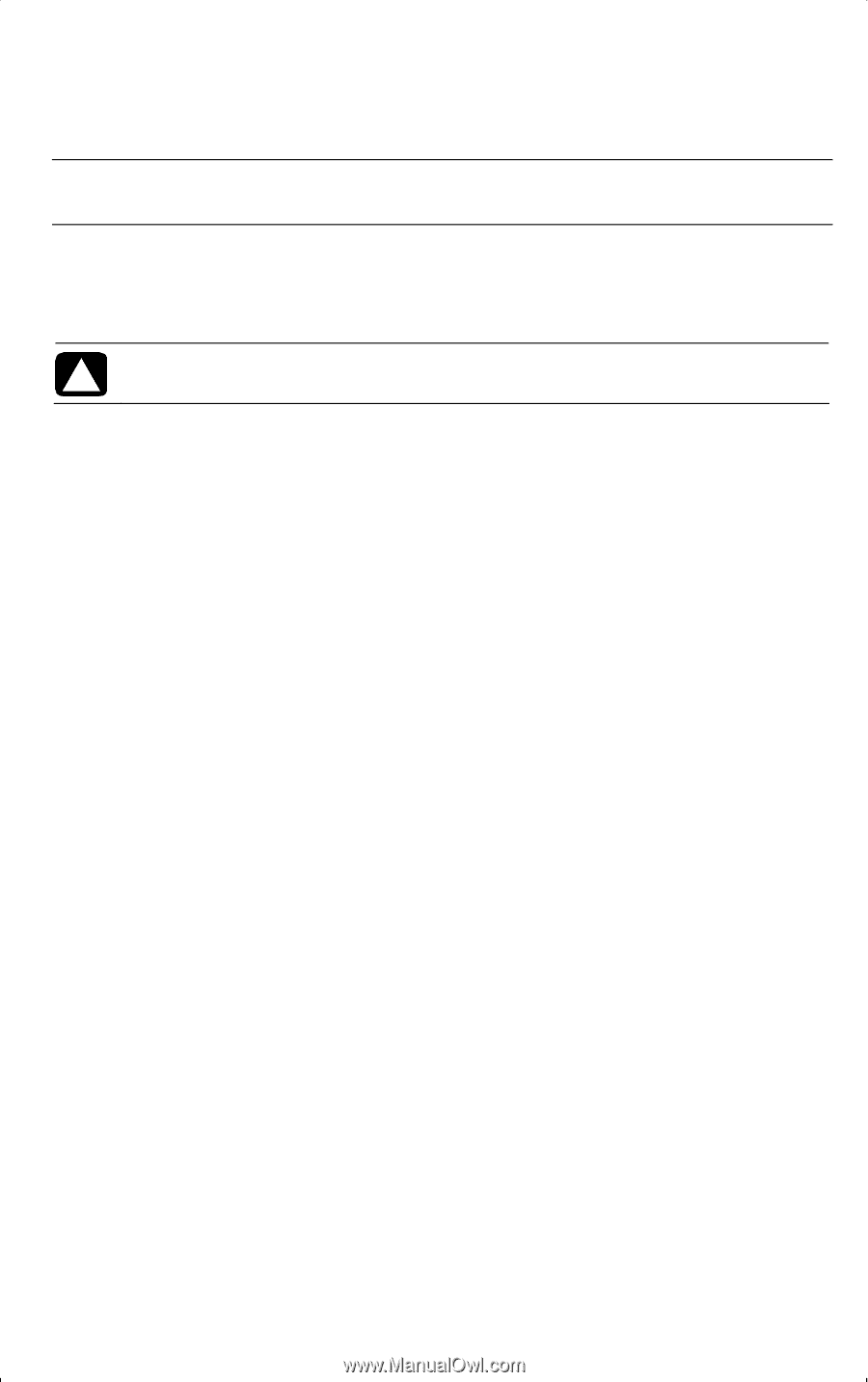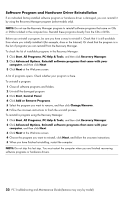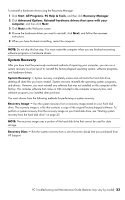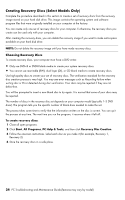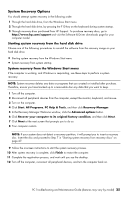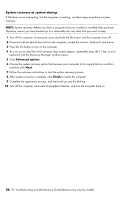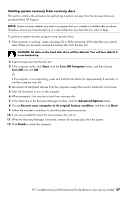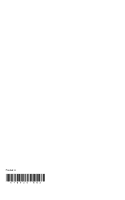HP CQ2009F Troubleshooting and Maintenance Guide - Page 31
Starting system recovery from recovery discs, Start, Turn Off Computer, Turn Off, Advanced Options
 |
View all HP CQ2009F manuals
Add to My Manuals
Save this manual to your list of manuals |
Page 31 highlights
Starting system recovery from recovery discs This section contains the procedure for performing a system recovery from the recovery discs you purchased from HP Support. NOTE: System recovery deletes any data or programs that you created or installed after purchase. Therefore, ensure you have backed up to a removable disc any data that you want to keep. To perform a system recovery program using recovery discs: 1 If the computer is working, create a backup CD or DVD containing all the data files you want to save. When you are done, remove the backup disc from the disc slot. CAUTION: All data on the hard disk drive will be deleted. You will lose data if it is not backed up. 2 Insert recovery disc into the disc slot. 3 If the computer works, click Start, click the Turn Off Computer button, and then choose Turn Off and click OK. Or If the computer is not responding, press and hold the On button for approximately 5 seconds, or until the computer turns off. 4 Disconnect all peripheral devices from the computer, except the monitor, keyboard, and mouse. 5 Press the On button to turn on the computer. 6 When prompted, click any key to boot from recovery disc. 7 In the Welcome to the Recovery Manager window, click the Advanced Options button. 8 Choose Recover your computer to its original factory condition, and then click Next. 9 Follow the onscreen instructions to start the system recovery process. 10 If you are prompted to insert the next recovery disc, do so. 11 When the Recovery Manager is finished, remove all recovery discs from the system. 12 Click Finish to restart the computer. PC Troubleshooting and Maintenance Guide (features may vary by model) 27