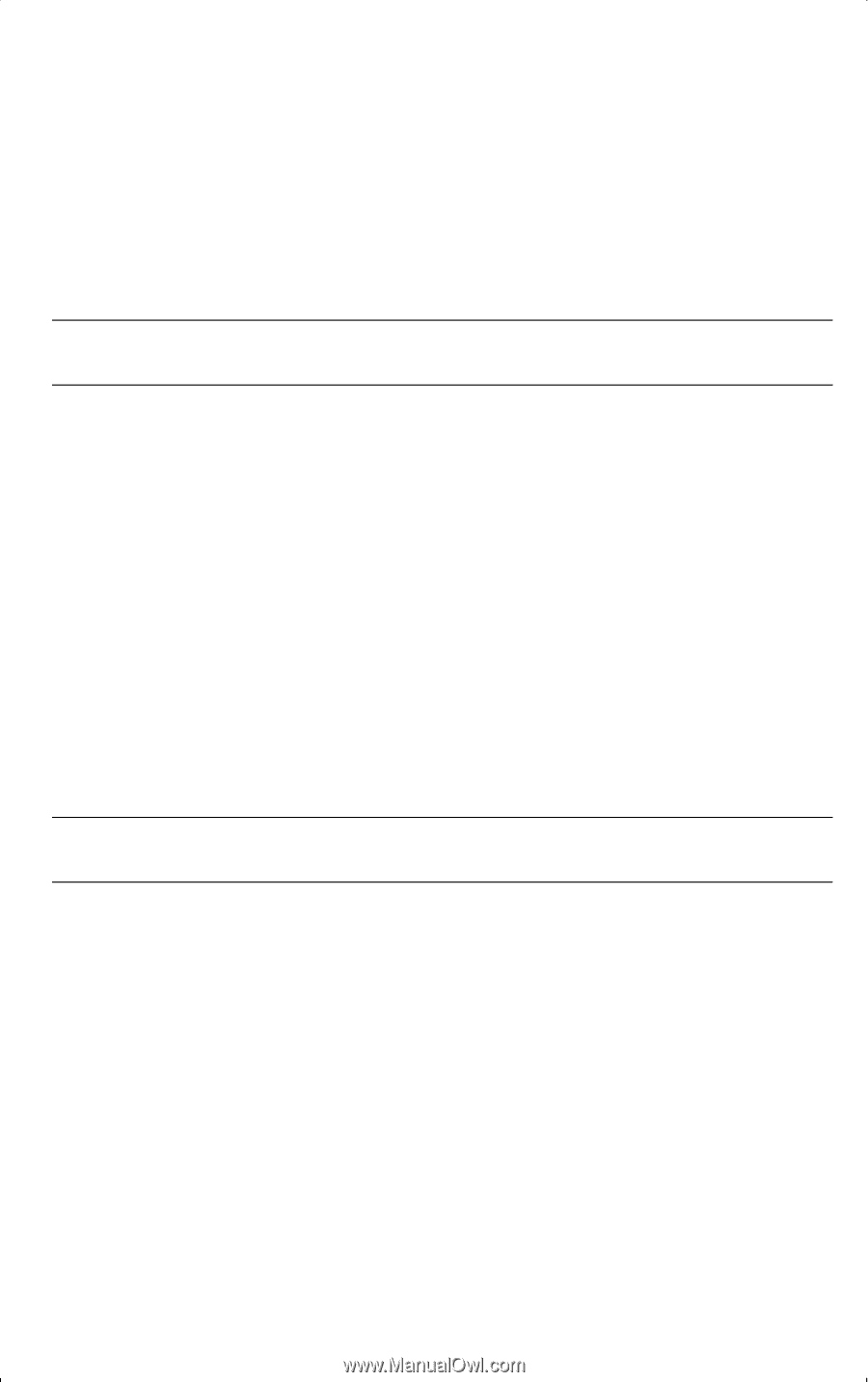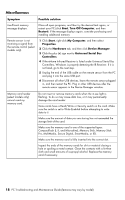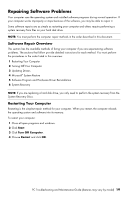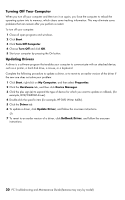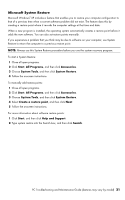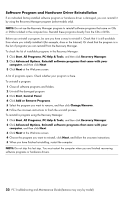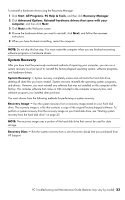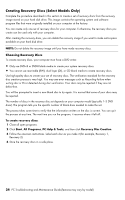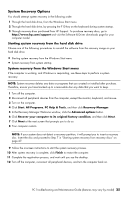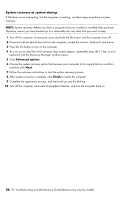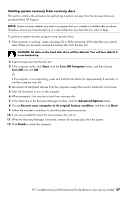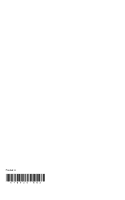HP CQ2009F Troubleshooting and Maintenance Guide - Page 27
System Recovery
 |
View all HP CQ2009F manuals
Add to My Manuals
Save this manual to your list of manuals |
Page 27 highlights
To reinstall a hardware driver using the Recovery Manager: 1 Click Start, All Programs, PC Help & Tools, and then click Recovery Manager. 2 Click Advanced Options, Reinstall hardware drivers that came with your computer, and then click Next. 3 Click Next at the Welcome screen. 4 Choose the hardware driver you want to reinstall, click Next, and follow the onscreen instructions. 5 When you have finished reinstalling, restart the computer. NOTE: Do not skip this last step. You must restart the computer when you are finished recovering software programs or hardware drivers. System Recovery After you have tried the previously mentioned methods of repairing your computer, you can run a system recovery as a last resort to reinstall the factory-shipped operating system, software programs, and hardware drivers. System Recovery - System recovery completely erases and reformats the hard disk drive, deleting all data files you have created. System recovery reinstalls the operating system, programs, and drivers. However, you must reinstall any software that was not installed on the computer at the factory. This includes software that came on CDs included in the computer accessory box, and software programs you installed after purchase. You must choose from the following methods for performing a system recovery: Recovery Image - Run the system recovery from a recovery image stored on your hard disk drive. The recovery image is a file that contains a copy of the original factory-shipped software. To perform a system recovery from the recovery image on your hard disk drive, see "Starting system recovery from the hard disk drive" on page 25. NOTE: The recovery image uses a portion of the hard disk drive that cannot be used for data storage. Recovery Discs - Run the system recovery from a set of recovery disc(s) that you purchased from HP Support. PC Troubleshooting and Maintenance Guide (features may vary by model) 23