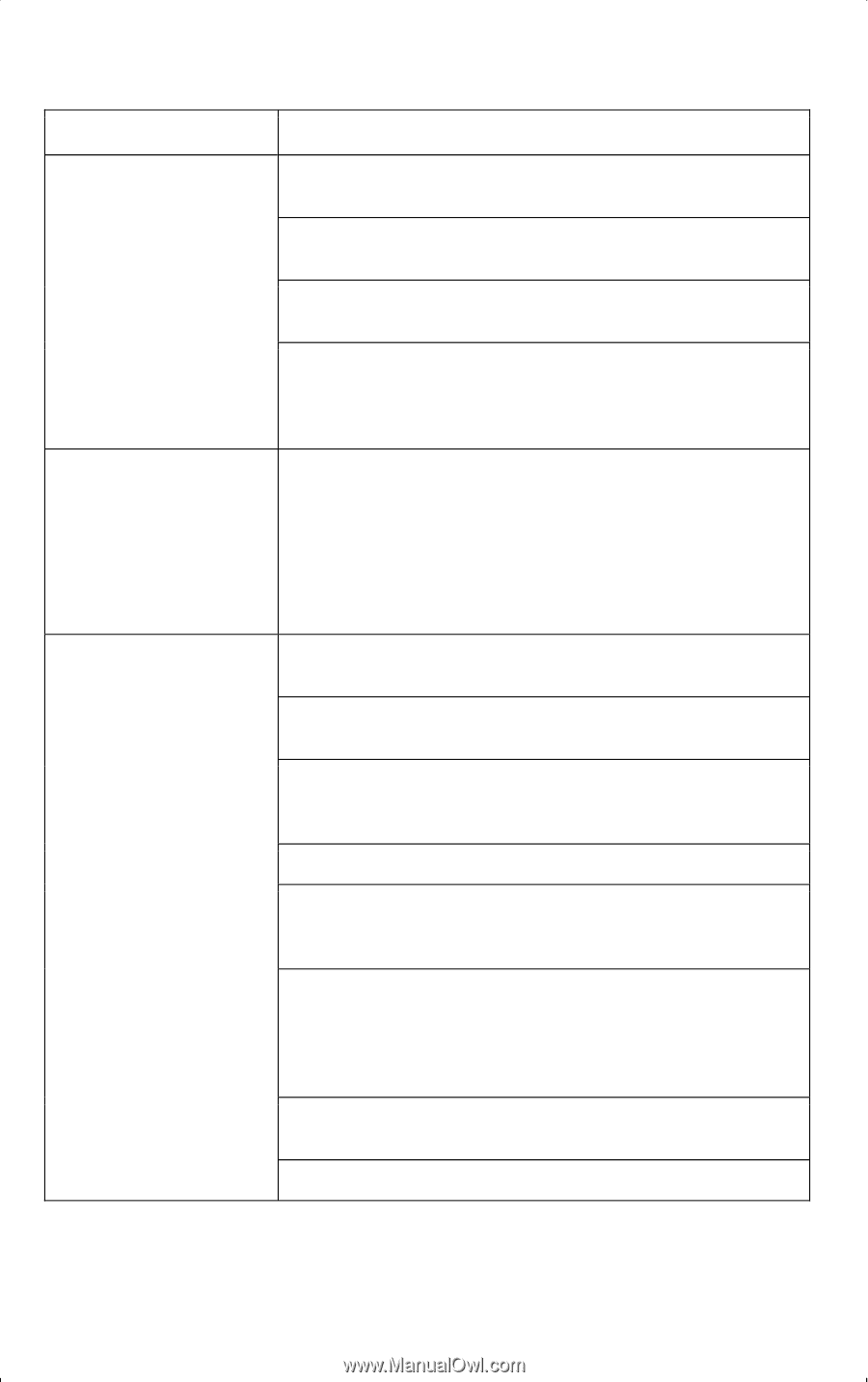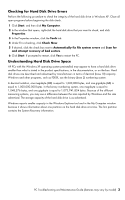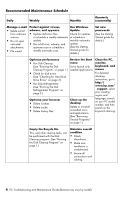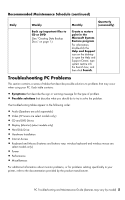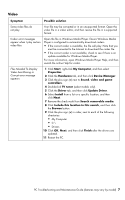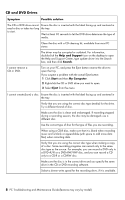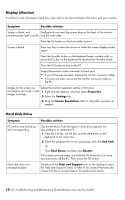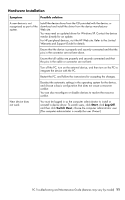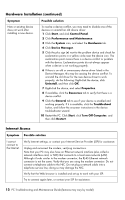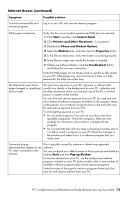HP CQ2009F Troubleshooting and Maintenance Guide - Page 12
CD and DVD Drives, Symptom, Possible solution, Help and Support, Search, Start, My Computer, Eject
 |
View all HP CQ2009F manuals
Add to My Manuals
Save this manual to your list of manuals |
Page 12 highlights
CD and DVD Drives Symptom Possible solution The CD or DVD drive cannot Ensure the disc is inserted with the label facing up and centered in read a disc or takes too long the tray. to start. Wait at least 30 seconds to let the DVD drive determine the type of media. Clean the disc with a CD cleaning kit, available from most PC stores. The driver may be corrupted or outdated. For information, double-click the Help and Support icon on the desktop to open the Help and Support Center, type update driver into the Search box, and then click Search. I cannot remove a CD or DVD. Turn on your PC, and press the Eject button nearest the drive to open the tray. If you suspect a problem with the actual Eject button: 1 Click Start and then My Computer. 2 Right-click the CD or DVD drive you want to open. 3 Select Eject from the menu. I cannot create (burn) a disc. Ensure the disc is inserted with the label facing up and centered in the tray. Verify that you are using the correct disc type (media) for the drive. Try a different brand of disc. Make sure the disc is clean and undamaged. If recording stopped during a recording session, the disc may be damaged; use a different disc. Use the correct type of disc for the type of files you are recording. When using a CD-R disc, make sure that it is blank when recording music and is blank or appendable (with space to add more data files) when recording data. Verify that you are using the correct disc type when making a copy of a disc. Some recording programs can record only to the same disc type as the source. For example, you can record a DVD only to a DVD+R/-R or a DVD+RW/-RW disc, and you can record a CD only to a CD-R or a CD-RW disc. Make sure the disc is in the correct drive and you specify the same drive in the CD or DVD recording software. Select a slower write speed for the recording drive, if it is available. 8 PC Troubleshooting and Maintenance Guide (features may vary by model)