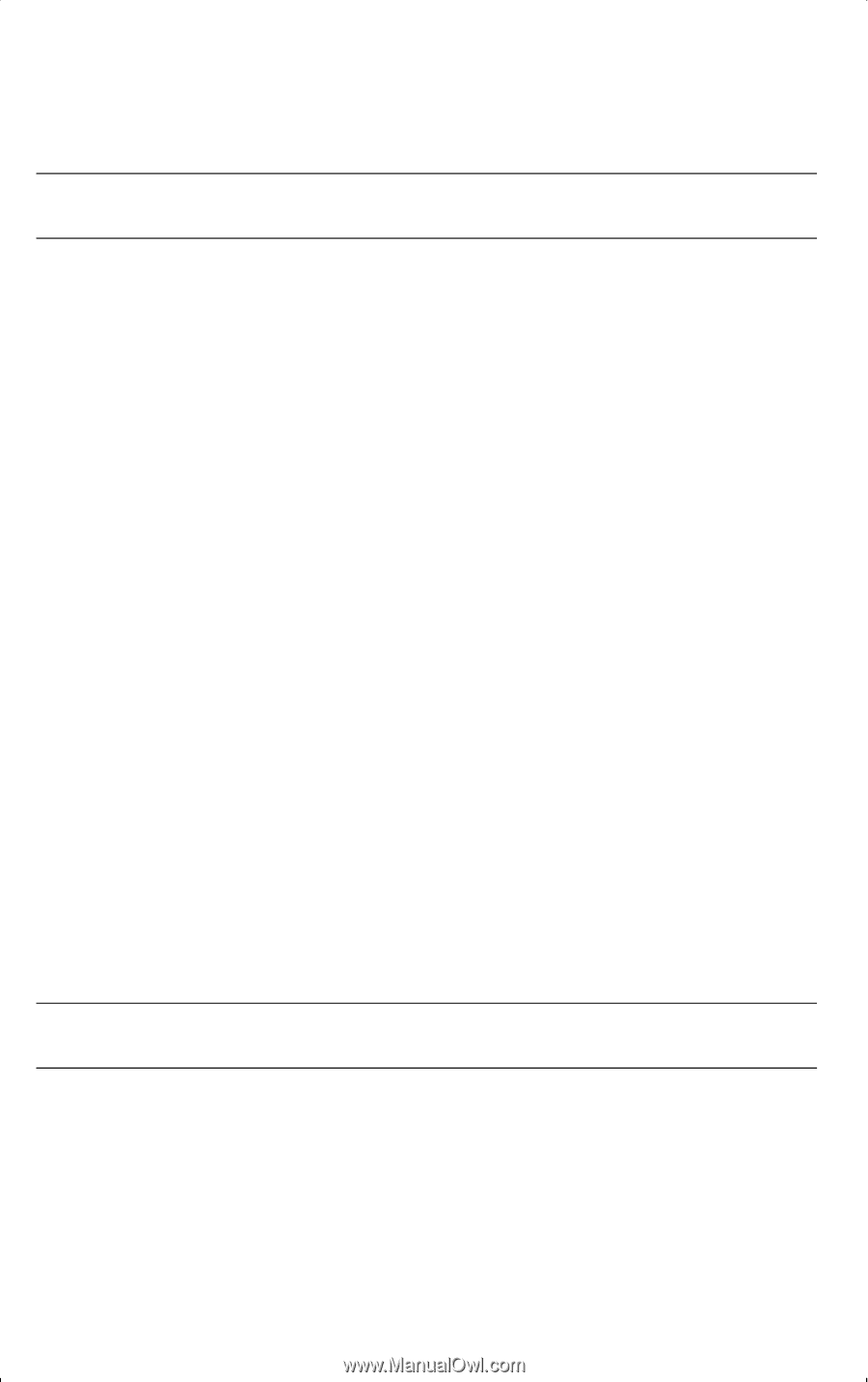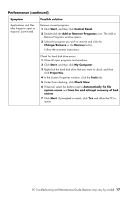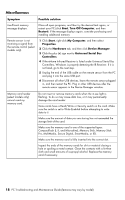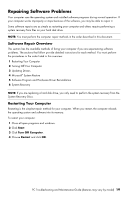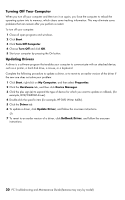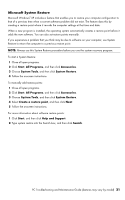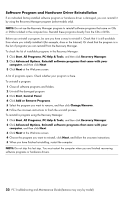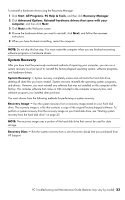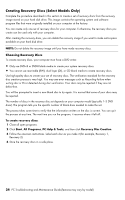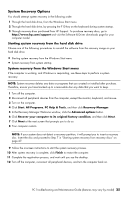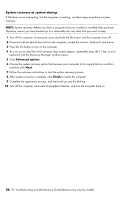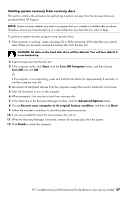HP CQ2009F Troubleshooting and Maintenance Guide - Page 26
Software Program and Hardware Driver Reinstallation, PC Help & Tools
 |
View all HP CQ2009F manuals
Add to My Manuals
Save this manual to your list of manuals |
Page 26 highlights
Software Program and Hardware Driver Reinstallation If an individual factory-installed software program or hardware driver is damaged, you can reinstall it by using the Recovery Manager program (select models only). NOTE: Do not use the Recovery Manager program to reinstall software programs that came on CDs or DVDs included in the computer box. Reinstall these programs directly from the CDs or DVDs. Before you uninstall a program, be sure you have a way to reinstall it. Check that it is still available from where you initially installed it (for example, discs or the Internet). Or check that the program is in the list of programs you can reinstall from the Recovery Manager. To check the list of installable programs in the Recovery Manager: 1 Click Start, All Programs, PC Help & Tools, and then click Recovery Manager. 2 Click Advanced Options, Reinstall software programs that came with your computer, and then click Next. 3 Click Next at the Welcome screen. A list of programs opens. Check whether your program is there. To uninstall a program: 1 Close all software programs and folders. 2 Uninstall the damaged program: 3 Click Start, Control Panel. 4 Click Add or Remove Programs. 5 Select the program you want to remove, and then click Change/Remove. 6 Follow the onscreen instructions to finish the uninstall process. To reinstall a program using the Recovery Manager: 1 Click Start, All Programs, PC Help & Tools, and then click Recovery Manager. 2 Click Advanced Options, Reinstall software programs that came with your computer, and then click Next. 3 Click Next at the Welcome screen. 4 Choose the program you want to reinstall, click Next, and follow the onscreen instructions. 5 When you have finished reinstalling, restart the computer. NOTE: Do not skip this last step. You must restart the computer when you are finished recovering software programs or hardware drivers. 22 PC Troubleshooting and Maintenance Guide (features may vary by model)