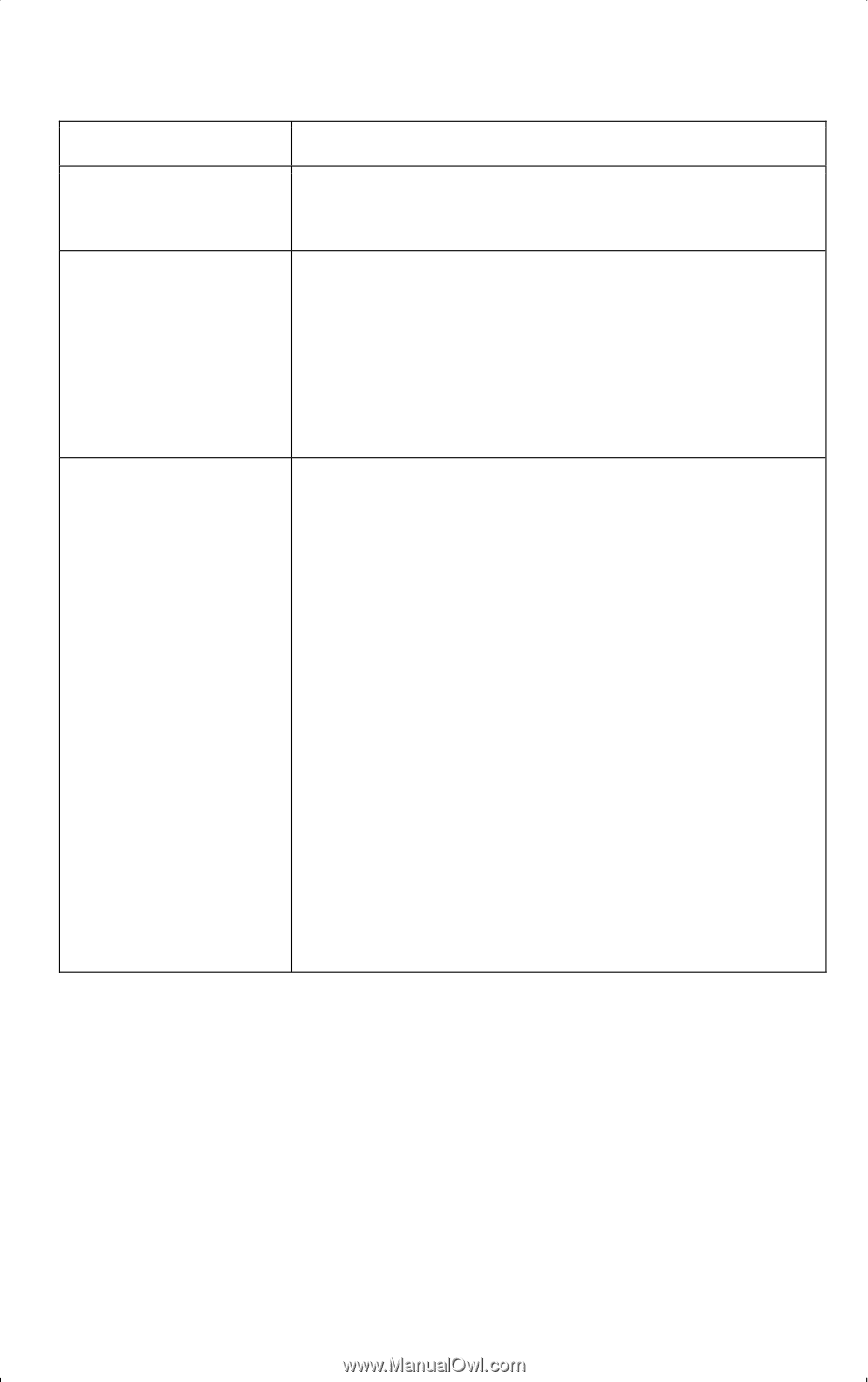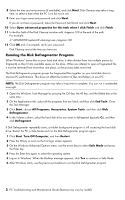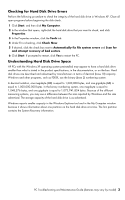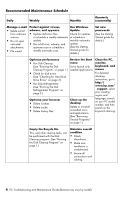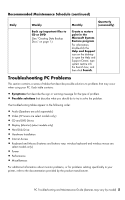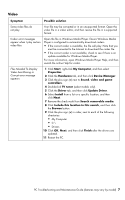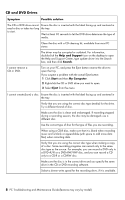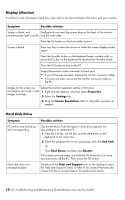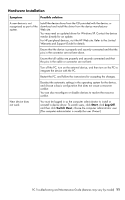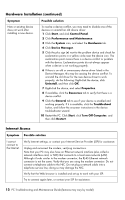HP CQ2009F Troubleshooting and Maintenance Guide - Page 11
Video, Device Manager - drivers
 |
View all HP CQ2009F manuals
Add to My Manuals
Save this manual to your list of manuals |
Page 11 highlights
Video Symptom Possible solution Some video files do not play. Your file may be corrupted or in an unsupported format. Open the video file in a video editor, and then resave the file in a supported format. Codec error messages appear when I play certain video files. Open the file in Windows Media Player. Ensure Windows Media Player is configured to automatically download codecs. • If the correct codec is available, the file will play. Note that you must be connected to the Internet to download the codec file. • If the correct codec is not available, check to see if there is an update available for Windows Media Player. For more information, open Windows Media Player Help, and then search the online Help for codec. Files Needed To Display Video Are Missing or Corrupt error message appears. 1 Click Start, right-click My Computer, and then select Properties. 2 Click the Hardware tab, and then click Device Manager. 3 Click the plus sign (+) next to Sound, video and game controllers. 4 Double-click TV tuner (select models only). 5 Click the Driver tab, and then click Update Driver. 6 Select Install from a list or a specific location, and then click Next. 7 Remove the check mark from Search removable media. 8 Click Include this location in this search, and then click the Browse button. 9 Click the plus sign (+) in order, next to each of the following directories: • My Computer • C:\ • Drivers 10 Click OK, Next, and then click Finish after the drivers are updated. 11 Restart the PC. PC Troubleshooting and Maintenance Guide (features may vary by model) 7