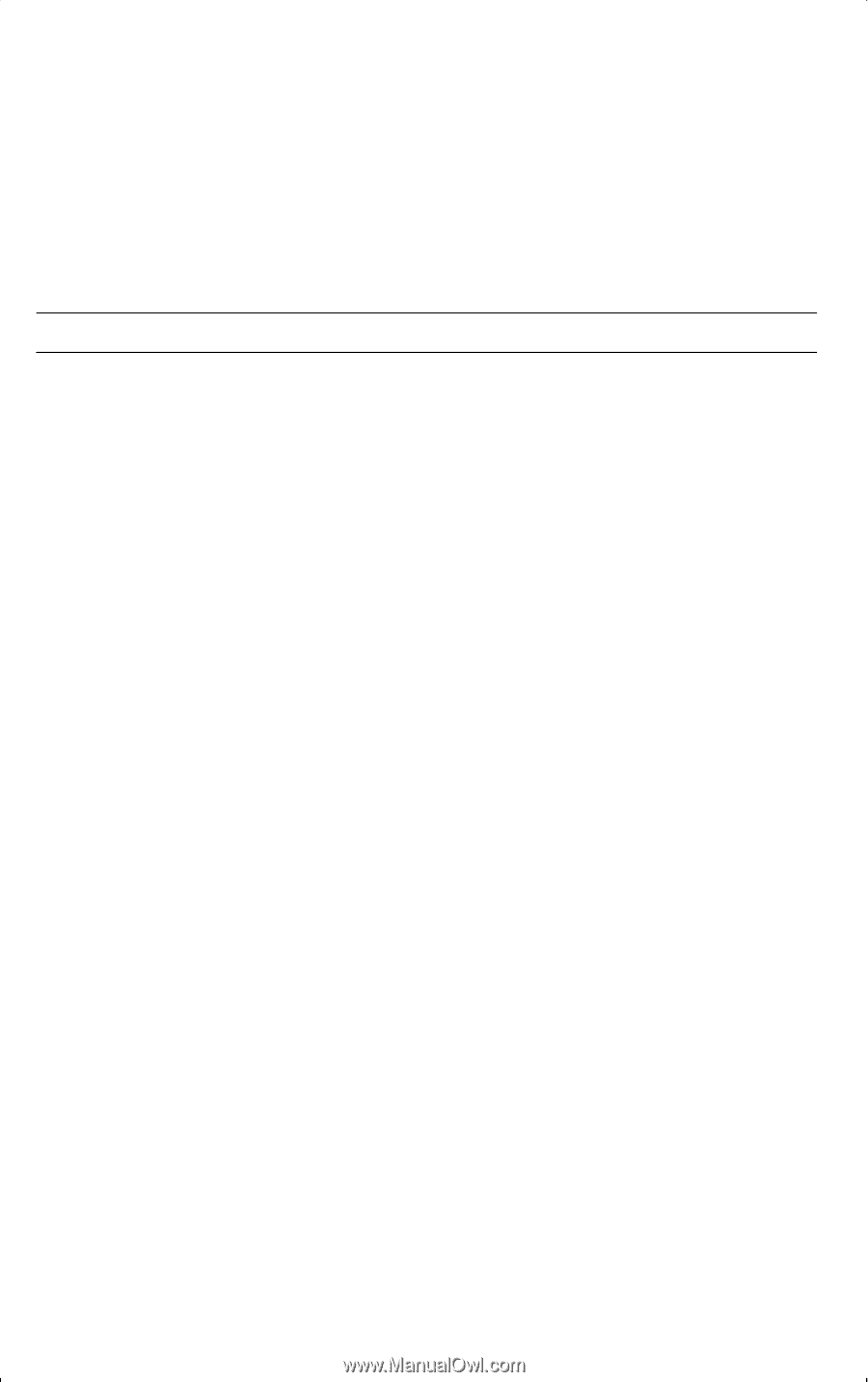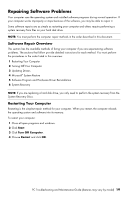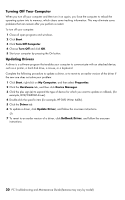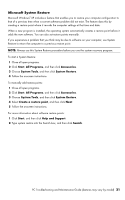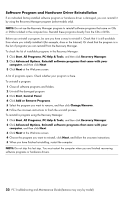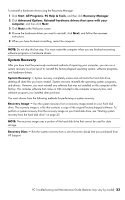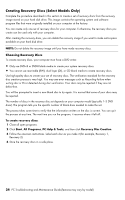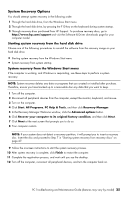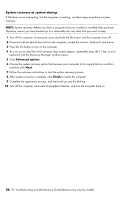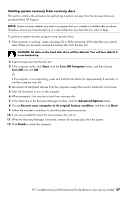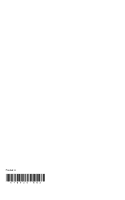HP CQ2009F Troubleshooting and Maintenance Guide - Page 28
Creating Recovery Discs (Select Models Only), Choosing Recovery Discs
 |
View all HP CQ2009F manuals
Add to My Manuals
Save this manual to your list of manuals |
Page 28 highlights
Creating Recovery Discs (Select Models Only) Complete the procedure described in this section to create a set of recovery discs from the recovery image stored on your hard disk drive. This image contains the operating system and software program files that were originally installed on your computer at the factory. You can create only one set of recovery discs for your computer. Furthermore, the recovery discs you create can be used only with your computer. After creating the recovery discs, you can delete the recovery image if you want to make extra space available on your hard disk drive. NOTE: Do not delete the recovery image until you have made recovery discs. Choosing Recovery Discs To create recovery discs, your computer must have a DVD writer. • Only use DVD+R or DVD-R blank media to create your system recovery discs. • You cannot use rewritable (RW), dual layer (DL), or CD blank media to create recovery discs. Use high-quality discs to create your set of recovery discs. The verification standard for the recovery disc creation process is very high. You may see error messages such as Recording failure when writing disc or Error detected during disc verification. Your discs may be rejected if they are not defect-free. You will be prompted to insert a new blank disc to try again. It is normal that some of your discs may be rejected. The number of discs in the recovery disc set depends on your computer model (typically 1-3 DVD discs). The program tells you the specific number of blank discs needed to make the set. The process takes some time to verify that the information written on the disc is correct. You can quit the process at any time. The next time you run the program, it resumes where it left off. To create recovery discs: 1 Close all open programs. 2 Click Start, All Programs, PC Help & Tools, and then click Recovery Disc Creation. 3 Follow the onscreen instructions. Label each disc as you make it (for example, Recovery 1, Recovery 2). 4 Store the recovery discs in a safe place. 24 PC Troubleshooting and Maintenance Guide (features may vary by model)