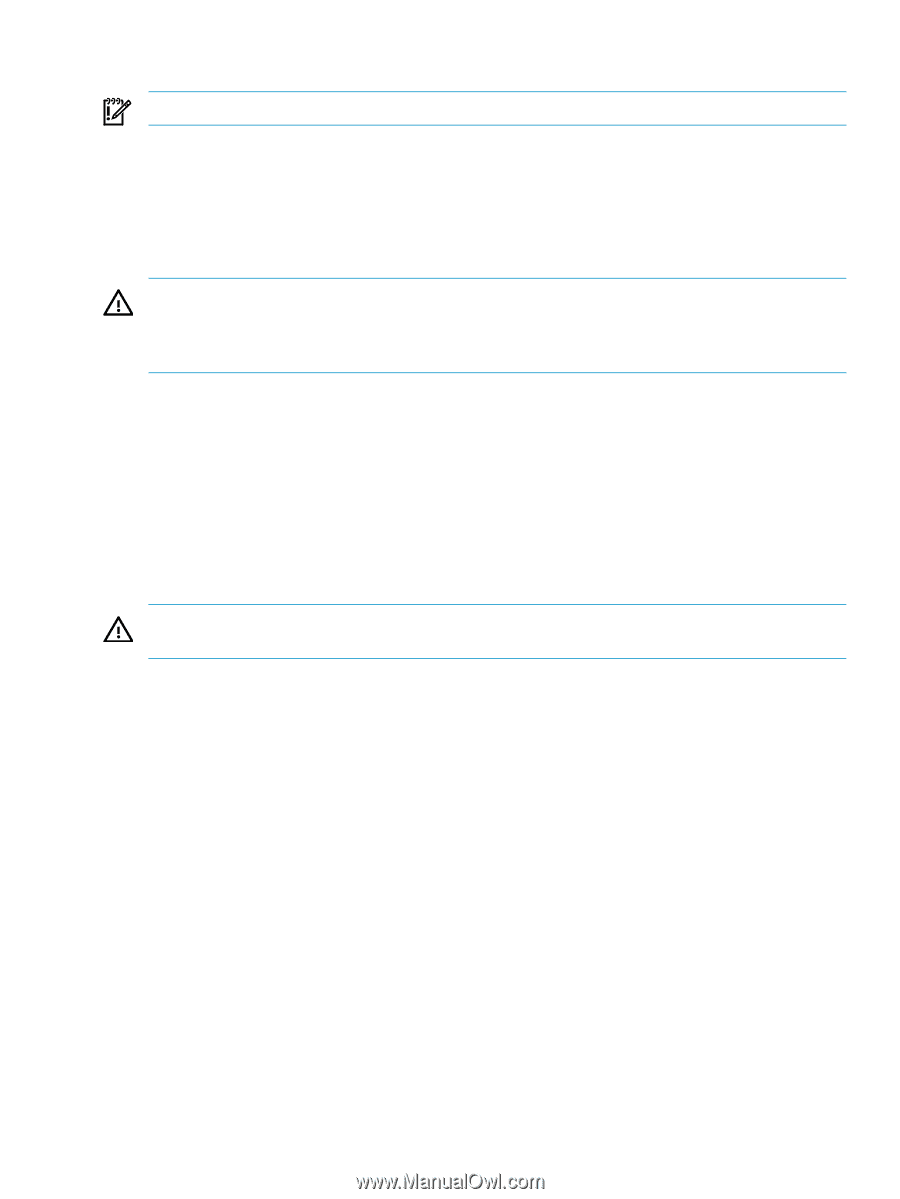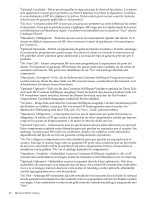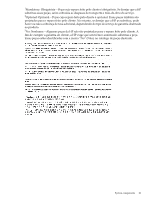HP DL785 HP ProLiant DL785 G5 and G6 Servers - Maintenance and Service Guide, - Page 25
Power down the server, Extending the server from the rack, IMPORTANT, WARNING
 |
UPC - 883585262809
View all HP DL785 manuals
Add to My Manuals
Save this manual to your list of manuals |
Page 25 highlights
Power down the server IMPORTANT: If installing a hot-plug device, it is not necessary to power down the server. To power down the server: 1. Shut down the OS as directed by the OS documentation. 2. Press the Power On/Standby button to place the server in standby mode. When the server enters standby power mode, the system power LED changes to amber. 3. Disconnect the power cords. The system is now without power. WARNING! To reduce the risk of personal injury, electric shock, or damage to the equipment, remove the power cord to remove power from the server. The front panel Power On/Standby button does not completely shut off system power. Portions of the power supply and some internal circuitry remain active until ac power is removed. Extending the server from the rack The design of the server enables you to access several components through the front of the server. Installing or accessing the following components will not require extending the server from the rack: • Processors • Processor memory cell • DIMMs • DVD or CD drive • Hard drives WARNING! To reduce the risk of personal injury or equipment damage, be sure that the rack is adequately stabilized before extending a component from the rack. To extend the server from the rack: 1. Pull down the quick-release levers on each side of the server to release the server from the rack. 2. Extend the server on the rack rails until the server rail-release latches engage. Preparation procedures 25