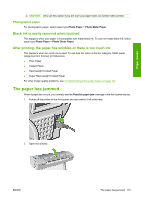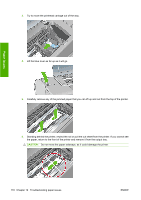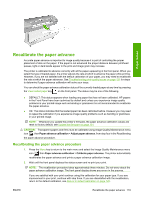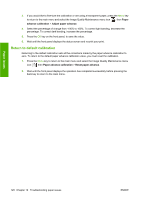HP Designjet T620 HP Designjet T620 Printer Series - Users Guide - Page 118
Photographic paper, Black ink is easily removed when touched, After printing
 |
View all HP Designjet T620 manuals
Add to My Manuals
Save this manual to your list of manuals |
Page 118 highlights
Paper issues CAUTION: Only use this option if you are sure your paper does not wrinkle when printed. Photographic paper For photographic paper, select paper type Photo Paper > Photo Matte Paper. Black ink is easily removed when touched This happens when your paper is incompatible with matte black ink. To use non-matte black ink, select paper type Photo Paper > Photo Gloss Paper. After printing, the paper has wrinkles or there is too much ink This happens when too much ink is used. To use less ink, select a thinner category. Matte paper categories from thinnest to thickest are: ● Plain Paper ● Coated Paper ● Heavyweight Coated Paper ● Super Heavyweight Coated Paper For other image quality problems, see Troubleshooting print-quality issues on page 121. The paper has jammed When a paper jam occurs, you normally see the Possible paper jam message in the front-panel display. 1. Power off the printer at the front panel and also switch it off at the rear. 2. Open the window. ENWW The paper has jammed 115