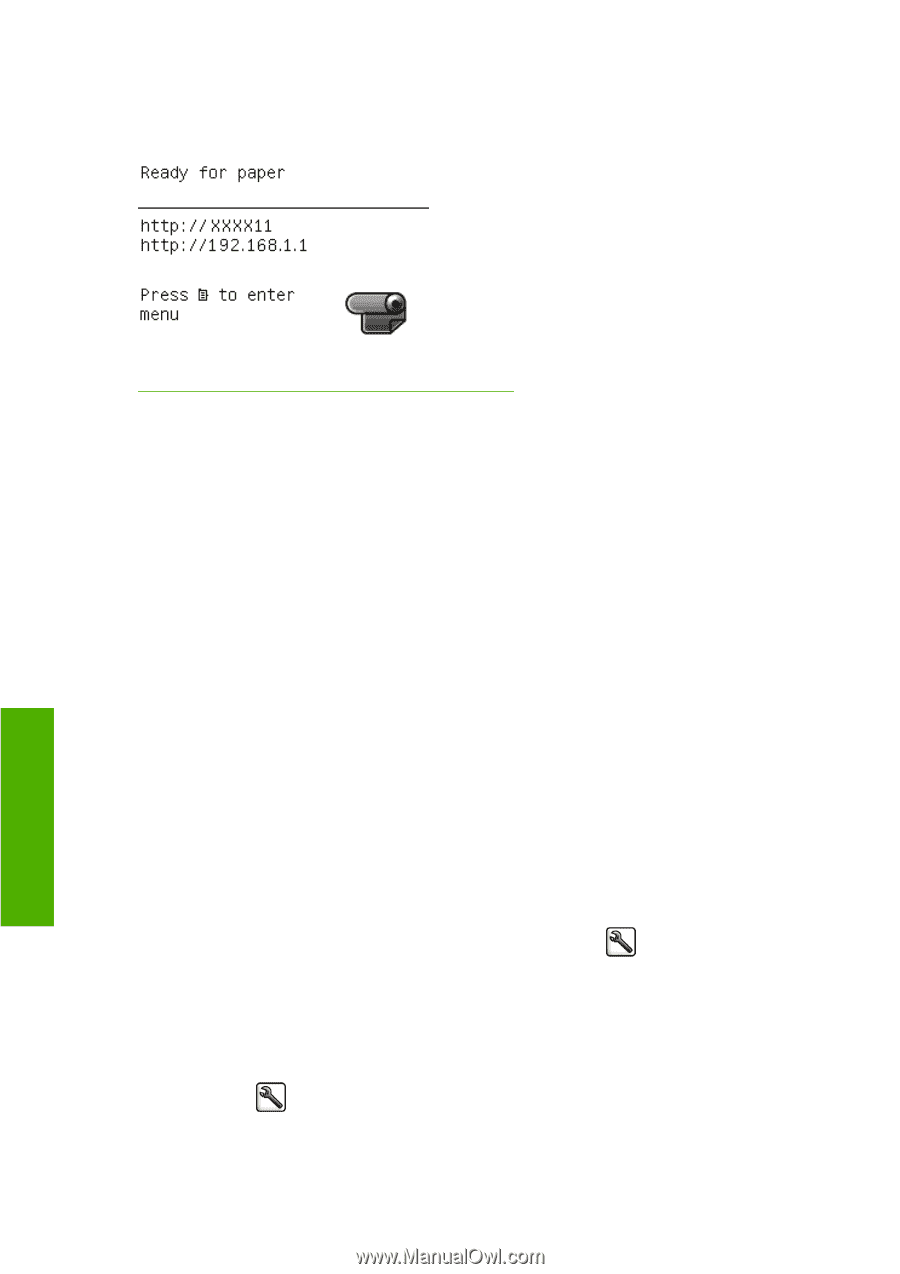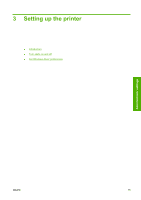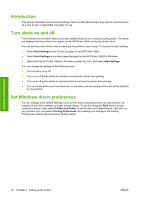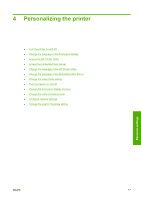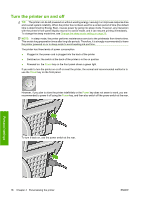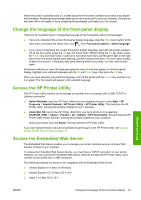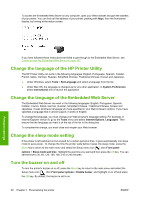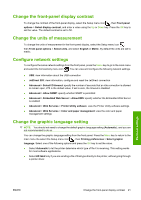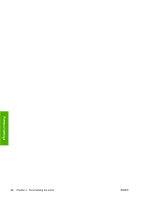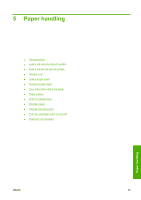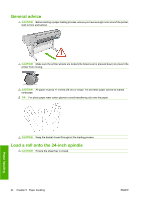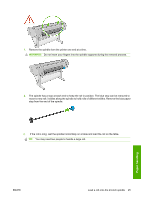HP Designjet T620 HP Designjet T620 Printer Series - Users Guide - Page 29
Change the language of the HP Printer Utility, Change the language of the Embedded Web Server,
 |
View all HP Designjet T620 manuals
Add to My Manuals
Save this manual to your list of manuals |
Page 29 highlights
To access the Embedded Web Server on any computer, open your Web browser and give the address of your printer. You can find out the address of your printer (starting with http:) from the front-panel display, by looking at the status screen. Personal settings If you have followed these instructions but failed to get through to the Embedded Web Server, see Cannot access the Embedded Web Server on page 147. Change the language of the HP Printer Utility The HP Printer Utility can work in the following languages: English, Portuguese, Spanish, Catalan, French, Italian, German, Russian, Simplified Chinese, Traditional Chinese, Korean and Japanese. ● Under Windows, select Tools > Set Language and select a language from the list. ● Under Mac OS, the language is changed as for any other application. In System Preferences select International and re-launch the application. Change the language of the Embedded Web Server The Embedded Web Server can work in the following languages: English, Portuguese, Spanish, Catalan, French, Italian, German, Russian, Simplified Chinese, Traditional Chinese, Korean and Japanese. It uses whichever language you have specified in your Web browser's options. If you have specified a language that it cannot support, it works in English. To change the language, you must change your Web browser's language setting. For example, in Internet Explorer version 6, go to the Tools menu and select Internet Options, Languages. Then ensure that the language you want is at the top of the list in the dialog box. To complete the change, you must close and reopen your Web browser. Change the sleep mode setting If the printer is left switched on but unused for a certain period of time, it goes automatically into sleep mode to save power. To change the time the printer waits before it goes into sleep mode, press the Menu key to return to the main menu and select the Setup menu icon , then Front panel options > Sleep mode wait time. Highlight the wait time you want and then press the OK key. You can set the time to 30, 60, 120, 150, 180, 210 or 240 minutes. Turn the buzzer on and off To turn the printer's buzzer on or off, press the Menu key to return to the main menu and select the Setup menu icon , then Front panel options > Enable buzzer, and highlight on or off and press the OK key. By default, the buzzer is set to on. 20 Chapter 4 Personalizing the printer ENWW