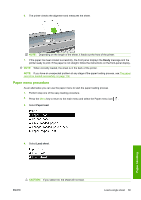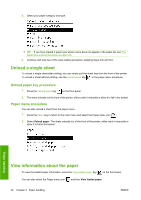HP Designjet T620 HP Designjet T620 Printer Series - Users Guide - Page 41
Load a roll into the 44-inch printer
 |
View all HP Designjet T620 manuals
Add to My Manuals
Save this manual to your list of manuals |
Page 41 highlights
3. Select Paper load. 4. Select Load roll. 5. Select your paper category and type. TIP: If you have loaded a paper type whose name does not appear in the paper list, see The paper type is not in the driver on page 114. 6. Continue with step five of the easy loading process, skipping steps eight and nine. TIP: When prints fall into the basket, they can be torn or get ink marks from other prints. To avoid this, catch your prints as they are cut from the roll and do not stack prints in the basket. You can also turn off the automatic cutter, see Turn the automatic cutter on and off on page 42, and release your print using the Form feed and cut key . Paper handling 32 Chapter 5 Paper handling ENWW

3.
Select
Paper load
.
4.
Select
Load roll
.
5.
Select your paper category and type.
TIP:
If you have loaded a paper type whose name does not appear in the paper list, see
The
paper type is not in the driver
on page
114
.
6.
Continue with step five of the easy loading process, skipping steps eight and nine.
TIP:
When prints fall into the basket, they can be torn or get ink marks from other prints. To avoid this,
catch your prints as they are cut from the roll and do not stack prints in the basket. You can also turn
off the automatic cutter, see
Turn the automatic cutter on and off
on page
42
, and release your print
using the
Form feed and cut
key
.
32
Chapter 5
Paper handling
ENWW
Paper handling