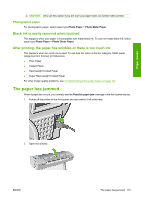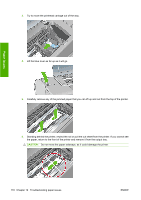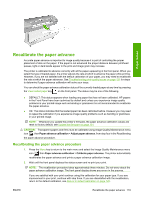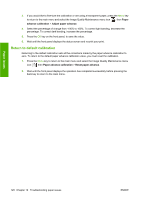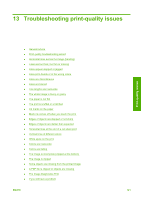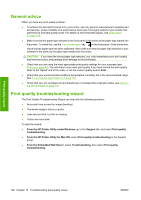HP Designjet T620 HP Designjet T620 Printer Series - Users Guide - Page 121
The printer displays out of paper when paper is available, Prints do not fall neatly into the basket
 |
View all HP Designjet T620 manuals
Add to My Manuals
Save this manual to your list of manuals |
Page 121 highlights
Paper issues The printer displays out of paper when paper is available If the roll has become loose from its core, it will not feed correctly and the printer will not load the paper. If possible, tighten the paper to its core or load a new roll. Prints do not fall neatly into the basket ● Ensure the basket is correctly installed. ● Ensure the basket is open. ● Ensure the basket not full. ● Paper often tends to curl near the end of a roll, which can cause output problems. Load a new roll, or remove prints manually as they are completed. The sheet stays in the printer when the print has been completed The printer holds the paper to allow the print to dry after printing, see Change the drying time on page 42. If the paper is only partially ejected after the drying time, gently pull the sheet out of the printer. If the automatic cutter is disabled, use the Form feed and cut key on the front panel, see Feed and cut the paper on page 42. The paper is cut when the print has been completed By default the printer cuts the paper after the drying time has been completed, see Change the drying time on page 42. You can disable the cutter, see Turn the automatic cutter on and off on page 42. The cutter does not cut well By default the printer is set to automatically cut the paper after the drying time has been completed. If the cutter is turned on but not cutting correctly, check that the cutter rail is clean and clear of any obstacles. If the cutter is turned off, the Form feed and cut key only advances the paper. Use this key to move the print far enough out of the front of the printer, until it is convenient to manually cut with a straight edge or scissors. The roll is loose on the spindle The roll may need to be replaced or reloaded. If your roll has a three-inch cardboard core, ensure the core adaptors supplied with the printer have been installed, see Load a roll onto the 24-inch spindle on page 24. A strip stays on the output tray and generates jams If a small piece of paper (200 mm or smaller) has been cut, such as before (if new roll) and after the Form feed and cut key has been pressed, the cut strip remains in the output tray. Only when the printer is not working, reach in the tray and remove the strip. 118 Chapter 12 Troubleshooting paper issues ENWW