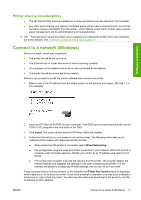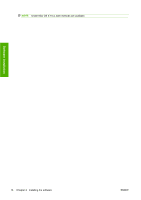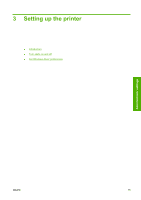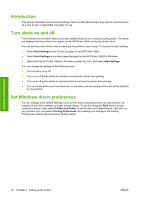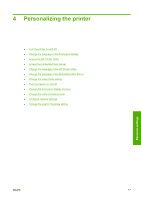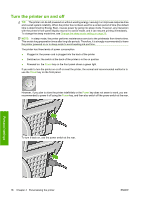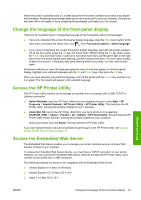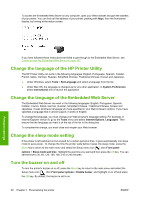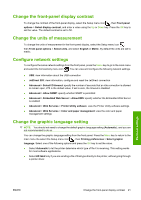HP Designjet T620 HP Designjet T620 Printer Series - Users Guide - Page 25
Introduction, Turn alerts on and off, Set Windows driver preferences, Administrator settings
 |
View all HP Designjet T620 manuals
Add to My Manuals
Save this manual to your list of manuals |
Page 25 highlights
Introduction This chapter describes various printer settings that the printer administrator may wish to control as soon as a new printer is assembled and ready for use. Turn alerts on and off Printer alerts warn you when there is a printer problem that you can correct by taking action. The alerts are displayed by the printer's front panel, by the HP Printer Utility and by the printer driver. You can tell the printer which kinds of alerts you would like to see (if any). To access the alert settings: ● Select Alert Settings in the Device List page of the HP Printer Utility. ● Select Alert Settings in any alert page displayed by the HP Printer Utility for Windows. ● Right-click the HP Printer Utility for Windows system tray icon, and select Alert Settings. You can change the settings in the following ways: ● Turn all alerts on or off. ● Turn on or off printer alerts for problems that stop the printer from printing. ● Turn on or off printer alerts for problems that do not stop the printer from printing. ● Turn on printer alerts in all circumstances, or only when you are trying to print to the printer affected by the problem. Set Windows driver preferences You can change some default settings in your printer driver according to your own preferences, for instance to set color emulation or paper-saving options. To do this, press the Start button on your computer's screen, then select Printers and Faxes. In the Printers and Faxes window, right-click on your printer's icon, and select Printing Preferences. Any settings you change in the Printing Preferences window will be saved as default values. Administrator settings 16 Chapter 3 Setting up the printer ENWW