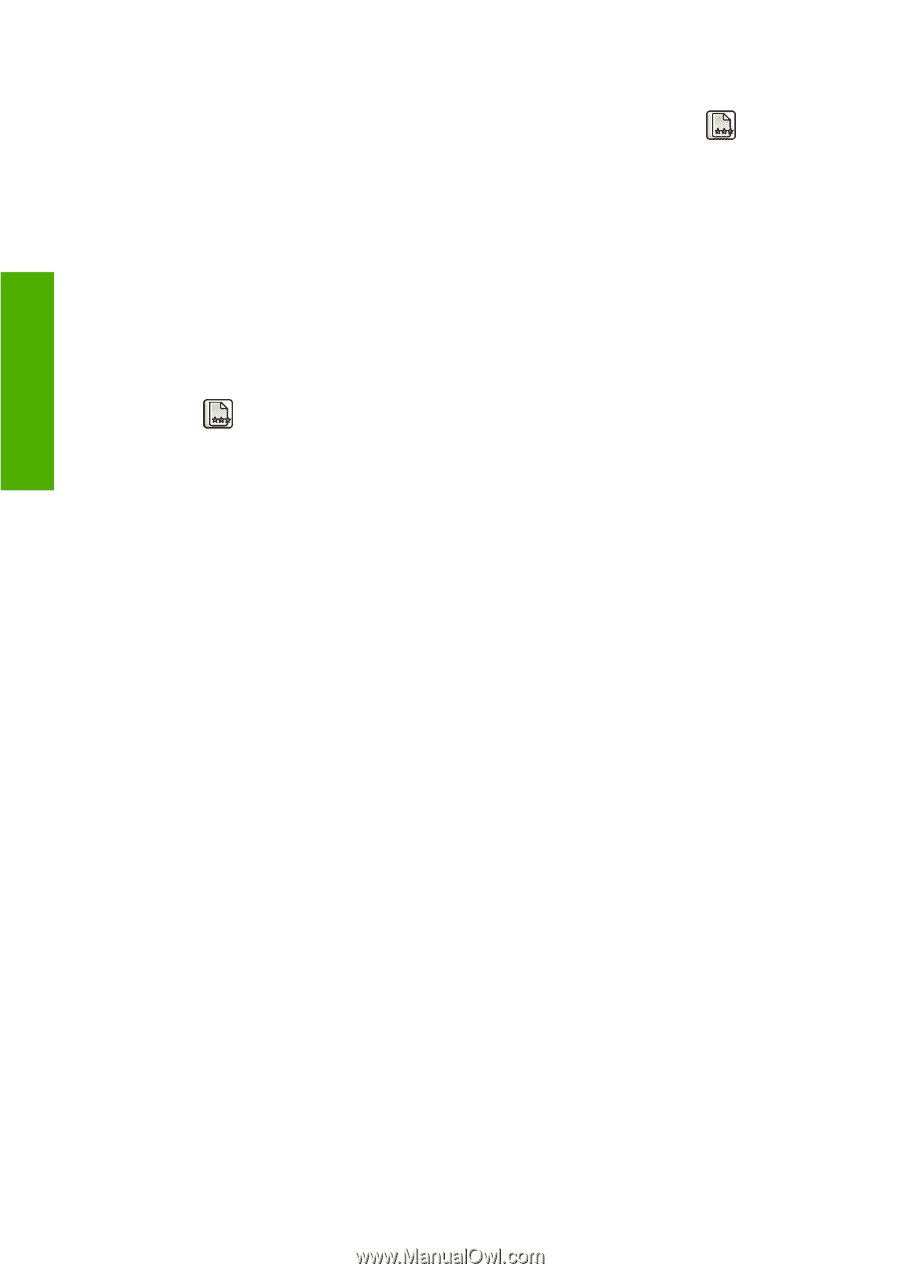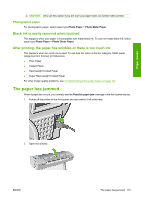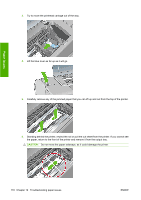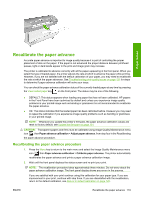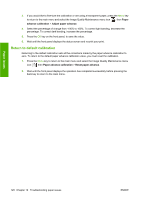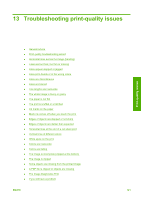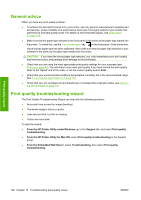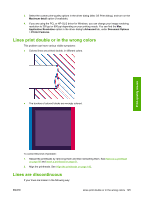HP Designjet T620 HP Designjet T620 Printer Series - Users Guide - Page 123
Return to default calibration, Paper, advance calibration, Adjust paper advance
 |
View all HP Designjet T620 manuals
Add to My Manuals
Save this manual to your list of manuals |
Page 123 highlights
3. If you would like to fine-tune the calibration or are using a transparent paper, press the Menu key to return to the main menu and select the Image Quality Maintenance menu icon , then Paper advance calibration > Adjust paper advance. 4. Select the percentage of change from -100% to 100%. To correct light banding, decrease the percentage. To correct dark banding, increase the percentage. 5. Press the OK key on the front panel, to save the value. 6. Wait until the front panel displays the status screen and re-print your print. Return to default calibration Returning to the default calibration sets all the corrections made by the paper advance calibration to zero. To return to the default paper advance calibration value, you must reset the calibration. 1. Press the Menu key to return to the main menu and select the Image Quality Maintenance menu icon , then Paper advance calibration > Reset paper advance. 2. Wait until the front panel displays the operation has completed successfully before pressing the back key to return to the main menu. Paper issues 120 Chapter 12 Troubleshooting paper issues ENWW