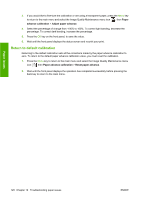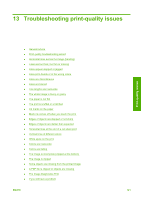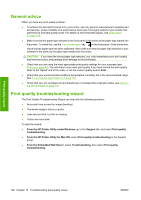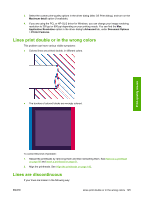HP Designjet T620 HP Designjet T620 Printer Series - Users Guide - Page 128
Lines print double or in the wrong colors, Lines are discontinuous
 |
View all HP Designjet T620 manuals
Add to My Manuals
Save this manual to your list of manuals |
Page 128 highlights
3. Select the custom print-quality options in the driver dialog (Mac OS Print dialog), and turn on the Maximum detail option (if available). 4. If you are using the PCL or HP-GL/2 driver for Windows, you can change your image rendering resolution to 300 ppi or 600 ppi depending on your printing needs. You can find the Max. Application Resolution option in the driver dialog's Advanced tab, under Document Options > Printer Features. Lines print double or in the wrong colors This problem can have various visible symptoms: ● Colored lines are printed double, in different colors. Print-quality issues ● The borders of colored blocks are wrongly colored. To correct this kind of problem: 1. Reseat the printheads by removing them and then reinserting them. See Remove a printhead on page 88 and Insert a printhead on page 91. 2. Align the printheads. See Align the printheads on page 142. Lines are discontinuous If your lines are broken in the following way: ENWW Lines print double or in the wrong colors 125