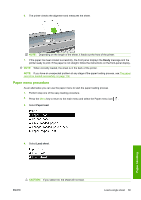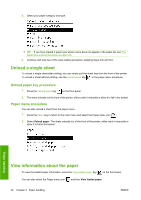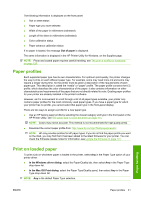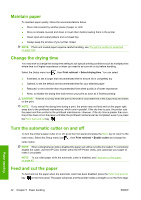HP Designjet T620 HP Designjet T620 Printer Series - Users Guide - Page 46
Unload a single sheet, Unload paper key procedure, Paper menu procedure - manual
 |
View all HP Designjet T620 manuals
Add to My Manuals
Save this manual to your list of manuals |
Page 46 highlights
5. Select your paper category and type. TIP: If you have loaded a paper type whose name does not appear in the paper list, see The paper type is not in the driver on page 114. 6. Continue with step two of the easy loading procedure, skipping steps four and five. Unload a single sheet To unload a single sheet after printing, you can simply pull the sheet free from the front of the printer. To unload a sheet without printing, use the Unload paper key or the paper menu procedure. Unload paper key procedure 1. Press the Unload paper key on the front panel. 2. The sheet unloads out the front of the printer, either catch it manually or allow it to fall in the basket. Paper menu procedure You can also unload a sheet from the paper menu. 1. Press the Menu key to return to the main menu and select the Paper menu icon . 2. Select Unload paper. The sheet unloads out of the front of the printer, either catch it manually or allow it to fall in the basket. Paper handling View information about the paper To view the loaded paper information, press the View loaded paper key on the front panel. You can also select the Paper menu icon and then View loaded paper. 40 Chapter 5 Paper handling ENWW