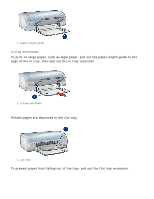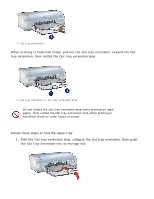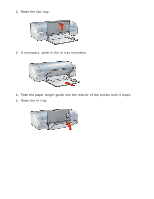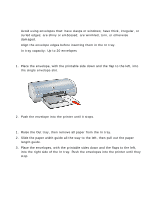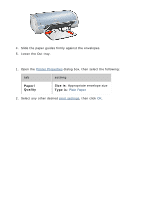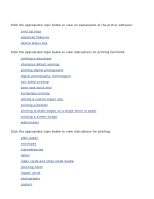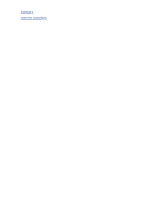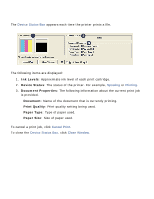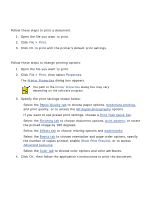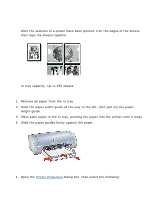HP Deskjet 5100 HP Deskjet 5100 Series printer - (English) User Guide - Page 100
printing, Paper, Quality, Size is, Type is
 |
View all HP Deskjet 5100 manuals
Add to My Manuals
Save this manual to your list of manuals |
Page 100 highlights
4. Slide the paper guides firmly against the envelopes. 5. Lower the Out tray. printing 1. Open the Printer Properties dialog box, then select the following: tab setting Paper/ Quality Size is: Appropriate envelope size Type is: Plain Paper 2. Select any other desired print settings, then click OK.

4.
Slide the paper guides
firmly
against the envelopes.
5.
Lower the Out tray.
printing
1.
Open the
Printer Properties
dialog box, then select the following:
tab
setting
Paper/
Quality
Size is
: Appropriate envelope size
Type is
:
Plain Paper
2.
Select any other desired
print settings
, then click
OK
.