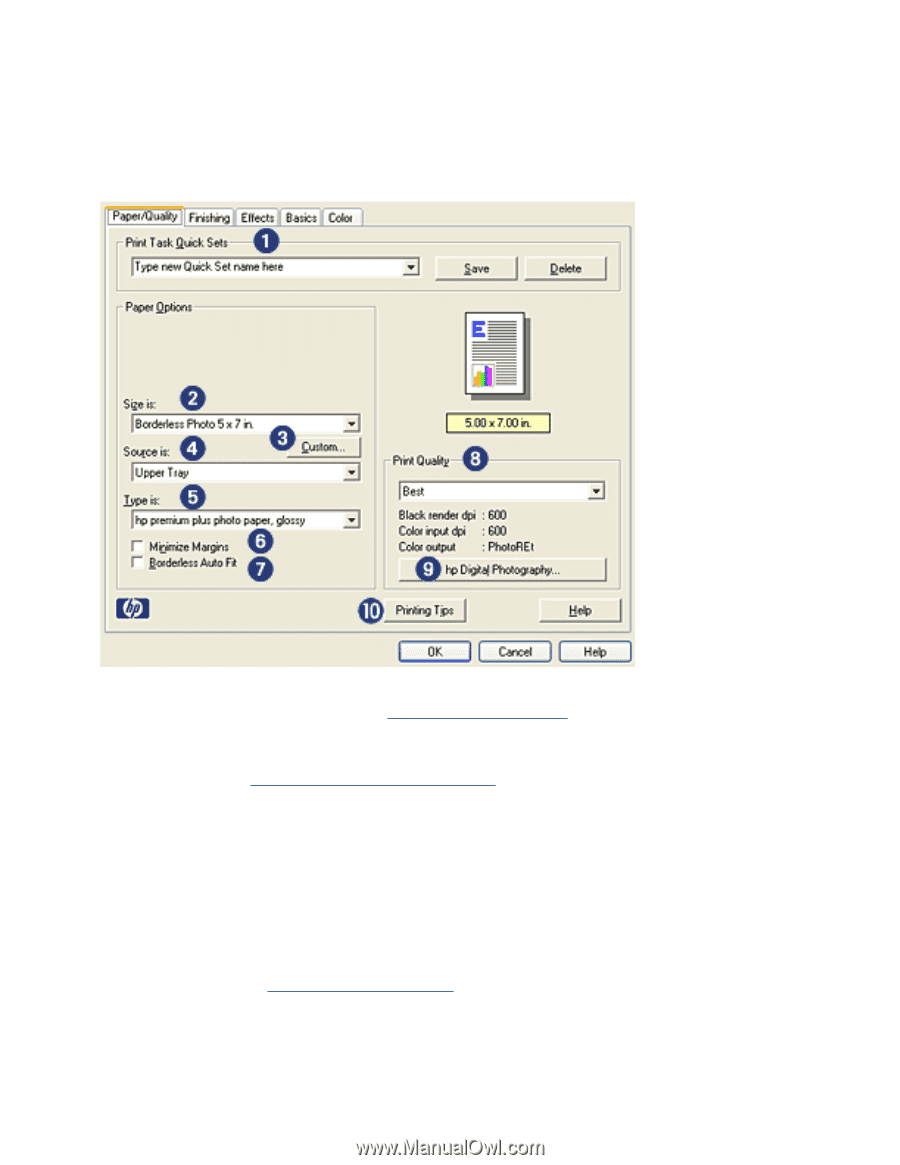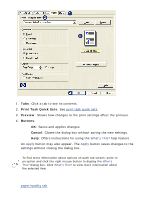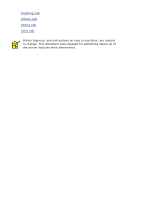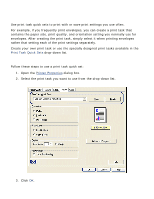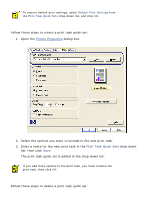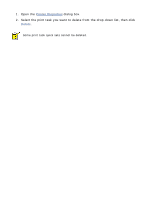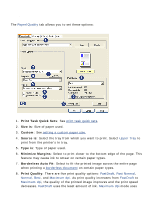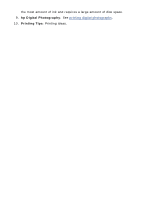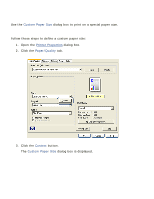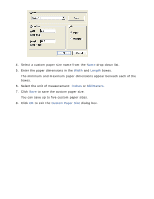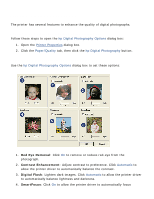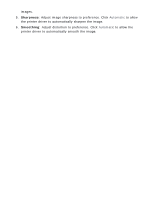HP Deskjet 5100 HP Deskjet 5100 Series printer - (English) User Guide - Page 25
paper/quality tab, Print Task Quick Sets, Size is, Custom, Source is, Type is, Minimize Margins
 |
View all HP Deskjet 5100 manuals
Add to My Manuals
Save this manual to your list of manuals |
Page 25 highlights
paper/quality tab The Paper/Quality tab allows you to set these options: 1. Print Task Quick Sets: See print task quick sets. 2. Size is: Size of paper used. 3. Custom: See setting a custom paper size. 4. Source is: Select the tray from which you want to print. Select Upper Tray to print from the printer's In tray. 5. Type is: Type of paper used. 6. Minimize Margins: Select to print closer to the bottom edge of the page. This feature may cause ink to smear on certain paper types. 7. Borderless Auto Fit: Select to fit the printed image across the entire page when printing a borderless document on certain paper types. 8. Print Quality: There are five print quality options: FastDraft, Fast Normal, Normal, Best, and Maximum dpi. As print quality increases from FastDraft to Maximum dpi, the quality of the printed image improves and the print speed decreases. FastDraft uses the least amount of ink. Maximum dpi mode uses