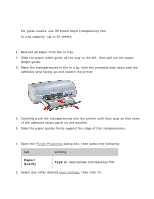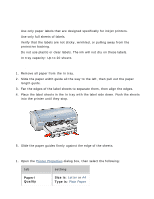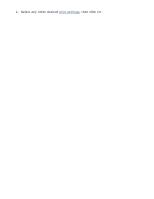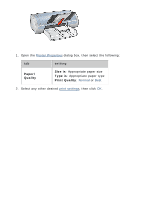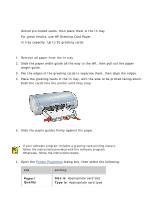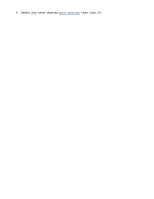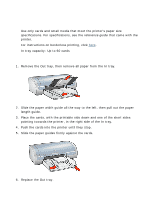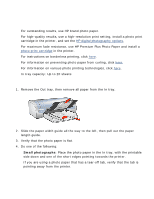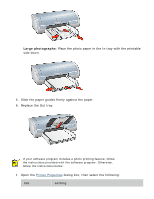HP Deskjet 5100 HP Deskjet 5100 Series printer - (English) User Guide - Page 116
greeting cards
 |
View all HP Deskjet 5100 manuals
Add to My Manuals
Save this manual to your list of manuals |
Page 116 highlights
greeting cards guidelines q Unfold pre-folded cards, then place them in the In tray. q For great results, use HP Greeting Card Paper. q In tray capacity: Up to 20 greeting cards preparing to print 1. Remove all paper from the In tray. 2. Slide the paper width guide all the way to the left, then pull out the paper length guide. 3. Fan the edges of the greeting cards to separate them, then align the edges. 4. Place the greeting cards in the In tray, with the side to be printed facing down. Push the cards into the printer until they stop. 5. Slide the paper guides firmly against the paper. printing If your software program includes a greeting card printing feature, follow the instructions provided with the software program. Otherwise, follow the instructions below. 1. Open the Printer Properties dialog box, then select the following: tab setting Paper/ Quality Size is: Appropriate card size Type is: Appropriate card type