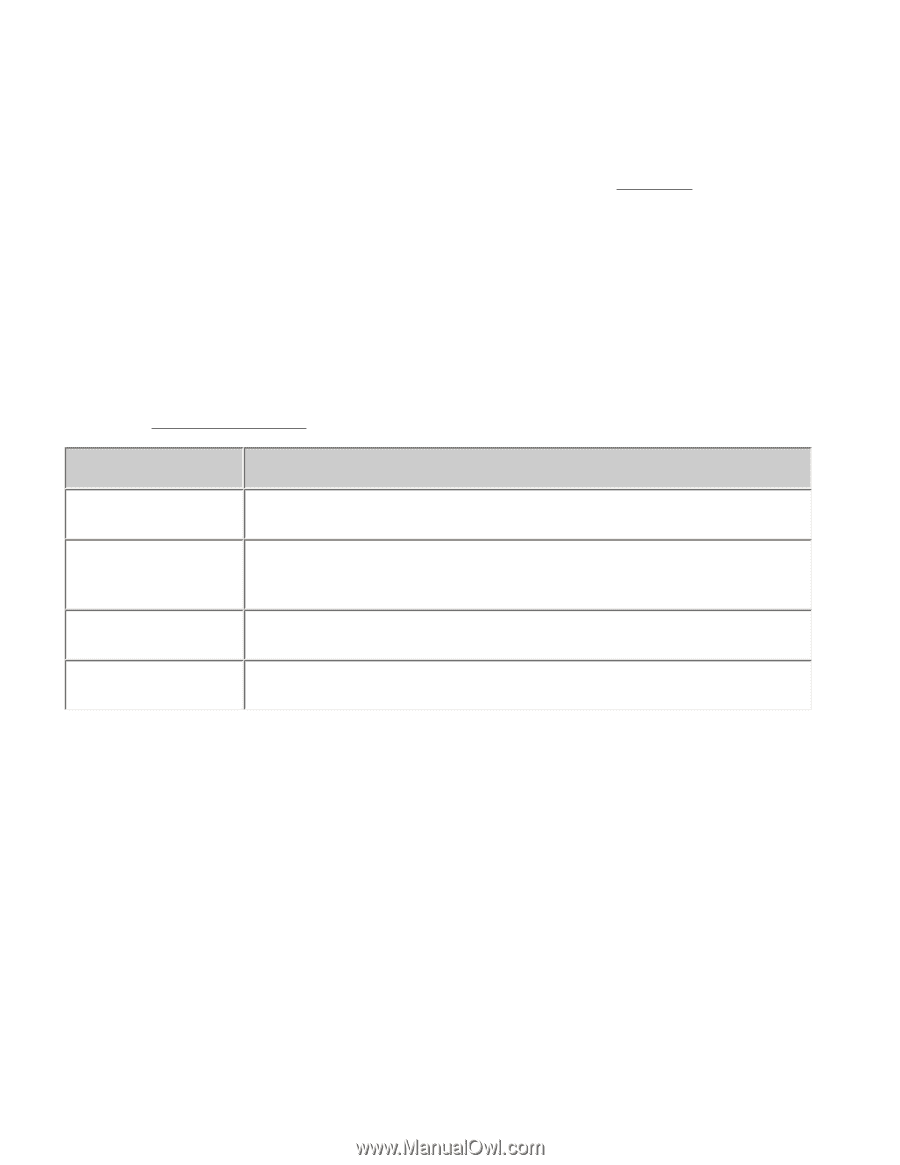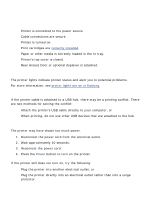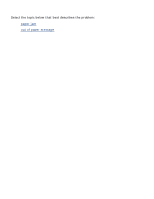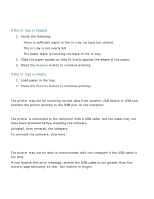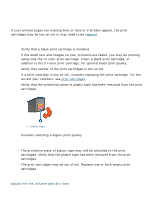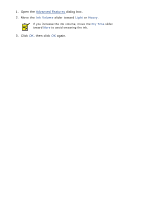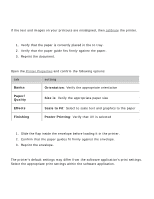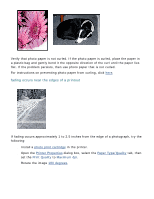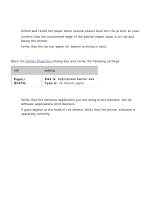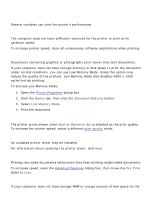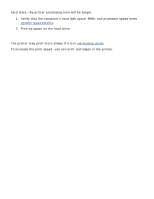HP Deskjet 5100 HP Deskjet 5100 Series printer - (English) User Guide - Page 138
document is misprinted, envelope is printed at an angle
 |
View all HP Deskjet 5100 manuals
Add to My Manuals
Save this manual to your list of manuals |
Page 138 highlights
document is misprinted text and images are misaligned If the text and images on your printouts are misaligned, then calibrate the printer. document is printed off-center or at an angle 1. Verify that the paper is correctly placed in the In tray. 2. Verify that the paper guide fits firmly against the paper. 3. Reprint the document. parts of the document are missing or printed in the wrong place Open the Printer Properties and confirm the following options: tab setting Basics Orientation: Verify the appropriate orientation Paper/ Quality Size is: Verify the appropriate paper size Effects Scale to Fit: Select to scale text and graphics to the paper Finishing Poster Printing: Verify that Off is selected envelope is printed at an angle 1. Slide the flap inside the envelope before loading it in the printer. 2. Confirm that the paper guides fit firmly against the envelope. 3. Reprint the envelope. printout does not reflect new print settings The printer's default settings may differ from the software application's print settings. Select the appropriate print settings within the software application.