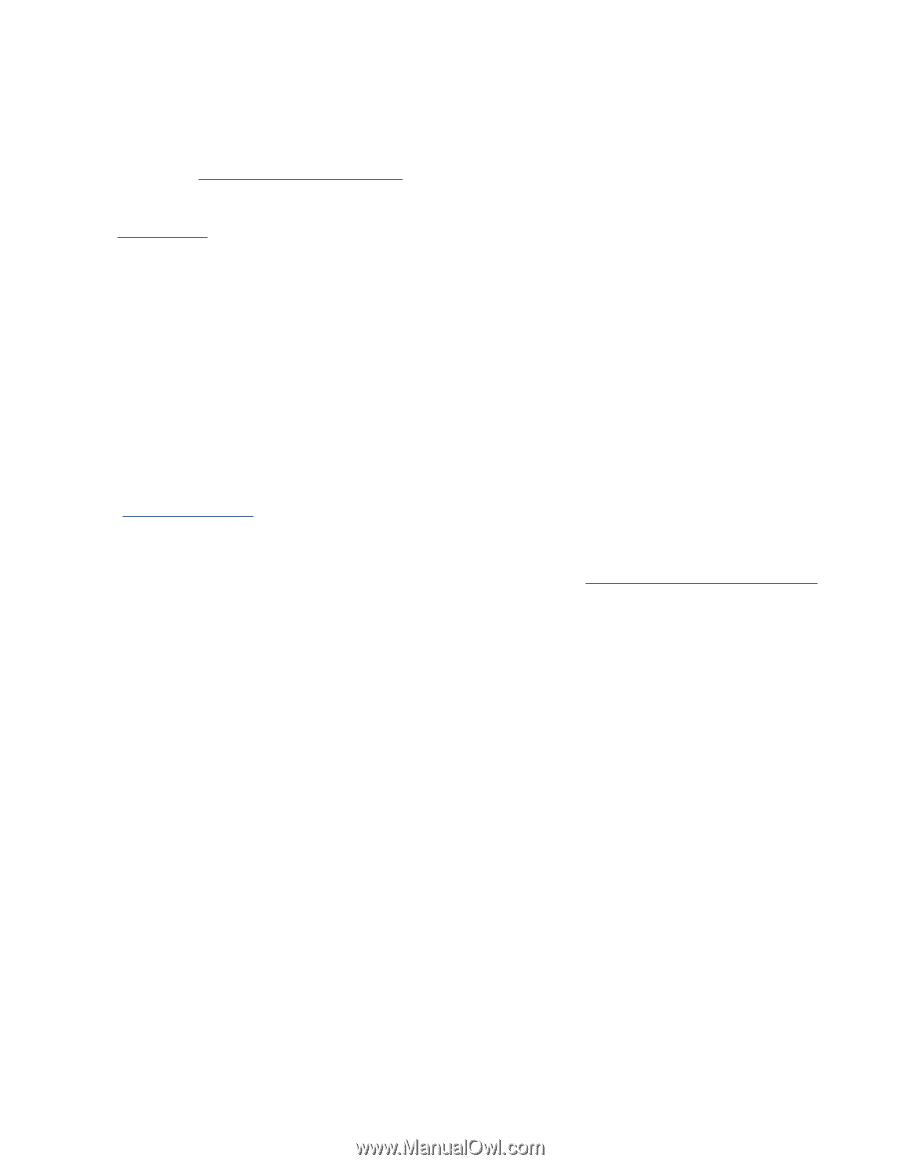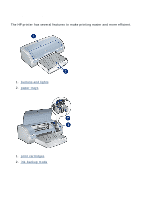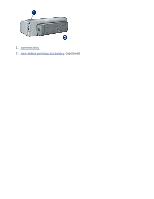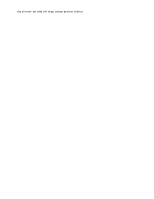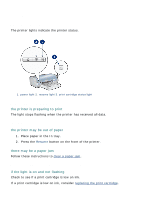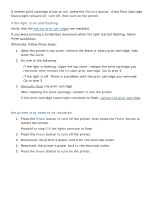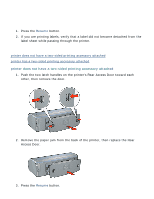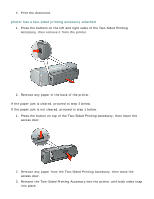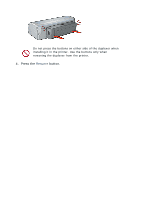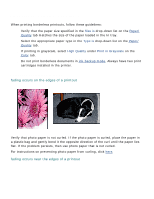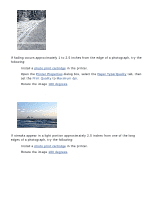HP Deskjet 5100 HP Deskjet 5100 Series printer - (English) User Guide - Page 67
all lights are flashing, if the light is on and flashing, the printer may need to be restarted
 |
View all HP Deskjet 5100 manuals
Add to My Manuals
Save this manual to your list of manuals |
Page 67 highlights
If neither print cartridge is low on ink, press the Resume button. If the Print Cartridge Status light remains on, turn off, then turn on the printer. if the light is on and flashing Verify that the correct print cartridges are installed. If you were printing a borderless document when the light started flashing, follow these guidelines. Otherwise, follow these steps: 1. Open the printer's top cover, remove the black or photo print cartridge, then close the cover. 2. Do one of the following: r If the light is flashing: Open the top cover, replace the print cartridge you removed, then remove the tri-color print cartridge. Go to step 3. r If the light is off: There is a problem with the print cartridge you removed. Go to step 3. 3. Manually clean the print cartridge. After cleaning the print cartridge, reinsert it into the printer. If the print cartridge status light continues to flash, replace the print cartridge. all lights are flashing the printer may need to be restarted 1. Press the Power button to turn off the printer, then press the Power button to restart the printer. Proceed to step 2 if the lights continue to flash. 2. Press the Power button to turn off the printer. 3. Disconnect the printer's power cord from the electrical outlet. 4. Reconnect the printer's power cord to the electrical outlet. 5. Press the Power button to turn on the printer.