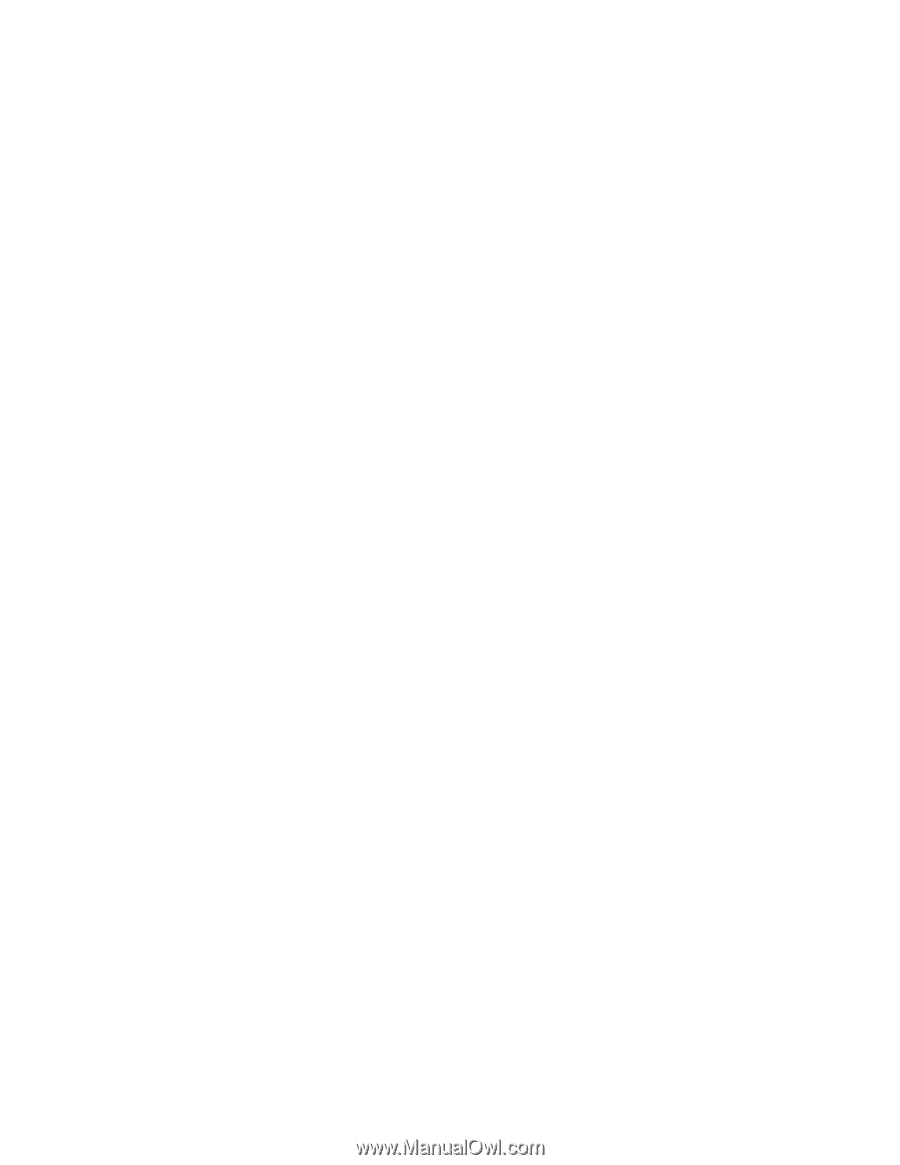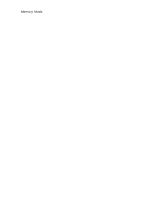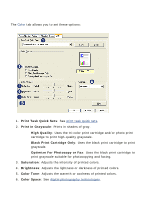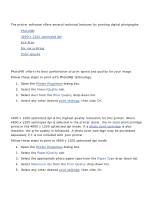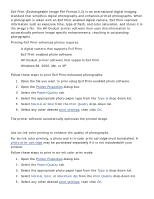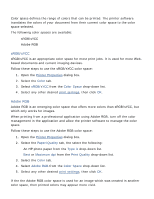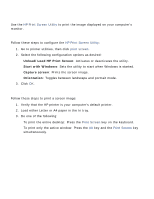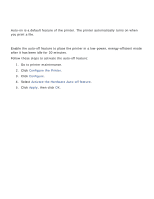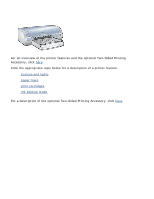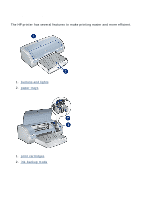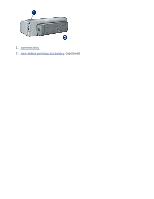HP Deskjet 5100 HP Deskjet 5100 Series printer - (English) User Guide - Page 59
printing a screen image, configuring the hp print screen utility, printing instructions - windows 8
 |
View all HP Deskjet 5100 manuals
Add to My Manuals
Save this manual to your list of manuals |
Page 59 highlights
printing a screen image Use the HP Print Screen Utility to print the image displayed on your computer's monitor. configuring the hp print screen utility Follow these steps to configure the HP Print Screen Utility: 1. Go to printer utilities, then click print screen. 2. Select the following configuration options as desired: r Unload/Load HP Print Screen: Activates or deactivates the utility. r Start with Windows: Sets the utility to start when Windows is started. r Capture screen: Prints the screen image. r Orientation: Toggles between landscape and portrait mode. 3. Click OK. printing instructions Follow these steps to print a screen image: 1. Verify that the HP printer is your computer's default printer. 2. Load either Letter or A4 paper in the In tray. 3. Do one of the following: r To print the entire desktop: Press the Print Screen key on the keyboard. r To print only the active window: Press the Alt key and the Print Screen key simultaneously.