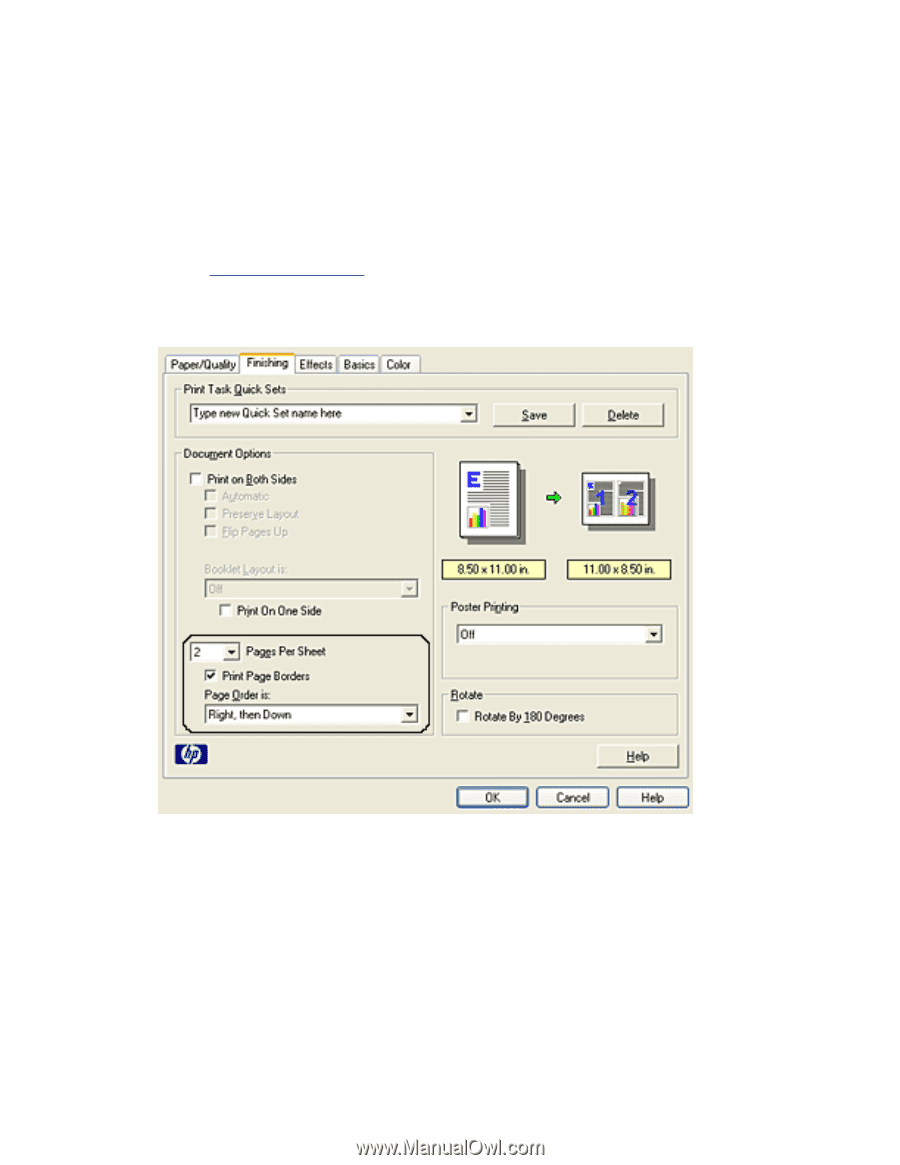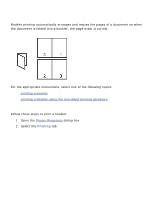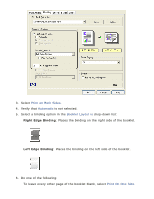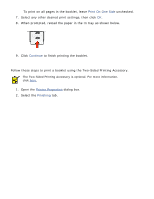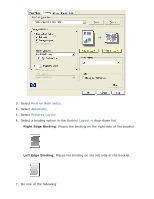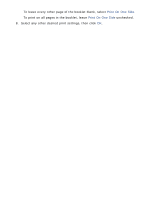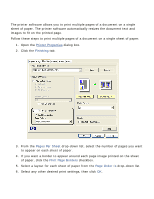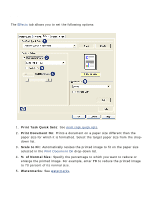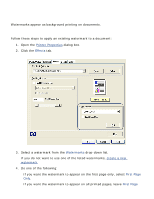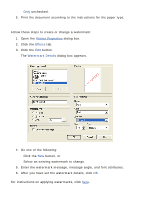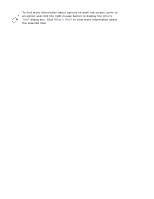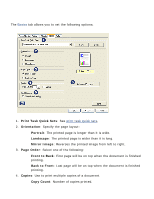HP Deskjet 5100 HP Deskjet 5100 Series printer - (English) User Guide - Page 46
printing multiple s on a single sheet of paper, Printer Properties, Finishing, s Per Sheet - software
 |
View all HP Deskjet 5100 manuals
Add to My Manuals
Save this manual to your list of manuals |
Page 46 highlights
printing multiple pages on a single sheet of paper The printer software allows you to print multiple pages of a document on a single sheet of paper. The printer software automatically resizes the document text and images to fit on the printed page. Follow these steps to print multiple pages of a document on a single sheet of paper: 1. Open the Printer Properties dialog box. 2. Click the Finishing tab. 3. From the Pages Per Sheet drop-down list, select the number of pages you want to appear on each sheet of paper. 4. If you want a border to appear around each page image printed on the sheet of paper, click the Print Page Borders checkbox. 5. Select a layout for each sheet of paper from the Page Order Is drop-down list. 6. Select any other desired print settings, then click OK.