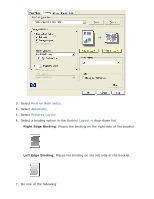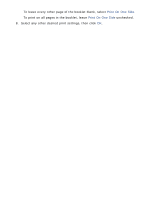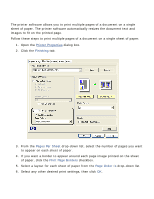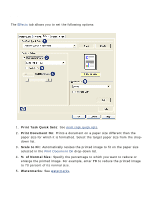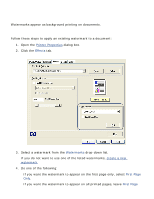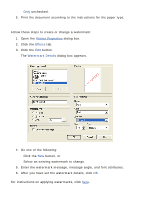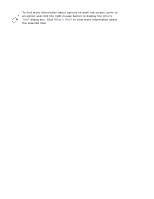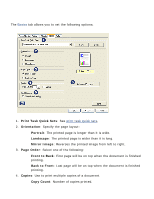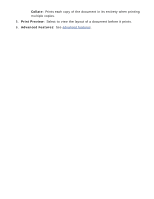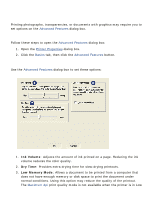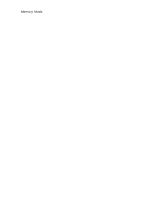HP Deskjet 5100 HP Deskjet 5100 Series printer - (English) User Guide - Page 49
creating or changing a watermark, Printer Properties, Effects, Watermark Details
 |
View all HP Deskjet 5100 manuals
Add to My Manuals
Save this manual to your list of manuals |
Page 49 highlights
Only unchecked. 5. Print the document according to the instructions for the paper type. creating or changing a watermark Follow these steps to create or change a watermark: 1. Open the Printer Properties dialog box. 2. Click the Effects tab. 3. Click the Edit button. The Watermark Details dialog box appears. 4. Do one of the following: r Click the New button, or r Select an existing watermark to change. 5. Enter the watermark message, message angle, and font attributes. 6. After you have set the watermark details, click OK. For instructions on applying watermarks, click here.
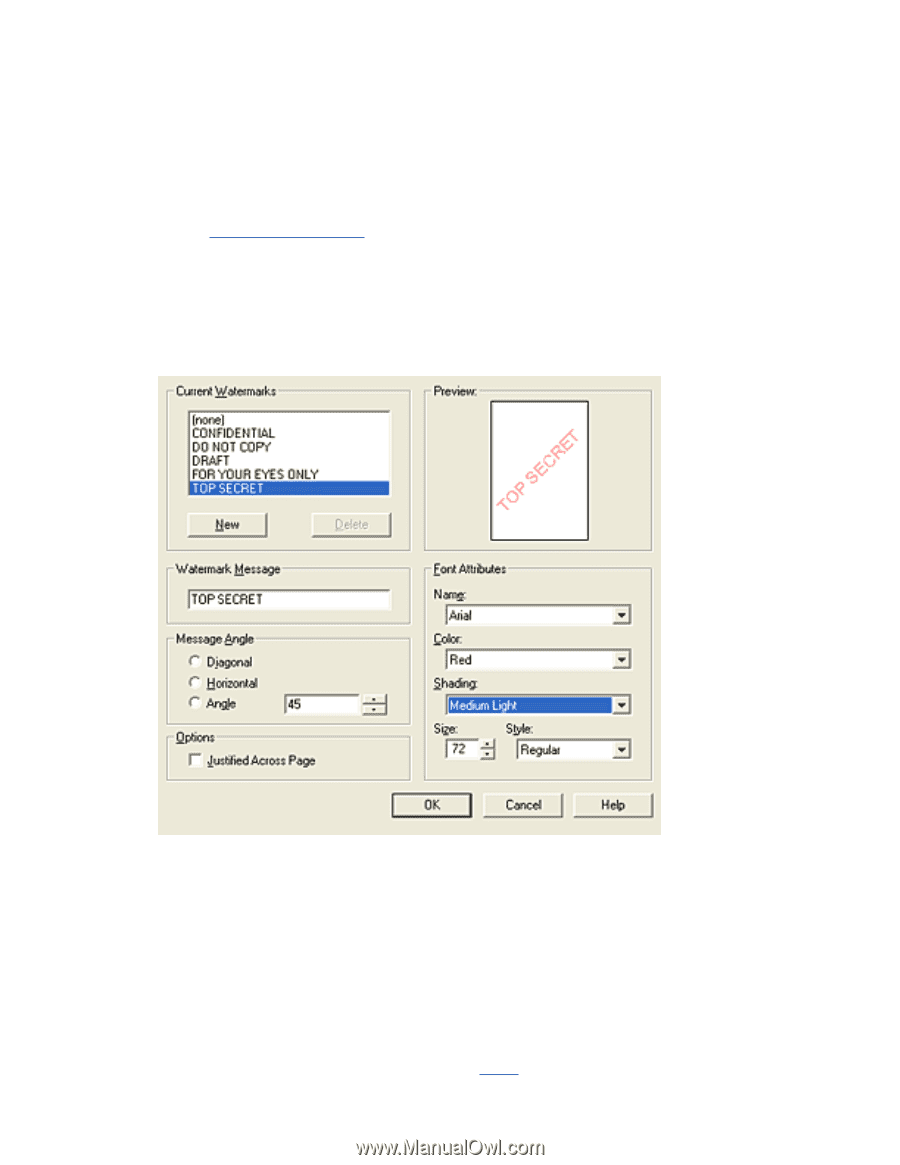
Only
unchecked.
5.
Print the document according to the instructions for the paper type.
creating or changing a watermark
Follow these steps to create or change a watermark:
1.
Open the
Printer Properties
dialog box.
2.
Click the
Effects
tab.
3.
Click the
Edit
button.
The
Watermark Details
dialog box appears.
4.
Do one of the following:
Click the
New
button, or
Select an existing watermark to change.
5.
Enter the watermark message, message angle, and font attributes.
6.
After you have set the watermark details, click
OK
.
For instructions on applying watermarks, click
here
.