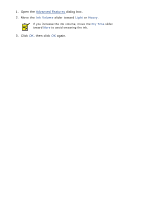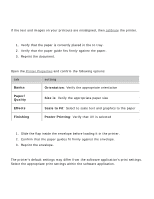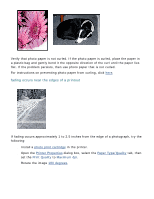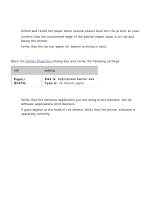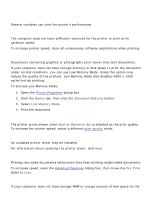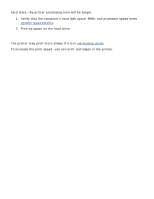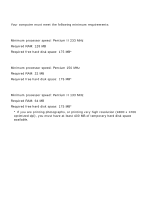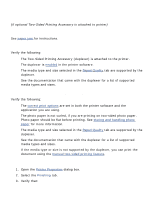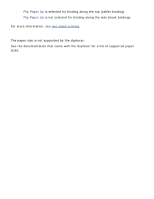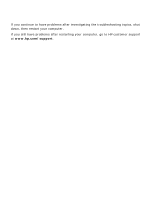HP Deskjet 5100 HP Deskjet 5100 Series printer - (English) User Guide - Page 142
printer is slow, best or maximum dpi print mode is selected
 |
View all HP Deskjet 5100 manuals
Add to My Manuals
Save this manual to your list of manuals |
Page 142 highlights
printer is slow Several variables can slow the printer's performance. multiple software applications are open The computer does not have sufficient resources for the printer to print at its optimum speed. To increase printer speed, close all unnecessary software applications when printing. complex documents, graphics, or photographs are printing Documents containing graphics or photographs print slower than text documents. If your computer does not have enough memory or disk space to print the document under normal conditions, you can use Low Memory Mode. Using this option may reduce the quality of the printout. Low Memory Mode also disables 4800 x 1200 optimized dpi printing. To activate Low Memory Mode: 1. Open the Printer Properties dialog box. 2. Click the Basics tab, then click the Advanced Features button. 3. Select Low Memory Mode. 4. Print the document. best or maximum dpi print mode is selected The printer prints slower when Best or Maximum dpi is selected as the print quality. To increase the printer speed, select a different print quality mode. printer driver is outdated An outdated printer driver may be installed. For information about updating the printer driver, click here. two-sided documents are printing Printing two-sided documents takes more time than printing single-sided documents. To increase speed, open the Advanced Features dialog box, then move the Dry Time slider to Less. computer does not meet system requirements If your computer does not have enough RAM or a large amount of free space on the