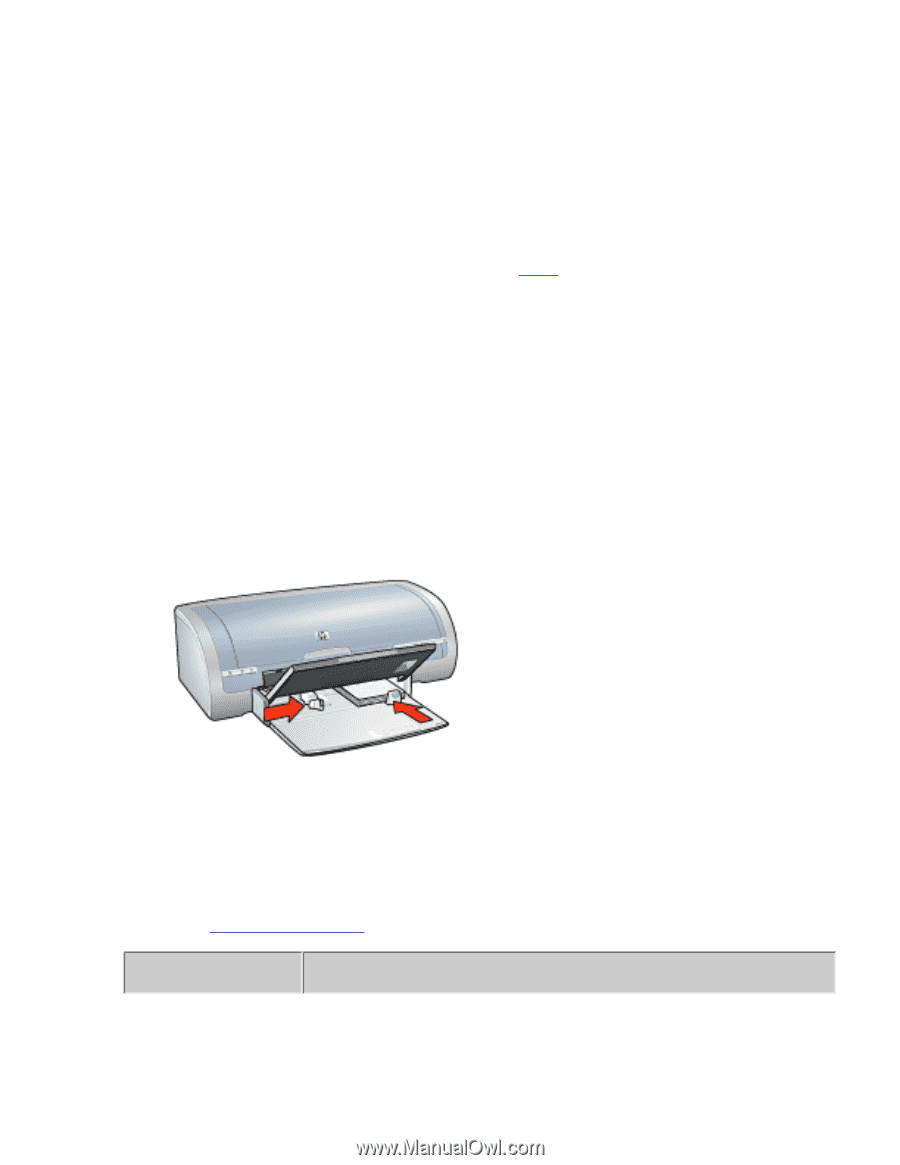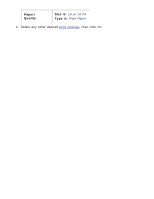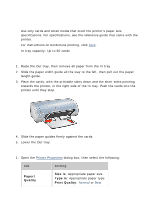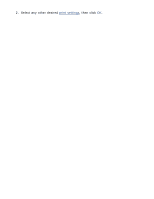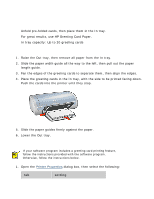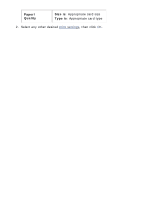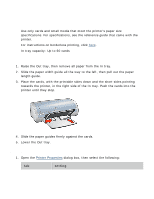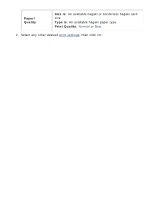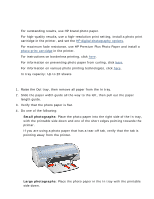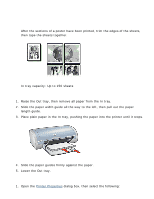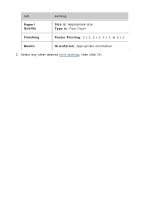HP Deskjet 5100 HP Deskjet 5100 Series printer - (English) User Guide - Page 163
setting, towards the printer, in the right side of the In tray. Push the cards into
 |
View all HP Deskjet 5100 manuals
Add to My Manuals
Save this manual to your list of manuals |
Page 163 highlights
hagaki cards guidelines q Use only cards and small media that meet the printer's paper size specifications. For specifications, see the reference guide that came with the printer. q For instructions on borderless printing, click here. q In tray capacity: Up to 60 cards preparing to print 1. Raise the Out tray, then remove all paper from the In tray. 2. Slide the paper width guide all the way to the left, then pull out the paper length guide. 3. Place the cards, with the printable sides down and the short sides pointing towards the printer, in the right side of the In tray. Push the cards into the printer until they stop. 4. Slide the paper guides firmly against the cards. 5. Lower the Out tray. printing 1. Open the Printer Properties dialog box, then select the following: tab setting