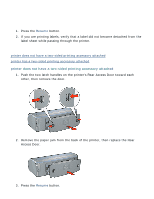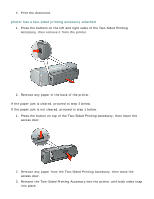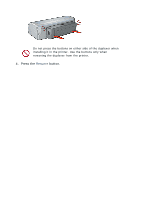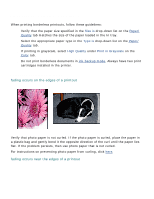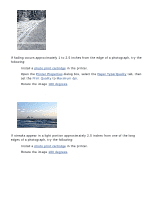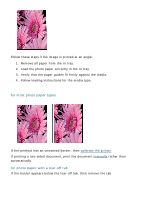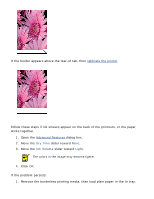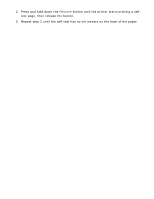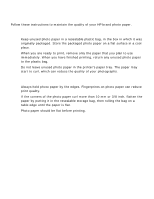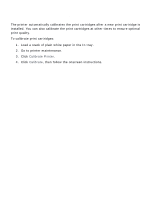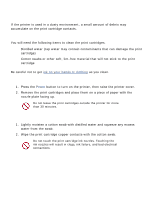HP Deskjet 5100 HP Deskjet 5100 Series printer - (English) User Guide - Page 73
printout has an unwanted border, for most photo paper types, for photo paper with a tear-off tab
 |
View all HP Deskjet 5100 manuals
Add to My Manuals
Save this manual to your list of manuals |
Page 73 highlights
Follow these steps if the image is printed at an angle: 1. Remove all paper from the In tray. 2. Load the photo paper correctly in the In tray. 3. Verify that the paper guides fit firmly against the media. 4. Follow loading instructions for the media type. printout has an unwanted border for most photo paper types If the printout has an unwanted border, then calibrate the printer. If printing a two-sided document, print the document manually rather than automatically. for photo paper with a tear-off tab If the border appears below the tear-off tab, then remove the tab.
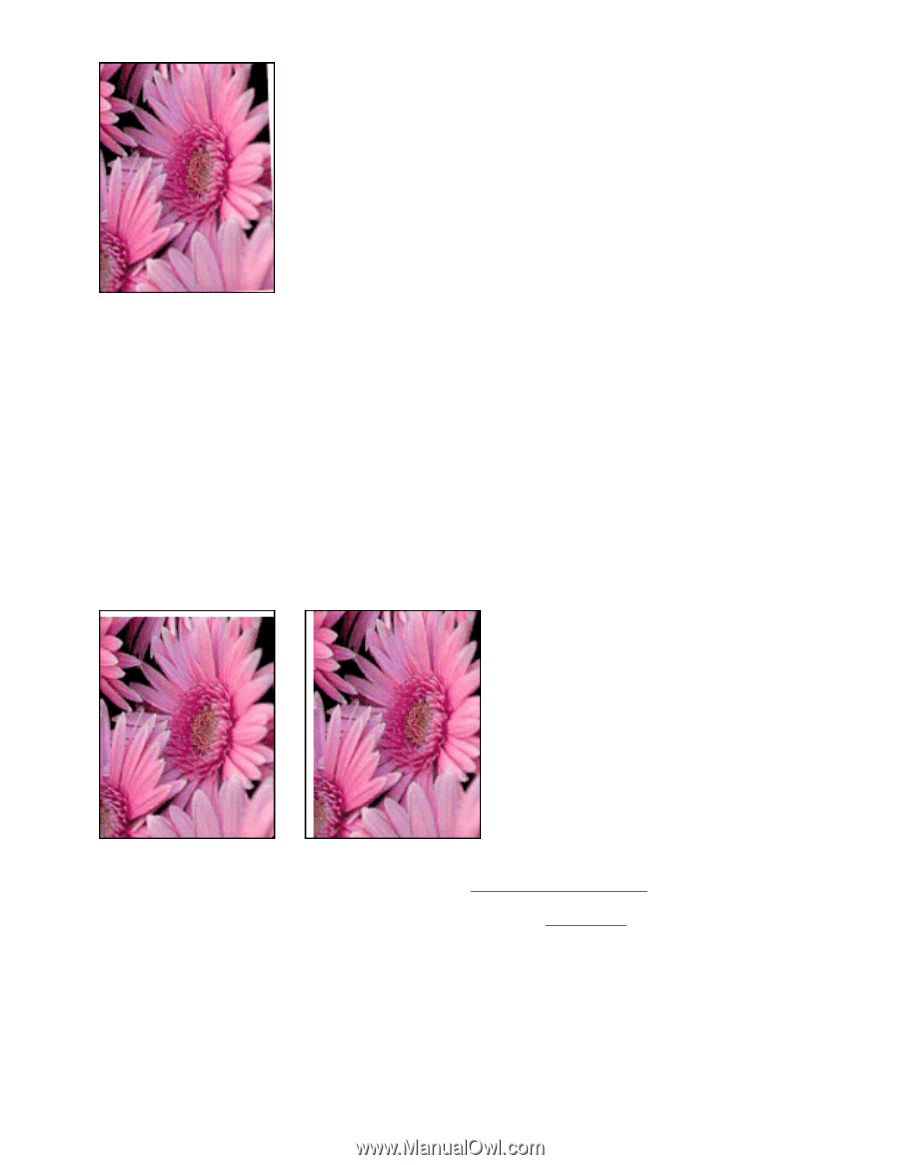
Follow these steps if the image is printed at an angle:
1.
Remove all paper from the In tray.
2.
Load the photo paper correctly in the In tray.
3.
Verify that the paper guides fit
firmly
against the media.
4.
Follow loading instructions for the media type.
printout has an unwanted border
for most photo paper types
If the printout has an unwanted border, then
calibrate the printer
.
If printing a two-sided document, print the document
manually
rather than
automatically.
for photo paper with a tear-off tab
If the border appears below the tear-off tab, then remove the tab.