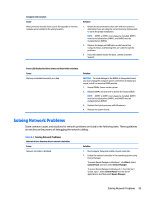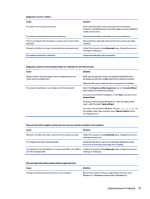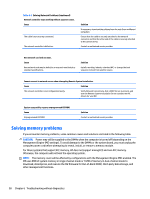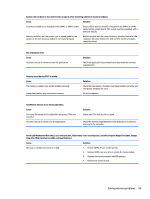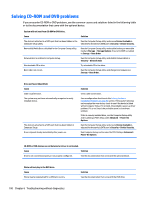HP EliteDesk 705 G2 Maintenance and Service Guide - Page 110
Solving CD-ROM and DVD problems
 |
View all HP EliteDesk 705 G2 manuals
Add to My Manuals
Save this manual to your list of manuals |
Page 110 highlights
Solving CD-ROM and DVD problems If you encounter CD-ROM or DVD problems, see the common causes and solutions listed in the following table or to the documentation that came with the optional device. System will not boot from CD-ROM or DVD drive. Cause Solution The device is attached to a SATA port that has been hidden in the Run the Computer Setup utility and ensure Device Available is Computer Setup utility. selected for the device's SATA port in Security > Device Security. Removable Media Boot is disabled in the Computer Setup utility. Run the Computer Setup utility and enable booting to removable media in Storage > Storage Options. Ensure CD-ROM is enabled in Storage > Boot Order. Network Boot is enabled in Computer Setup. Run the Computer Setup utility and disable Network Boot in Security > Network Boot. Non-bootable CD in drive. Try a bootable CD in the drive. Boot order not correct. Run the Computer Setup utility and change boot sequence in Storage > Boot Order. Drive not found (identified). Cause Cable could be loose. The system may not have automatically recognized a newly installed device. The device is attached to a SATA port that has been hidden in Computer Setup. Drive responds slowly immediately after power-up. Solution Check cable connections. See reconfiguration directions in the Solving Hardware Installation Problems on page 94 section. If the system still does not recognize the new device, check to see if the device is listed within Computer Setup. If it is listed, the probable cause is a driver problem. If it is not listed, the probable cause is a hardware problem. If this is a newly installed drive, run the Computer Setup utility and try adding a POST delay under Advanced > Power-On Options. Run the Computer Setup utility and ensure Device Available is selected for the device's SATA port in Security > Device Security. Run Computer Setup and increase the POST Delay in Advanced > Power-On Options. CD-ROM or DVD devices are not detected or driver is not loaded. Cause Solution Drive is not connected properly or not properly configured. See the documentation that came with the optional device. Movie will not play in the DVD drive. Cause Movie may be regionalized for a different country. Solution See the documentation that came with the DVD drive. 100 Chapter 6 Troubleshooting without diagnostics