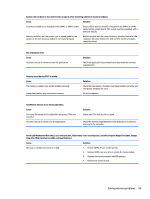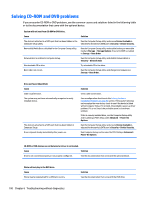HP EliteDesk 705 G2 Maintenance and Service Guide - Page 114
Internet Options, Unable to connect to the Internet.
 |
View all HP EliteDesk 705 G2 manuals
Add to My Manuals
Save this manual to your list of manuals |
Page 114 highlights
Unable to connect to the Internet. Cause Solution 3. In the Browsing history section on the General tab, click the Delete button. 4. Select the Cookies check box and click the Delete button. Windows 8.1: 1. From the Start screen, type c, and then select Control Panel from the list of applications. 2. Click Internet Options. 3. In the Browsing history section on the General tab, click the Delete button. 4. Select the Cookies check box and click the Delete button. Windows 10: 1. Type control panel in the taskbar search box, and then select Control Panel from the list of applications. 2. Click Internet Options. 3. In the Browsing history section, click the Delete button. 4. Select the Cookies and website data check box and click the Delete button. Cannot automatically launch Internet programs. Cause You must log on to your ISP before some programs will start. Solution Log on to your ISP and launch the desired program. 104 Chapter 6 Troubleshooting without diagnostics