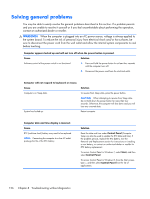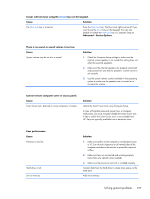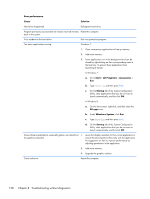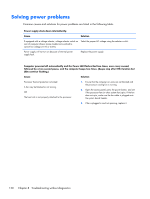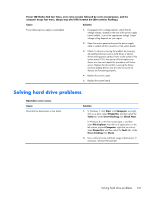HP EliteOne 800 Maintenance & Service Guide HP EliteOne 800 G1 All-in-One - Page 141
Solving hard drive problems, File Explorer
 |
View all HP EliteOne 800 manuals
Add to My Manuals
Save this manual to your list of manuals |
Page 141 highlights
Power LED flashes Red four times, once every second, followed by a two second pause, and the computer beeps four times. (Beeps stop after fifth iteration but LEDs continue flashing.) Cause Solution Power failure (power supply is overloaded). 1. If equipped with a voltage selector, check that the voltage selector, located on the rear of the power supply (some models), is set to the appropriate voltage. Proper voltage setting depends on your region. 2. Open the access panel and ensure the power supply cable is seated into the connector on the system board. 3. Check if a device is causing the problem by removing ALL attached devices (such as hard drives or optical drives and expansion cards). Power on the system. If the system enters POST, then power off and replace one device at a time and repeat this procedure until failure occurs. Replace the device that is causing the failure. Continue adding devices one at a time to ensure all devices are functioning properly. 4. Replace the power supply. 5. Replace the system board. Solving hard drive problems Hard drive error occurs. Cause Hard disk has bad sectors or has failed. Solution 1. In Windows 7, click Start, click Computer, and rightclick on a drive. Select Properties, and then select the Tools tab. Under Error-checking click Check Now. In Windows 8, on the Start screen type e, and then select File Explorer from the list of applications. In the left column, expand Computer, right-click on a drive, select Properties, and then select the Tools tab. Under Error checking click Check. 2. Use a utility to locate and block usage of bad sectors. If necessary, reformat the hard disk. Solving hard drive problems 131