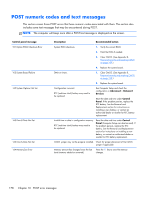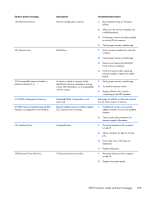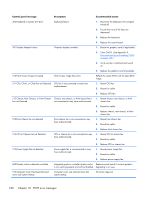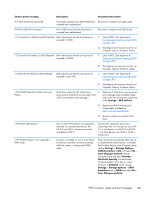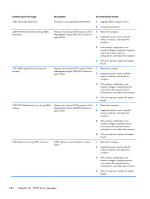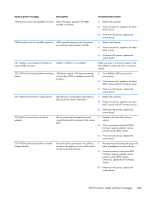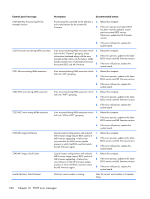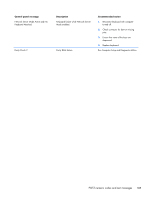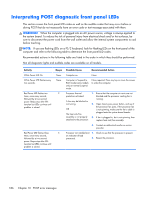HP EliteOne 800 Maintenance & Service Guide HP EliteOne 800 G1 All-in-One - Page 191
Save Changes and Exit, SATA Emulation
 |
View all HP EliteOne 800 manuals
Add to My Manuals
Save this manual to your list of manuals |
Page 191 highlights
Control panel message Description Recommended action 917-Front Audio Not Connected Front audio connector has been detached or Reconnect or replace front audio cable. unseated from motherboard. 918-Front USB Not Connected Front USB harness has been detached or unseated from motherboard. Reconnect or replace front USB harness. 1151-Serial Port A Address Conflict Detected Both external and internal serial ports are assigned to COM1. 1. Clear CMOS. (See Appendix B, Password security and resetting CMOS on page 189.) 2. Reconfigure card resources and/or run Computer Setup or Windows utilities. 1152-Serial Port B Address Conflict Detected Both external and internal serial ports are assigned to COM2. 1. Clear CMOS. (See Appendix B, Password security and resetting CMOS on page 189.) 2. Reconfigure card resources and/or run Computer Setup or Windows utilities. 1155-Serial Port Address Conflict Detected Both external and internal serial ports are assigned to same IRQ. 1. Clear CMOS. (See Appendix B, Password security and resetting CMOS on page 189.) 2. Reconfigure card resources and/or run Computer Setup or Windows utilities. 1720-SMART Hard Drive Detects Imminent Failure Hard drive is about to fail. (Some hard 1. Determine if hard drive is giving correct drives have a hard drive firmware patch that error message. Enter Computer Setup will fix an erroneous error message.) and run the Drive Protection System test under Storage > DPS Self-test. 2. Apply hard drive firmware patch if applicable. (Available at http://www.hp.com/support.) 3. Back up contents and replace hard drive. 1796-SATA Cabling Error One or more SATA devices are improperly attached. For optimal performance, the SATA 0 and SATA 1 connectors must be used before SATA 2. Ensure SATA connectors are used in ascending order. For one device, use SATA 0. For two devices, use SATA 0 and SATA 1. For three devices, use SATA 0, SATA 1, and SATA 2. 1797-SATA Drivelock is not supported in RAID mode. Drivelock is enabled on one or more SATA hard drives, and they cannot be accessed while the system is configured for RAID mode. Either remove the Drivelocked SATA device or disable the Drivelock feature. To disable the Drivelock feature, enter Computer Setup, change Storage > Storage Options > SATA Emulation to IDE, and select File > Save Changes and Exit. Reenter Computer Setup and select Security > Drivelock Security. For each listed Drivelock-capable SATA device, ensure Drivelock is Disabled. Lastly, change Storage > Storage Options > SATA Emulation back to RAID and select File > Save Changes and Exit. POST numeric codes and text messages 181