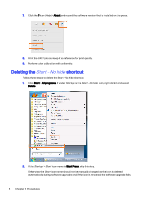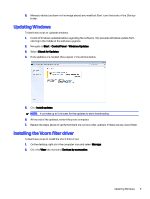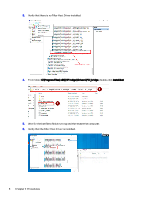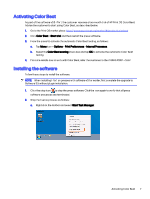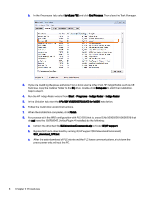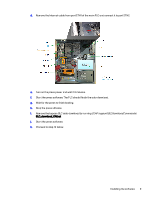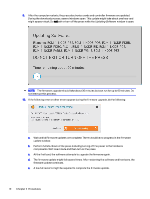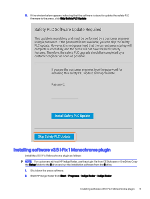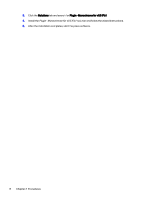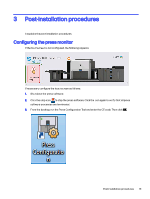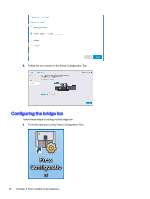HP Indigo 10000 Software v3.5 I-Fix 1 Installation - Page 12
S:\HP support\SLCdownloadCommands, Stop the press siftware.
 |
View all HP Indigo 10000 manuals
Add to My Manuals
Save this manual to your list of manuals |
Page 12 highlights
d. Remove the Internet cable from port ETH1 of the main PLC and connect it to port ETH2. e. Turn on the press power and wait 2-3 minutes. f. Start the press software. The PLC should finish the auto-download. g. Wait for the press to finish loading. h. Stop the press siftware. i. Remove the bypass SLC auto-download by running S:\HP support\SLCdownloadCommands\ SLC_download_ON.bat j. Start the press software. k. Proceed to step 10 below. Installing the software 9
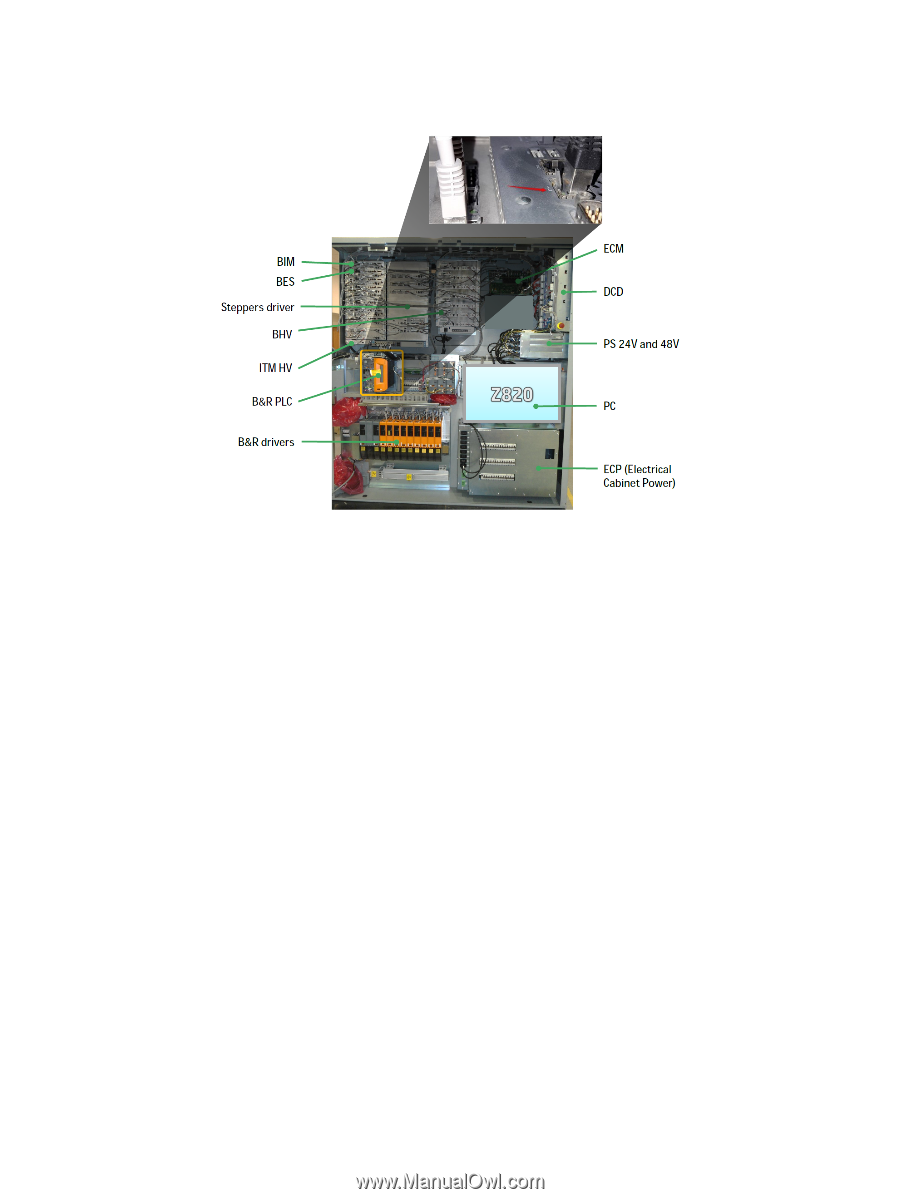
d.
Remove the Internet cable from port ETH1 of the main PLC and connect it to port ETH2.
e.
Turn on the press power and wait 2-3 minutes.
f.
Start the press software. The PLC should finish the auto-download.
g.
Wait for the press to finish loading.
h.
Stop the press siftware.
i.
Remove the bypass SLC auto-download by running
S:\HP support\SLCdownloadCommands\
SLC_download_ON.bat
j.
Start the press software.
k.
Proceed to step 10 below.
Installing the software
9