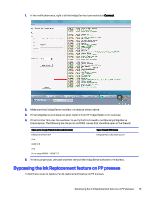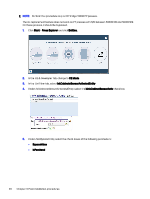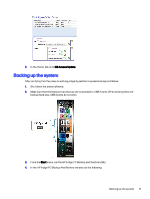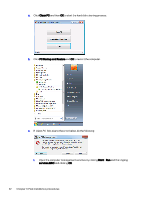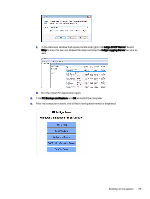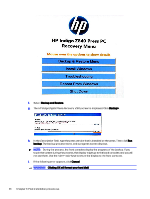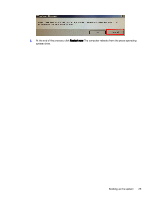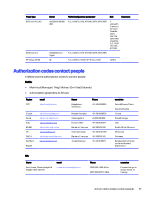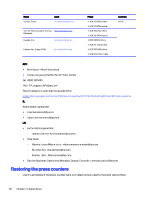HP Indigo 10000 Software v3.5 I-Fix 1 Installation - Page 27
HP Indigo Digital Press Recovery, Description, During the process
 |
View all HP Indigo 10000 manuals
Add to My Manuals
Save this manual to your list of manuals |
Page 27 highlights
f. Select Backup and Restore. g. The HP Indigo Digital Press Recovery utility screen is displayed. Click Backup>. h. In the Description field, type the press version that is installed on the press. Then click Run backup. The backup process starts, and a progress screen displays. NOTE: During the process, the front consoles display the progress of the backup. If you touch the screen during the process, the display might go to the back consoles and you will not see them. Use the + keys to return the display to the front consoles. i. If the following error appears, click Cancel. WARNING! Clicking OK will format your hard disk! 24 Chapter 3 Post-installation procedures
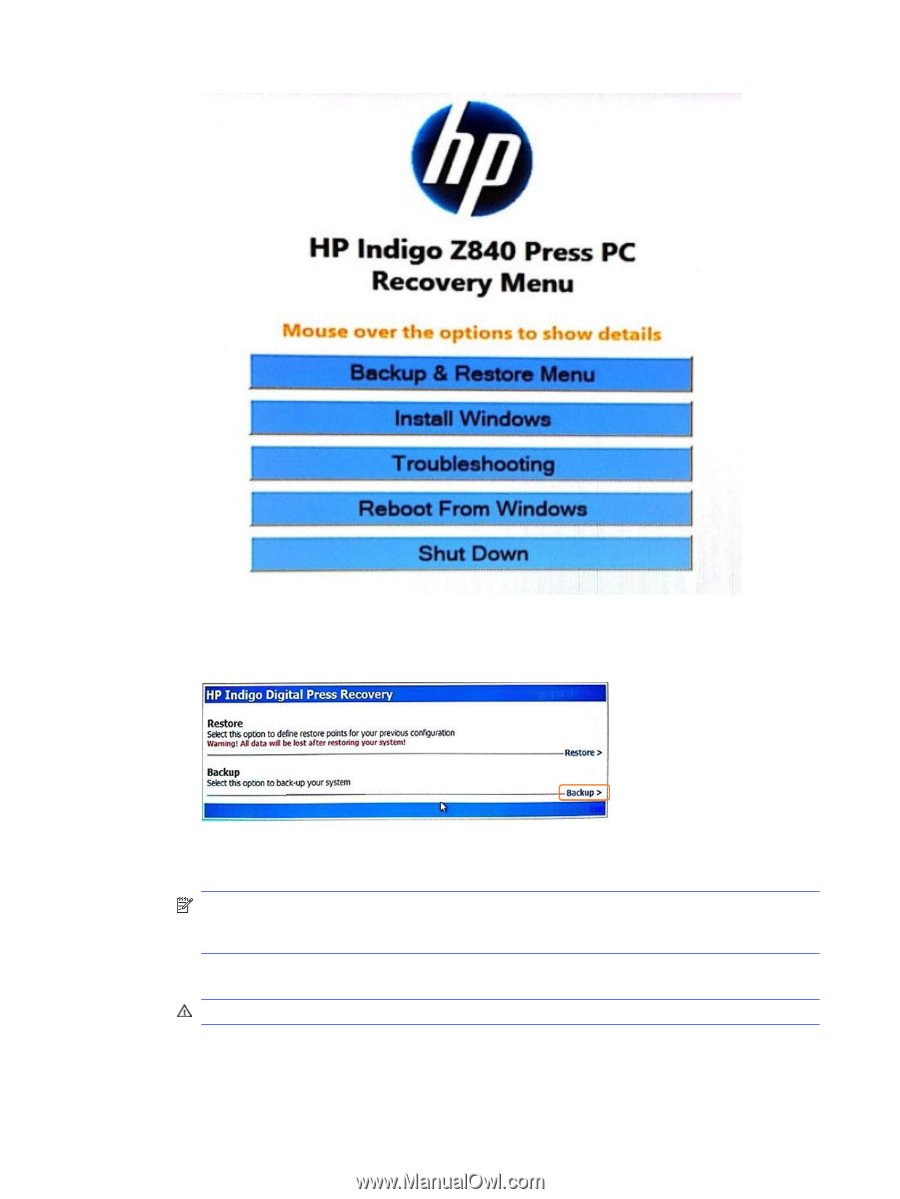
f.
Select
Backup and Restore
.
g.
The
HP Indigo Digital Press Recovery
utility screen is displayed. Click
Backup>
.
h.
In the
Description
field, type the press version that is installed on the press. Then click
Run
backup
. The backup process starts, and a progress screen displays.
NOTE:
During the process, the front consoles display the progress of the backup. If you
touch the screen during the process, the display might go to the back consoles and you will
not see them. Use the <alt>+<tab> keys to return the display to the front consoles.
i.
If the following error appears, click
Cancel
.
WARNING!
Clicking OK will format your hard disk!
24
Chapter 3
Post-installation procedures