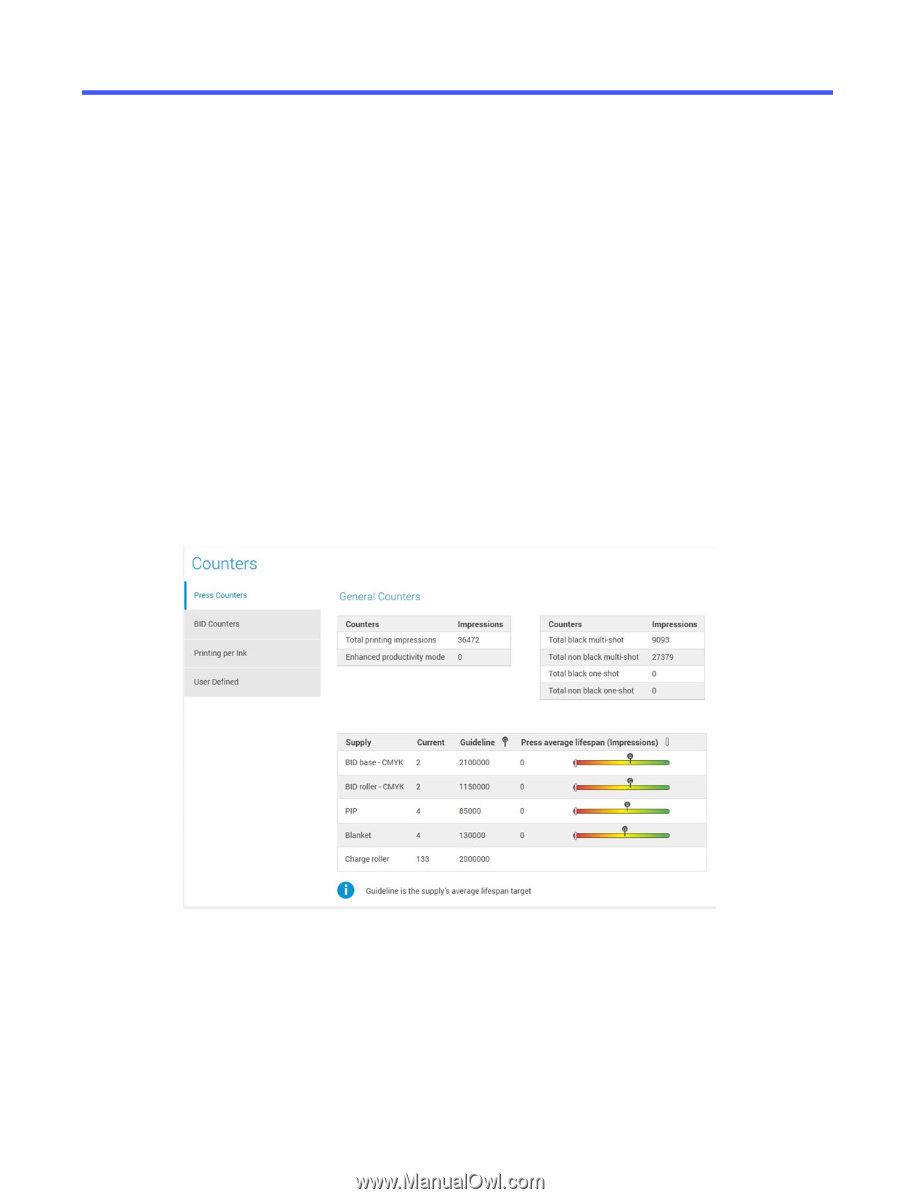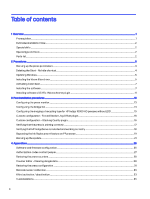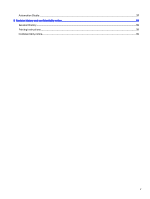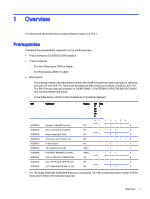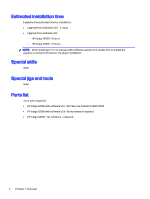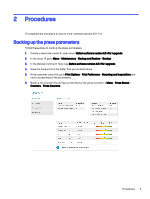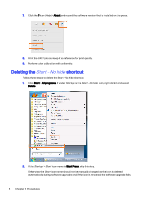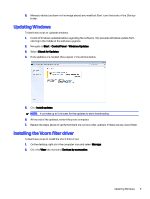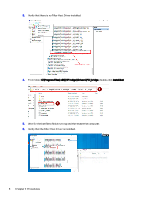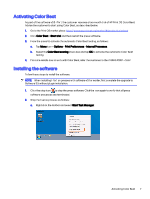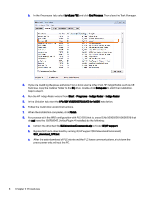HP Indigo 10000 Software v3.5 I-Fix 1 Installation - Page 6
Procedures, Backing up the press parameters, Backup Comment
 |
View all HP Indigo 10000 manuals
Add to My Manuals
Save this manual to your list of manuals |
Page 6 highlights
2 Procedures This explains the procedure on how to install software version 3.5 I-Fix 1. Backing up the press parameters Follow these steps to back up the press parameters. 1. Create a new folder under S:\ and name it Before software version 3.5 I-Fix 1 upgrade. 2. In the press UI, go to Menu > Maintenance > Backup and Restore > Backup. 3. In the Backup Comment field, type Before software version 3.5 I-Fix 1 upgrade. 4. Save the backup file in the folder that you created above. 5. If the customer uses AAA, go to Print Options > Print Preference > Scanning and Inspections and save a screenshot of the parameters. 6. Back up the counters by saving a screenshot of the press counters in Menu > Press Status > Counters > Press Counters. Procedures 3