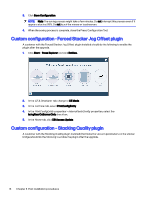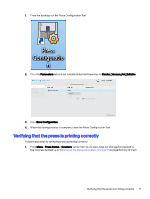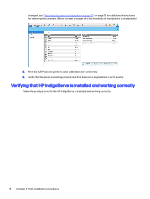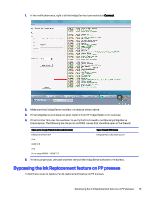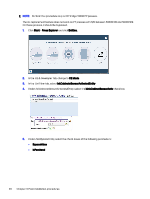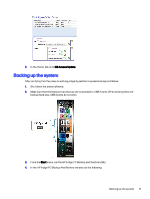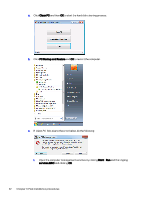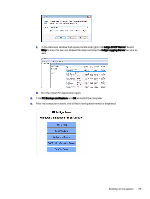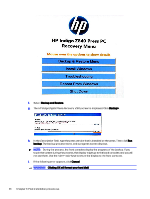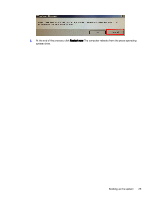HP Indigo 10000 Software v3.5 I-Fix 1 Installation - Page 24
Backing up the system, HP Indigo PC Backup And Restore
 |
View all HP Indigo 10000 manuals
Add to My Manuals
Save this manual to your list of manuals |
Page 24 highlights
6. In the Home tab, click DB Access Update. Backing up the system After verifying that the press is working properly, perform a system backup as follows: 1. Shut down the press software. 2. Make sure that the keyboard and mouse are connected to USB 2 ports. When booting from the backup hard disk, USB 3 ports do not work. 3. From the Start menu, run the HP Indigo PC Backup and Restore utility. 4. In the HP Indigo PC Backup And Restore window, do the following: Backing up the system 21
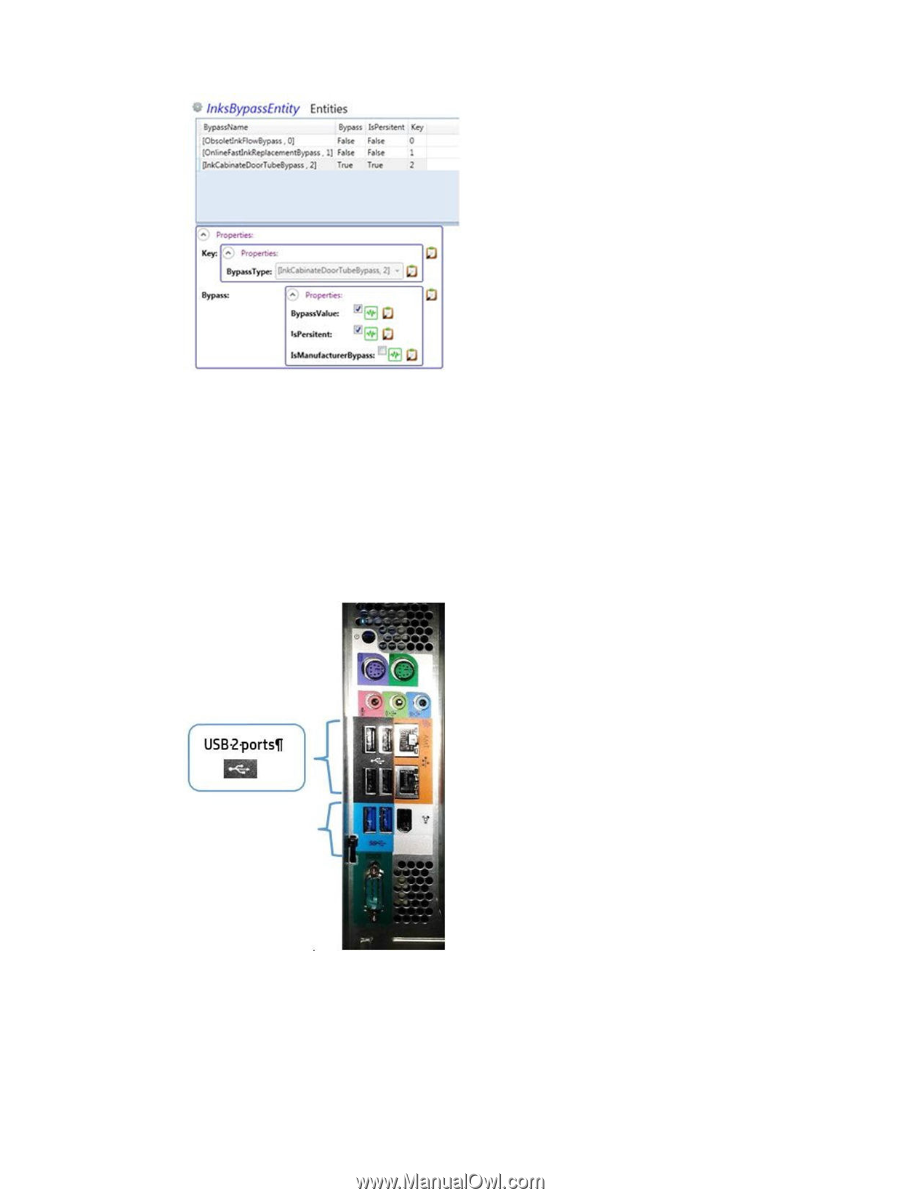
6.
In the
Home
tab, click
DB Access Update
.
Backing up the system
After verifying that the press is working properly, perform a system backup as follows:
1.
Shut down the press software.
2.
Make sure that the keyboard and mouse are connected to USB 2 ports. When booting from the
backup hard disk, USB 3 ports do not work.
3.
From the
Start
menu, run the HP Indigo PC Backup and Restore utility.
4.
In the
HP Indigo PC Backup And Restore
window, do the following:
Backing up the system
21