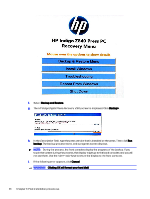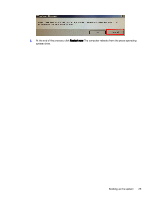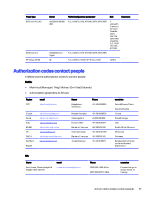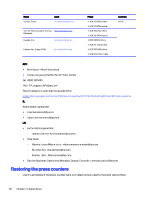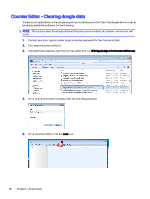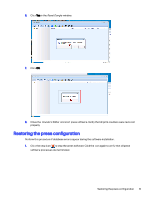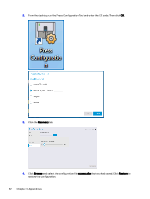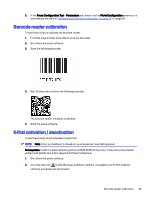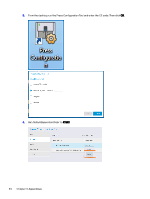HP Indigo 10000 Software v3.5 I-Fix 1 Installation - Page 32
Counter's Editor, User Authorization, Indigo, Counters, Services, Printing, PrintCountersEntry
 |
View all HP Indigo 10000 manuals
Add to My Manuals
Save this manual to your list of manuals |
Page 32 highlights
1. Contact your local logistic center to get a one-day password for the Counter's Editor. 2. Shut down the press software. 3. Using Windows Explorer, open the counter editor that is in S:\Indigo\Indigo.Infra.CountersEditor.exe 4. In the User Authorization window, enter the one-day password. 5. In the Counter's Editor, go to Indigo > Counters > Indigo > Services > Printing > Counters > PrintCountersEntry. 6. Restore the counters as shown below: 7. Close the Counter Editor and restart the press software. Restoring the press counters 29
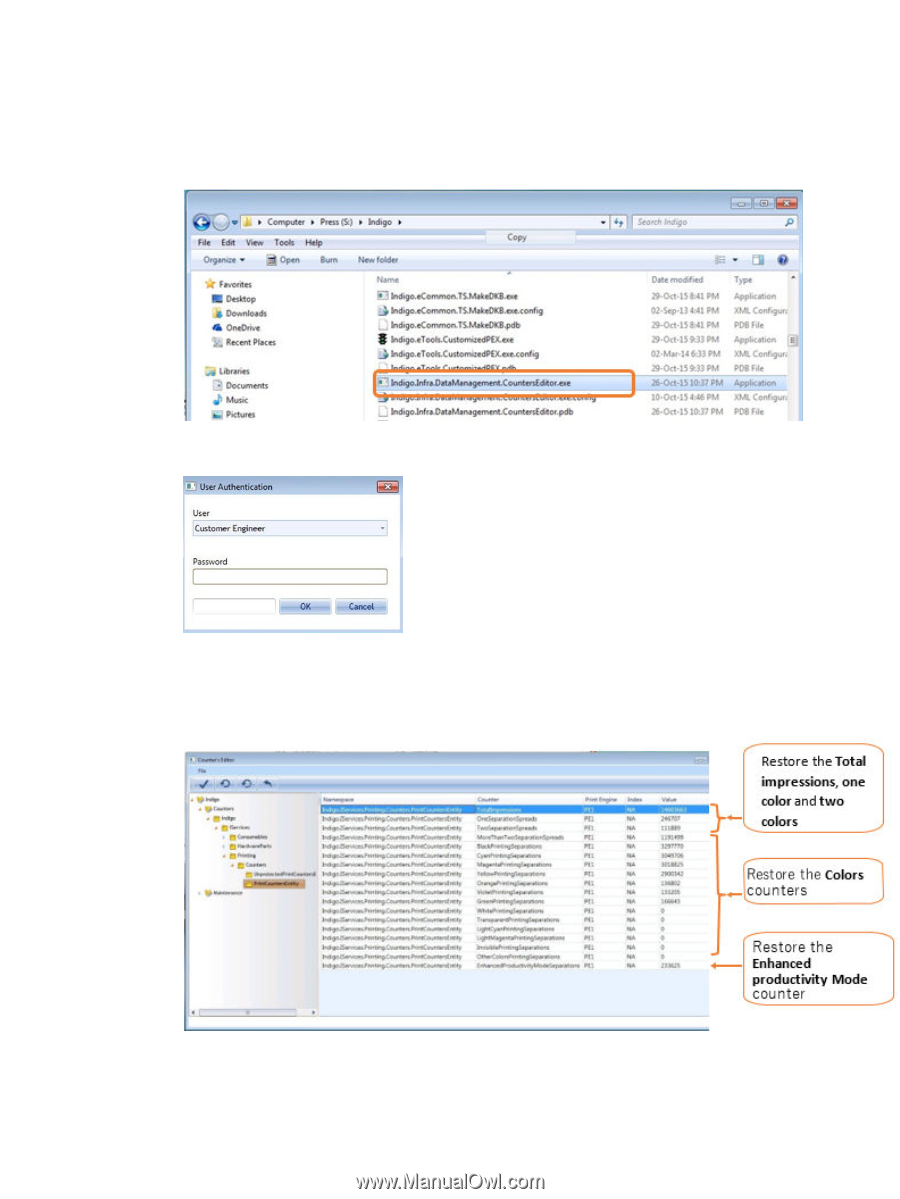
1.
Contact your local logistic center to get a one-day password for the
Counter’s Editor
.
2.
Shut down the press software.
3.
Using Windows Explorer, open the counter editor that is in
S:\Indigo\Indigo.Infra.CountersEditor.exe
4.
In the
User Authorization
window, enter the one-day password.
5.
In the
Counter’s Editor
, go to
Indigo
>
Counters
>
Indigo
>
Services
>
Printing
>
Counters
>
PrintCountersEntry
.
6.
Restore the counters as shown below:
7.
Close the Counter Editor and restart the press software.
Restoring the press counters
29