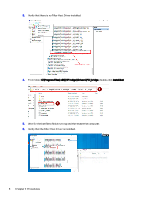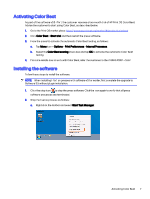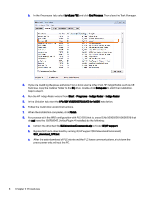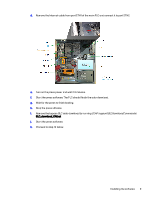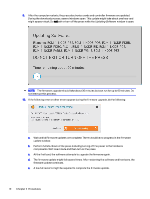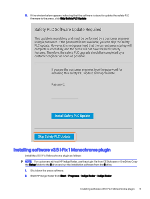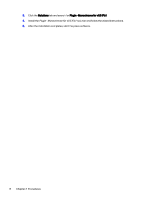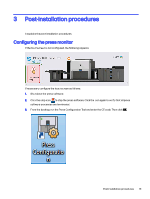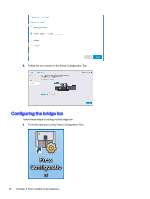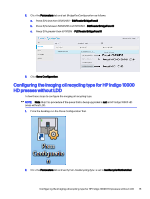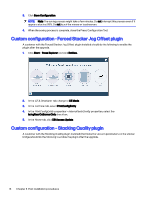HP Indigo 10000 Software v3.5 I-Fix 1 Installation - Page 14
Installing software v3.5 I-Fix 1 Monochrome plugin, Start HP Indigo Radar
 |
View all HP Indigo 10000 manuals
Add to My Manuals
Save this manual to your list of manuals |
Page 14 highlights
11. If the window below appears indicating that the software is about to update the safety PLC firmware to the press, click Skip Safety PLC Update. Installing software v3.5 I-Fix 1 Monochrome plugin Install the v3.5 I-Fix 1 Monochrome plugin as follows: NOTE: For customers without HP Indigo Radar, use the plugin file from CE Suitcase or OneDrive. Copy the Setup folder to the S drive and run the installation software from the S drive. 1. Shut down the press software. 2. Start HP Indigo Radar from Start > Programs > Indigo Radar > Indigo Radar. Installing software v3.5 I-Fix 1 Monochrome plugin 11
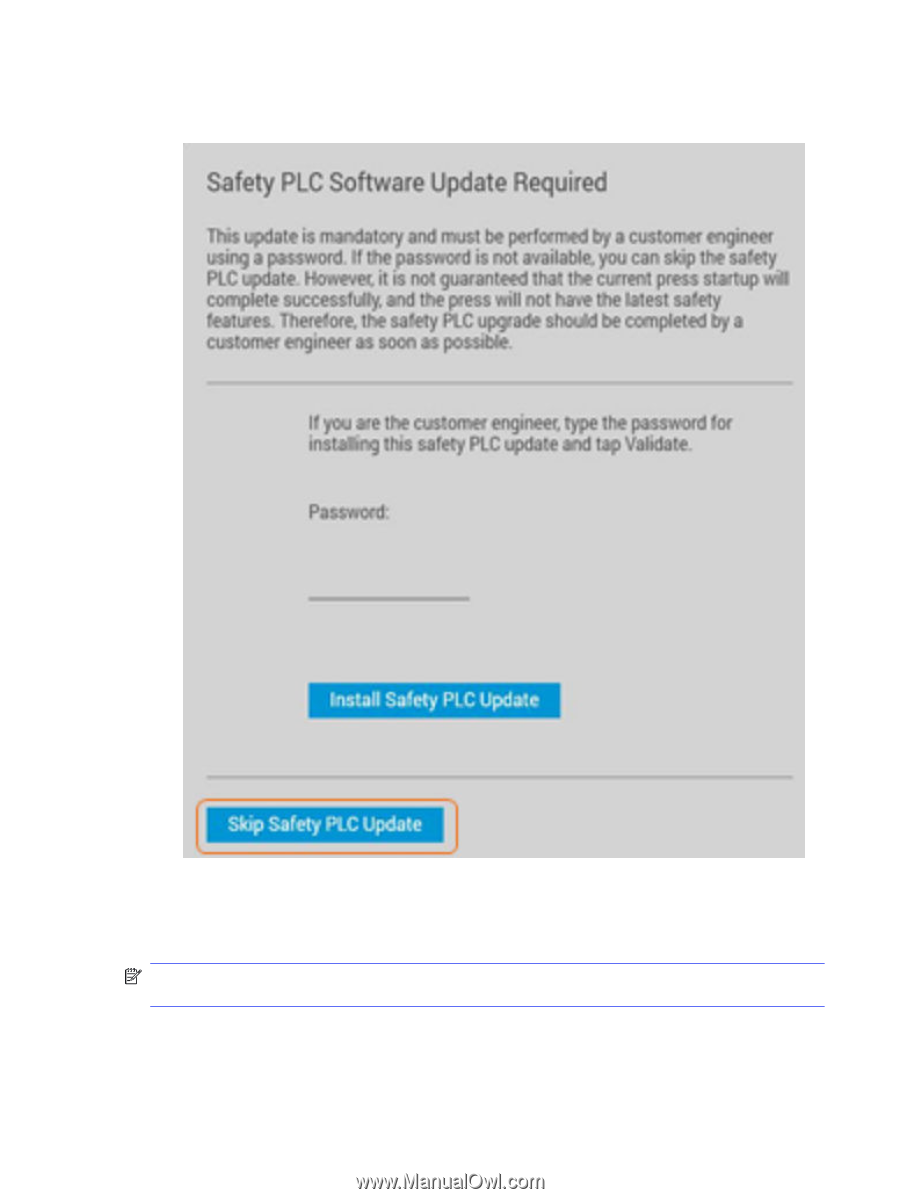
11.
If the window below appears indicating that the software is about to update the safety PLC
firmware to the press, click
Skip Safety PLC Update
.
Installing software v3.5 I-Fix 1 Monochrome plugin
Install the v3.5 I-Fix 1 Monochrome plugin as follows:
NOTE:
For customers without HP Indigo Radar, use the plugin file from CE Suitcase or OneDrive. Copy
the
Setup
folder to the
S
drive and run the installation software from the
S
drive.
1.
Shut down the press software.
2.
Start HP Indigo Radar from
Start
>
Programs
>
Indigo Radar
>
Indigo Radar
.
Installing software v3.5 I-Fix 1 Monochrome plugin
11