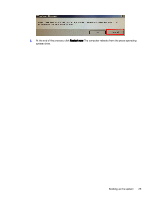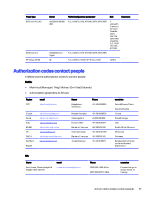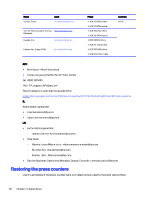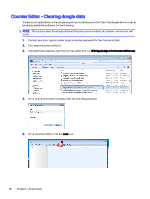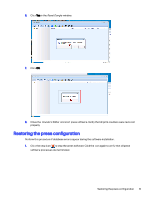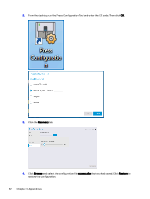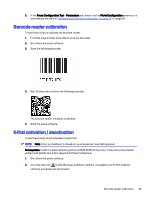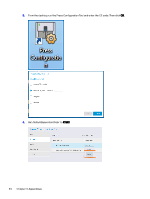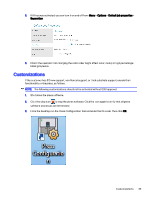HP Indigo 10000 Software v3.5 I-Fix 1 Installation - Page 33
Counter Editor – Clearing dongle data
 |
View all HP Indigo 10000 manuals
Add to My Manuals
Save this manual to your list of manuals |
Page 33 highlights
Counter Editor - Clearing dongle data If there is corrupted data on the dongle, exporting the database will fail. Clear the dongle data in order to be able to install the software. Do the following: NOTE: This action clears the dongle data (not the press serial number): all counters, version set, and clock. 1. Contact your local logistic center to get a one-day password for the Counter's Editor. 2. Shut down the press software. 3. Using Windows Explorer, open the counter editor that is in S:\Indigo\Indigo.Infra.CountersEditor.exe 4. In the User Authorization window, enter the one-day password. 5. In the Counter's Editor, click the Lock icon. 30 Chapter 4 Appendices
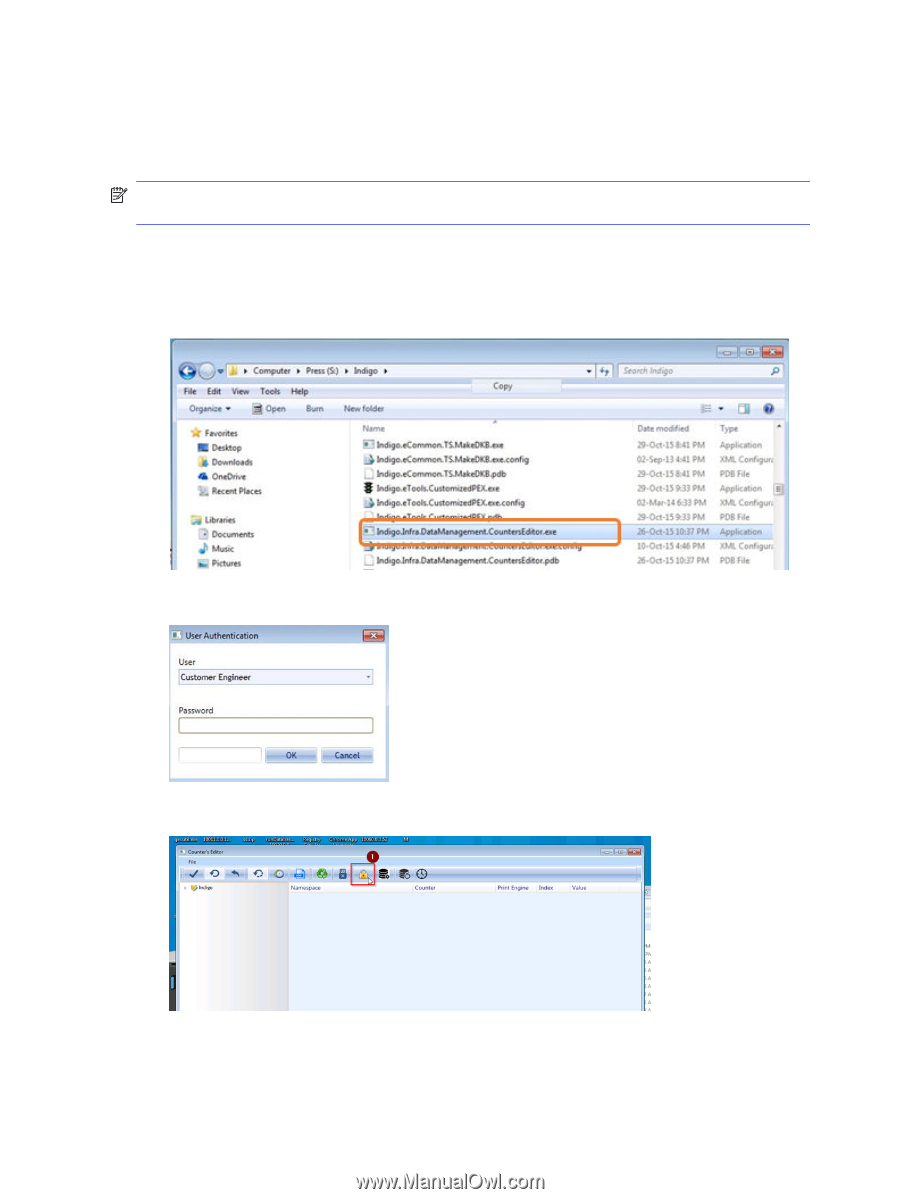
Counter Editor – Clearing dongle data
If there is corrupted data on the dongle, exporting the database will fail. Clear the dongle data in order to
be able to install the software. Do the following:
NOTE:
This action clears the dongle data (not the press serial number): all counters, version set, and
clock.
1.
Contact your local logistic center to get a one-day password for the
Counter’s Editor
.
2.
Shut down the press software.
3.
Using Windows Explorer, open the counter editor that is in
S:\Indigo\Indigo.Infra.CountersEditor.exe
4.
In the
User Authorization
window, enter the one-day password.
5.
In the
Counter’s Editor
, click the
Lock
icon.
30
Chapter 4
Appendices