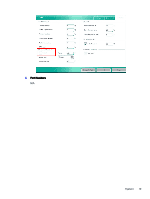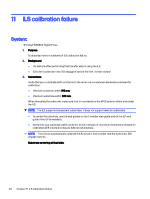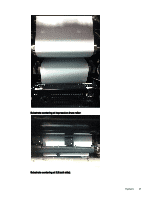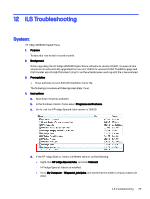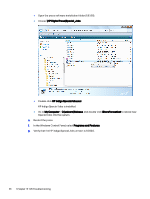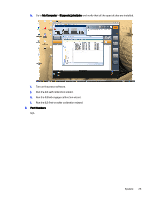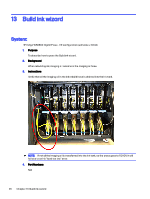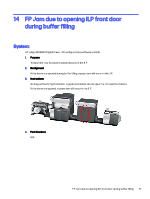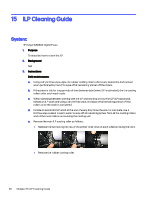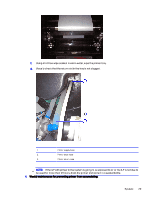HP Indigo WS6000 Indigo Technical Tips and Workarounds - Page 28
HP Digital Press\Special_Jobs, HP Indigo SpecialJobs.msi, My Computer, C:\unicorn\Release,
 |
View all HP Indigo WS6000 manuals
Add to My Manuals
Save this manual to your list of manuals |
Page 28 highlights
● Open the press software installation folder (8.9.1i20). ● Access \HP Digital Press\Special_Jobs. ● Double-click HP Indigo SpecialJobs.msi. HP Indigo Special Jobs is installed. ● Go to My Computer > C:\unicorn\Release, and double-click iStoreFormat.bat to reload new Special Jobs into the system. e. Restart the press. f. In the Windows Control Panel, select Programs and Features. g. Verify that the HP Indigo Special Jobs version is 1.0.60.0. 24 Chapter 12 ILS Troubleshooting
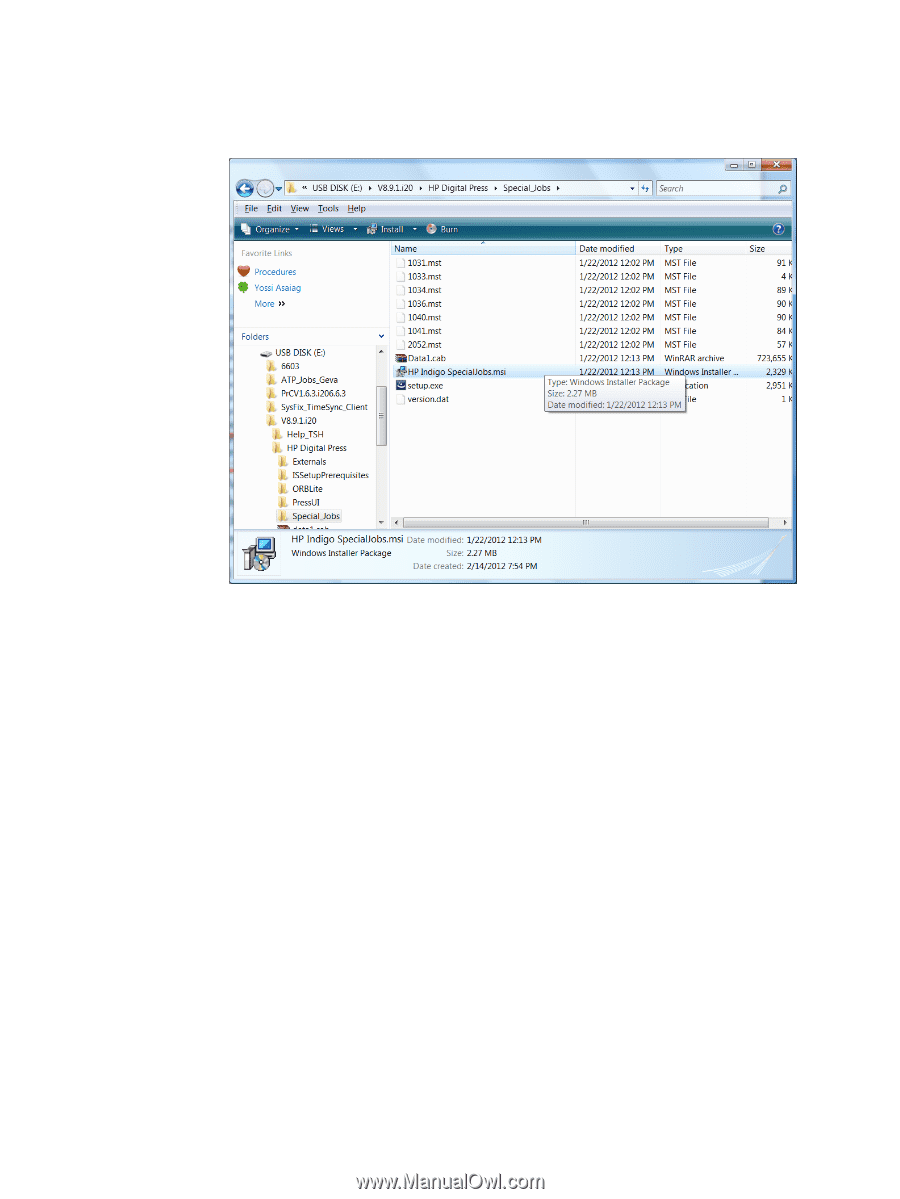
●
Open the press software installation folder (8.9.1i20).
●
Access
\HP Digital Press\Special_Jobs
.
●
Double-click
HP Indigo SpecialJobs.msi
.
HP Indigo Special Jobs is installed.
●
Go to
My Computer
>
C:\unicorn\Release
, and double-click
iStoreFormat.bat
to reload new
Special Jobs into the system.
e.
Restart the press.
f.
In the Windows Control Panel, select
Programs and Features
.
g.
Verify that the HP Indigo Special Jobs version is 1.0.60.0.
24
Chapter 12
ILS Troubleshooting