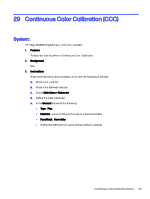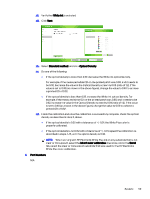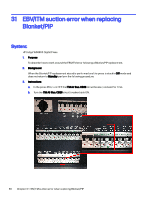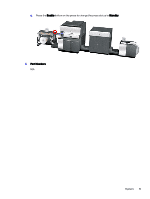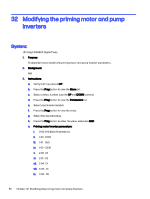HP Indigo WS6000 Indigo Technical Tips and Workarounds - Page 61
ElectroInk White and HP ElectroInk White Plus, above., Calibrating HP ElectroInk White Plus
 |
View all HP Indigo WS6000 manuals
Add to My Manuals
Save this manual to your list of manuals |
Page 61 highlights
iii. Set the optical density of the substrate as measured manually using a calibrated X-Rite densitometer (in G-mode). NOTE: When calibrating transparent substrates, place a white sheet beneath the substrate. b. Calibrating HP ElectroInk White Plus NOTE: Calibrating the HP ElectroInk White Plus ink should be performed only on clear or transparent substrates (and not label substrates). i. Install a transparent substrate (not a label substrate) in the press. ii. Define the clear substrate as described in step 1 of Substrate definitions when using HP ElectroInk White and HP ElectroInk White Plus, above. iii. Perform a full color calibration. iv. Once the calibration has successfully completed, print a separate solid white patch. v. Place a solid, glossy black sheet with an OD of 1.75 or more under the white printed patch, and check the optical density of the white patch using an external densitometer set to the cyan channel. The desired optical density is 0.32 with a tolerance of +/- 0.01. If the optical density is 0.32, the White Plus color is properly calibrated. vi. If the optical density is not 0.32, open the color calibration wizard. System: 57