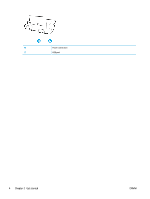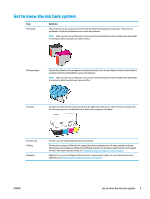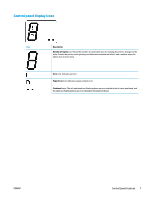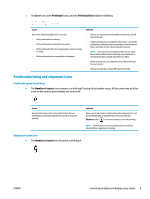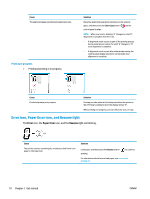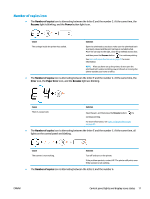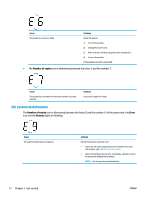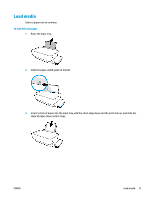HP Ink Tank 310 User Guide - Page 13
Control panel lights and display icons status, Power button light - printer installation
 |
View all HP Ink Tank 310 manuals
Add to My Manuals
Save this manual to your list of manuals |
Page 13 highlights
Control panel lights and display icons status ● Power button light ● Printhead icons and Printhead Alert light ● Printhead priming and alignment icons ● Error icon, Paper Error icon, and Resume light ● Number of copies icon ● Ink system maintenance Power button light Status On Off Dimmed Blinking Fast blinking Description The printer is on. The printer is powered off. Indicates the printer is in Sleep mode. The printer automatically enters Sleep mode after 5 minutes of inactivity. After 2 hours of inactivity, the printer automatically turns off if not connected to a computer. The printer is processing a job. To cancel the job, press the Cancel button ( ). If the printhead access door is open, close it. If the printhead access door is closed and the light is blinking fast, the printer is in an error state that you can resolve by following the on-screen messages from the computer. If you do not see any on-screen messages, try printing a document to generate an on-screen message. Printhead icons and Printhead Alert light ● The Error icon, one of the Printhead icons, and the Printhead Alert light are blinking. Cause Solution One of the following might have occurred. - - The corresponding printhead is missing. - - The corresponding printhead is installed incorrectly. - The corresponding printhead still has orange plastic tape or the plug on it. If one of the printheads is missing, insert the corresponding printhead. If both printheads are installed in the printer, remove the corresponding printhead, make sure there is no plug or plastic tape on it, and then reinsert the printhead securely. NOTE: After you have set up the printer, do not open the printhead latch unless installing new printheads or moving the printer outside your home or office. For more information, see Fix printhead problems on page 58. 8 Chapter 2 Get started ENWW