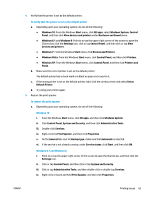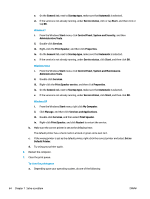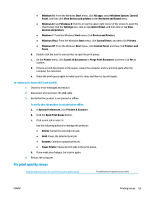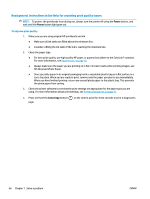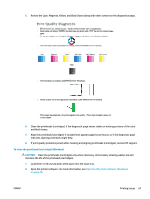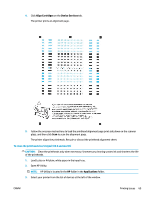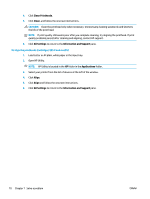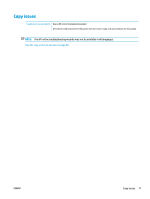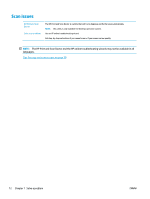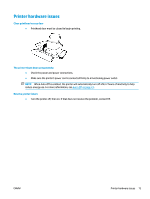HP Ink Tank 310 User Guide - Page 73
Print & Scan, Maintain Your Printer, Printer, Toolbox, Clean Cartridges, Device Services
 |
View all HP Ink Tank 310 manuals
Add to My Manuals
Save this manual to your list of manuals |
Page 73 highlights
3. In the printer software, click Print & Scan and then click Maintain Your Printer to access the Printer Toolbox. 4. Click Clean Cartridges on the Device Services tab. Follow the onscreen instructions. To align the printheads (cartridges) (Windows) 1. Load letter or A4 unused plain white paper into the input tray. 2. Open the printer software. For more information, see Open the HP printer software (Windows) on page 20. 3. In the printer software, click Print & Scan and then click Maintain Your Printer to access the printer toolbox. The printer toolbox appears. 68 Chapter 7 Solve a problem ENWW

3.
In the printer software, click
Print & Scan
and then click
Maintain Your Printer
to access the
Printer
Toolbox
.
4.
Click
Clean Cartridges
on the
Device Services
tab. Follow the onscreen instructions.
To align the printheads (cartridges) (Windows)
1.
Load letter or A4 unused plain white paper into the input tray.
2.
Open the printer software. For more information, see
Open the HP printer software (Windows)
on page
20
.
3.
In the printer software, click
Print & Scan
and then click
Maintain Your Printer
to access the printer
toolbox.
The printer toolbox appears.
68
Chapter 7
Solve a problem
ENWW