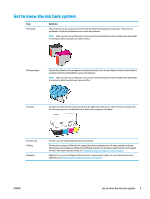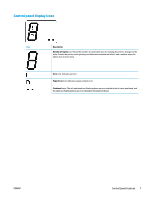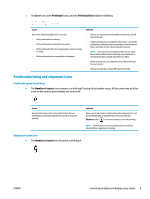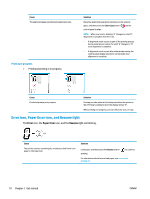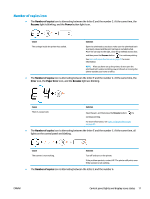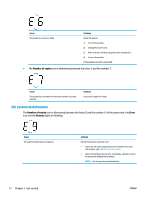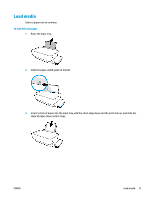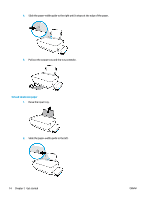HP Ink Tank 310 User Guide - Page 15
Error icon, Paper Error icon, and Resume light, Error, Paper Error, Resume
 |
View all HP Ink Tank 310 manuals
Add to My Manuals
Save this manual to your list of manuals |
Page 15 highlights
Cause The alignment page is printing and waiting to scan. Priming in progress ● Printhead priming is in progress. Solution Place the alignment page print side down on the scanner glass, and then press the Color Copy button ( ) on the control panel to align. NOTE: When scan starts, blinking "A" changes to solid "A". Alignment is complete after the scan. - If alignment event occurs as part of the priming process during initial printer setup, the solid "A" changes to "0" once alignment is complete. - If alignment event occurs after initial printer setup, the control panel display returns to normal state once alignment is complete. Cause Printhead priming is in progress. Solution Priming can take place in the background when the printer is idle. Priming is complete when the display shows "0". When priming is in progress, you can still print, scan, or copy. Error icon, Paper Error icon, and Resume light The Error icon, the Paper Error icon, and the Resume light are blinking. Cause The printer receives a printing job, and detects that there is no paper in the input tray. Solution Load paper, and then press the Resume button ( printing. ) to continue For information about how to load paper, see Load media on page 13. 10 Chapter 2 Get started ENWW