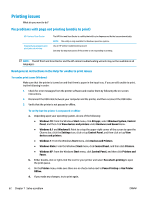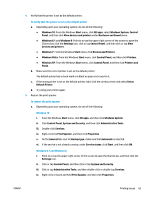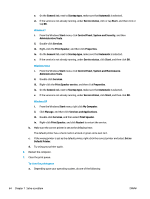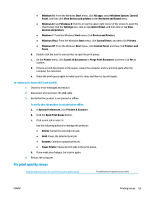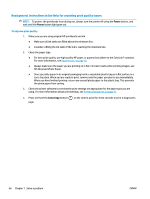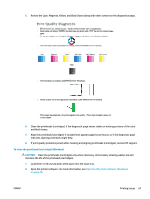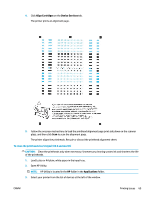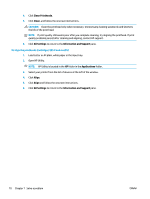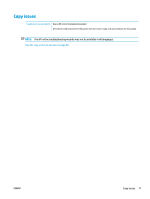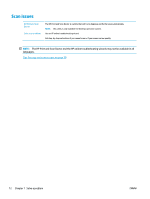HP Ink Tank 310 User Guide - Page 72
To clean the printheads cartridges Windows, CAUTION, shortens the life of the printheads cartridges. - cartridge problem
 |
View all HP Ink Tank 310 manuals
Add to My Manuals
Save this manual to your list of manuals |
Page 72 highlights
5. Review the Cyan, Magenta, Yellow, and Black Boxes along with other content on the diagnostics page. 6. Clean the printheads (cartridges), if the diagnostic page shows steaks or missing portions of the color and black boxes. 7. Align the printheads (cartridges) if straight lines appear jagged on printouts, or if the diagnostic page indicates aligning printheads might help. 8. If print quality problems persist after cleaning and aligning printheads (cartridges), contact HP support. To clean the printheads (cartridges) (Windows) CAUTION: Clean the printheads (cartridges) only when necessary. Unnecessary cleaning wastes ink and shortens the life of the printheads (cartridges). 1. Load letter or A4 unused plain white paper into the input tray. 2. Open the printer software. For more information, see Open the HP printer software (Windows) on page 20. ENWW Printing issues 67