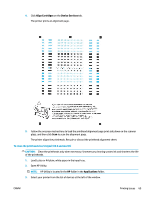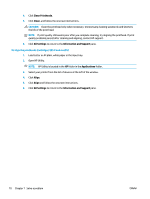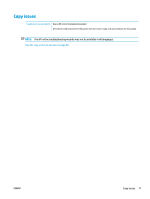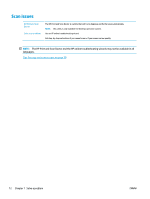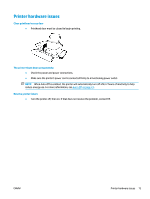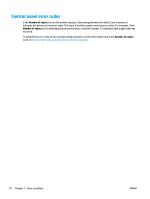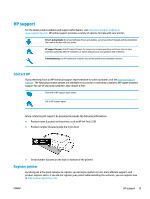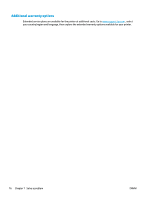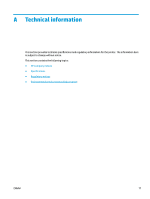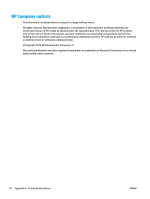HP Ink Tank 310 User Guide - Page 78
Printer hardware issues, When Auto-Off is enabled
 |
View all HP Ink Tank 310 manuals
Add to My Manuals
Save this manual to your list of manuals |
Page 78 highlights
Printer hardware issues Close printhead access door ● Printhead door must be closed to begin printing. The printer shuts down unexpectedly ● Check the power and power connections. ● Make sure the printer's power cord is connected firmly to a functioning power outlet. NOTE: When Auto-Off is enabled, the printer will automatically turn off after 2 hours of inactivity to help reduce energy use. For more information, see Auto-Off on page 23. Resolve printer failure ● Turn the printer off, then on. If that does not resolve the problem, contact HP. ENWW Printer hardware issues 73

Printer hardware issues
Close printhead access door
●
Printhead door must be closed to begin printing.
The printer shuts down unexpectedly
●
Check the power and power connections.
●
Make sure the printer's power cord is connected firmly to a functioning power outlet.
NOTE:
When Auto-Off is enabled, the printer will automatically turn off after 2 hours of inactivity to help
reduce energy use. For more information, see
Auto-Off
on page
23
.
Resolve printer failure
●
Turn the printer off, then on. If that does not resolve the problem, contact HP.
ENWW
Printer hardware issues
73