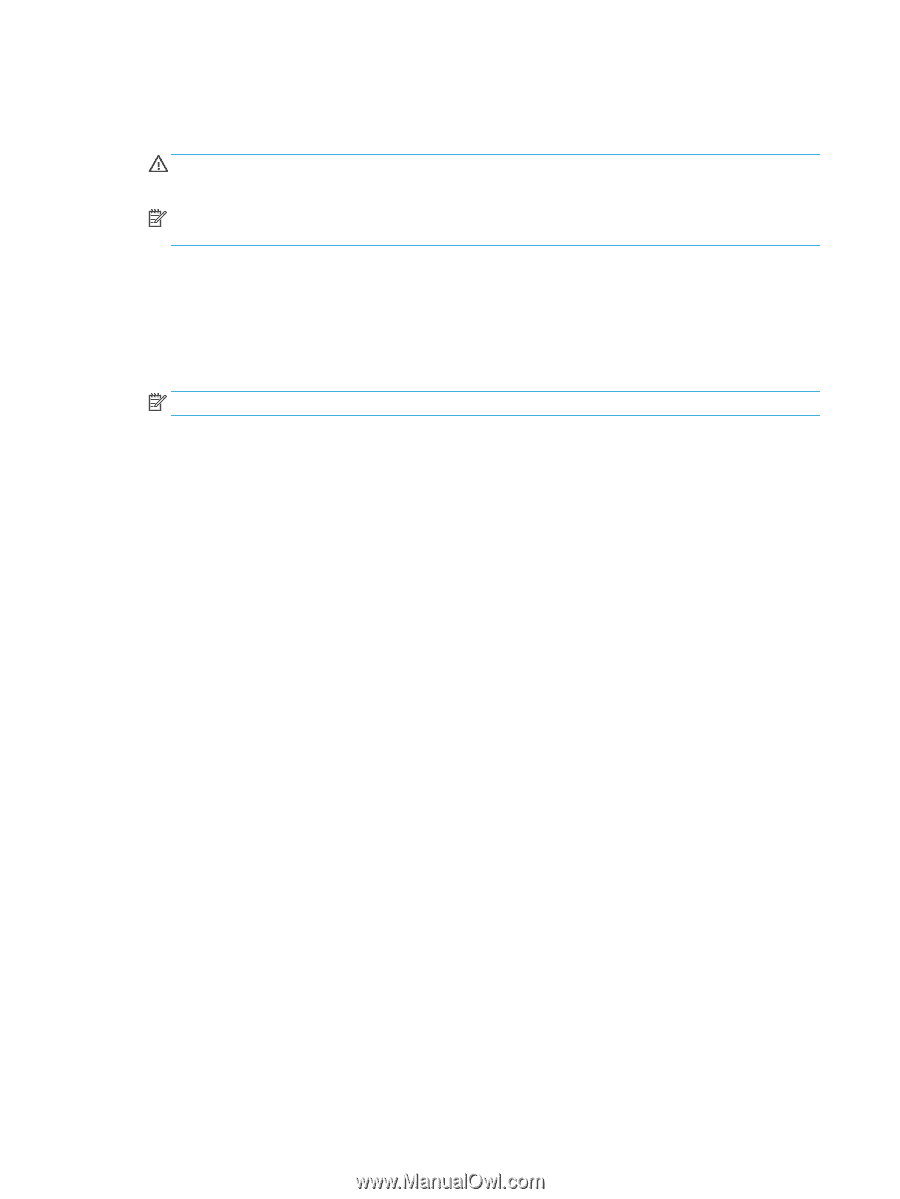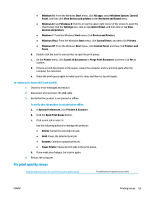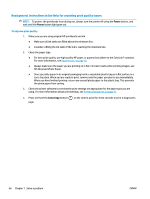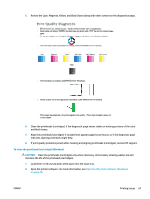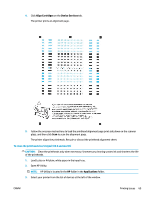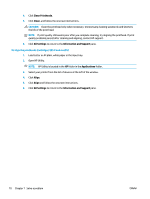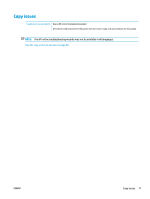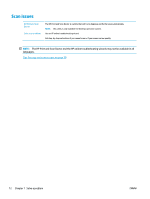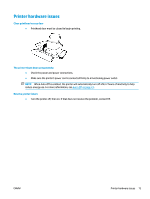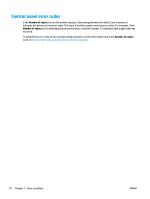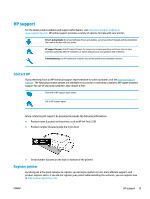HP Ink Tank 310 User Guide - Page 75
Clean Printheads, Clean, All Settings, Information and Support, Applications, Align
 |
View all HP Ink Tank 310 manuals
Add to My Manuals
Save this manual to your list of manuals |
Page 75 highlights
4. Click Clean Printheads. 5. Click Clean, and follow the onscreen instructions. CAUTION: Clean the printhead only when necessary. Unnecessary cleaning wastes ink and shortens the life of the print head. NOTE: If print quality still seems poor after you complete cleaning, try aligning the printhead. If print quality problems persist after cleaning and aligning, contact HP support. 6. Click All Settings to return to the Information and Support pane. To align the printheads (cartridges) (OS X and macOS) 1. Load Letter or A4 plain, white paper in the input tray. 2. Open HP Utility. NOTE: HP Utility is located in the HP folder in the Applications folder. 3. Select your printer from the list of devices at the left of the window. 4. Click Align. 5. Click Align and follow the onscreen instructions. 6. Click All Settings to return to the Information and Support pane. 70 Chapter 7 Solve a problem ENWW