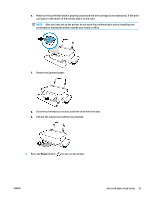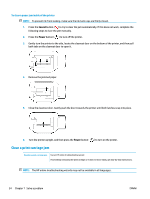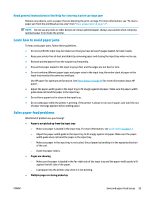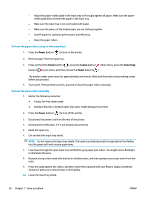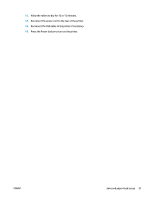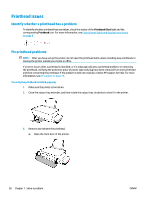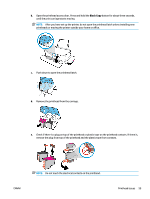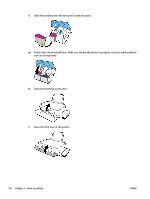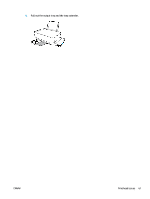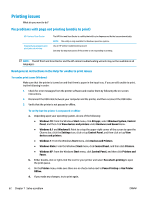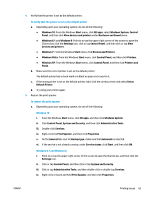HP Ink Tank 310 User Guide - Page 63
Printhead issues, Identify whether a printhead has a problem, Fix printhead problems
 |
View all HP Ink Tank 310 manuals
Add to My Manuals
Save this manual to your list of manuals |
Page 63 highlights
Printhead issues Identify whether a printhead has a problem To identify whether printhead has a problem, check the status of the Printhead Alert light and the corresponding Printhead icon. For more information, see Control panel lights and display icons status on page 8. Fix printhead problems NOTE: After you have set up the printer, do not open the printhead latch unless installing new printheads or moving the printer outside your home or office. If an error occurs after a printhead is installed, or if a message indicates a printhead problem, try removing the printhead, verifying the protective piece of plastic tape and plug have been removed from each printhead and then reinserting the printhead. If the problem is still not resolved, contact HP support for help. For more information, see HP support on page 75. To verify the printhead installed properly 1. Make sure the printer is turned on. 2. Close the output tray extender, and then rotate the output tray clockwise to stow it in the printer. 3. Remove and reinsert the printhead. a. Open the front door of the printer. 58 Chapter 7 Solve a problem ENWW