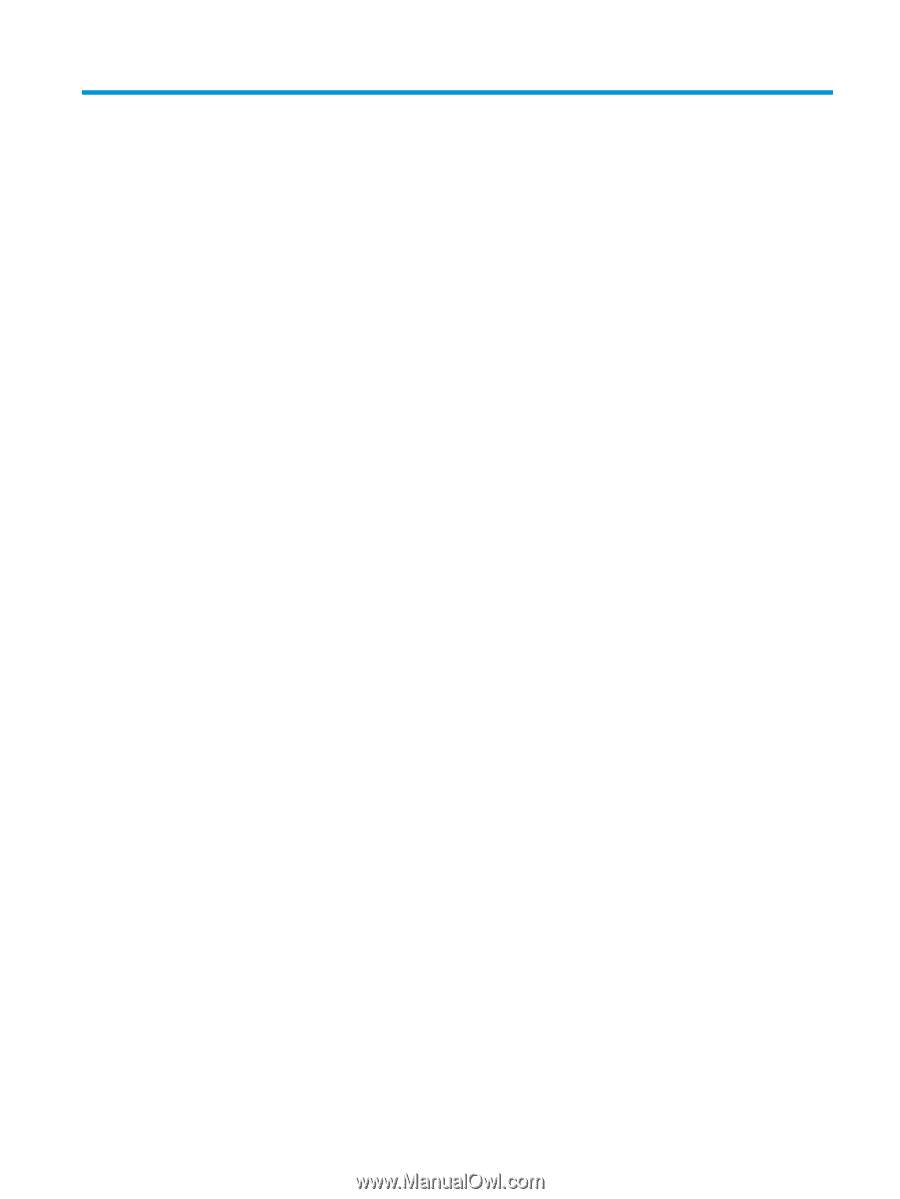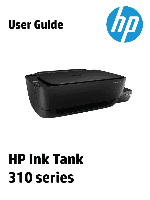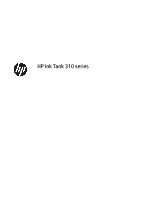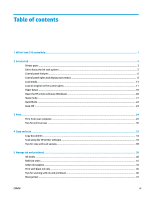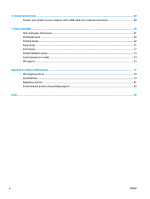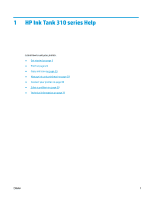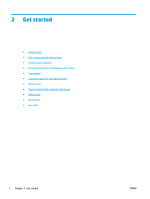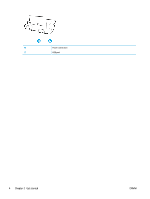Table of contents
1
HP Ink Tank 310 series Help
............................................................................................................................
1
2
Get started
....................................................................................................................................................
2
Printer parts
...........................................................................................................................................................
3
Get to know the ink tank system
...........................................................................................................................
5
Control panel features
...........................................................................................................................................
6
Control panel lights and display icons status
.......................................................................................................
8
Load media
..........................................................................................................................................................
13
Load an original on the scanner glass
.................................................................................................................
17
Paper basics
.........................................................................................................................................................
18
Open the HP printer software (Windows)
............................................................................................................
20
Sleep mode
..........................................................................................................................................................
21
Quiet Mode
...........................................................................................................................................................
22
Auto-Off
...............................................................................................................................................................
23
3
Print
...........................................................................................................................................................
24
Print from your computer
....................................................................................................................................
25
Tips for print success
...........................................................................................................................................
30
4
Copy and scan
..............................................................................................................................................
33
Copy documents
..................................................................................................................................................
34
Scan using the HP printer software
.....................................................................................................................
35
Tips for copy and scan success
............................................................................................................................
38
5
Manage ink and printhead
............................................................................................................................
39
Ink levels
..............................................................................................................................................................
40
Refill ink tanks
.....................................................................................................................................................
41
Order ink supplies
................................................................................................................................................
44
Print with black ink only
......................................................................................................................................
45
Tips for working with ink and printhead
.............................................................................................................
46
Move printer
.........................................................................................................................................................
47
ENWW
iii