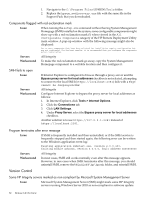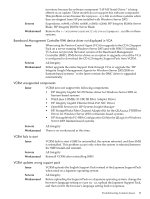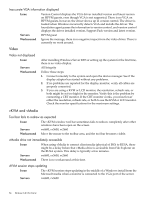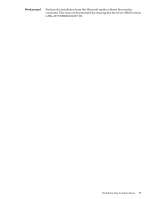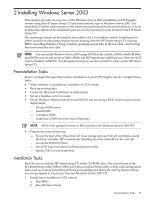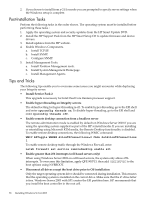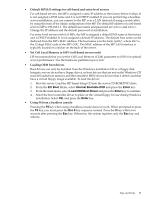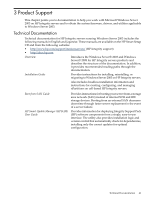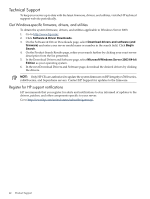HP Integrity Superdome SX2000 HP Integrity Servers with Microsoft Windows Serv - Page 37
Installing Windows Server 2003
 |
View all HP Integrity Superdome SX2000 manuals
Add to My Manuals
Save this manual to your list of manuals |
Page 37 highlights
2 Installing Windows Server 2003 This chapter provides an overview of the Windows Server 2003 installation on HP Integrity servers using the HP Smart Setup CD and your licensed copy of Windows Server 2003. It is intended for system administrators with experience performing Windows installations. A more detailed description of the installation process is in the Installation Guide located on the HP Smart Setup CD. The operating system can be installed from either a GUI or headless console. Installing from either console involves preparing the server, booting from the HP Smart Setup CD, running EBSU, launching Windows Setup, loading operating system files to the boot disk, and booting the server from the boot disk. NOTE: You can install Windows Server 2003 using vKVM on the rx2660, rx3600, rx6600, BL860c, and BL870c servers and on the rx7640, rx8640, and HP Superdome sx2000 servers when the iLO2 card is installed (AD307A). For detailed instructions, see the Installation Guide on the HP Smart Setup CD. Preinstallation Tasks Before you begin the operating system installation on your HP Integrity Server, complete these tasks: • Select whether to install from a headless or GUI console • Back up existing data • Locate the Microsoft Certificate of Authenticity • Set up a headless or GUI console • Set up Windows Deployment Services (WDS) if you are using a WDC server as part of your deployment. - Set up a WDS server - Install WDS - Configure WDS - Authorize a WDS server in Active Directory NOTE: WDS is the updated version of RIS included with Windows Server 2003 SP2. • Prepare the server hardware: - Set up the boot drive: Disconnect all mass storage devices from all controllers except the boot controller. HP recommends installing the boot controller in the root cell. - Locate the DVD/CD drive. - Set ACPI flag to windows (cell-based servers only). - Specify NIC for a network boot. Installation Tasks Boot the server with the HP Smart Setup CD in the CD-ROM drive. The server boots to the EFI-Based Setup Utility (EBSU). EBSU provides an Express Setup utility to help with configuration tasks such as creating hard disk partitions and updating the firmware. During Express Setup you are prompted to insert your licensed Windows Server 2003 CD. 1. Install from a headless or GUI console a. Run EBSU b. Run Windows Setup Preinstallation Tasks 37